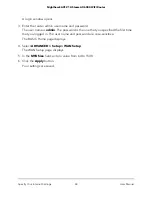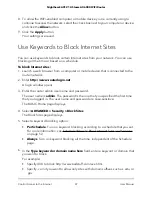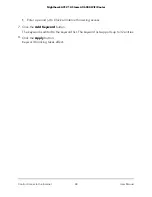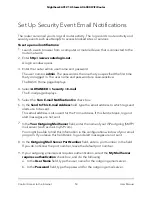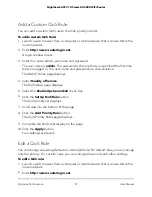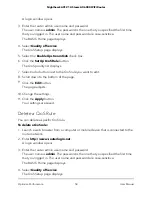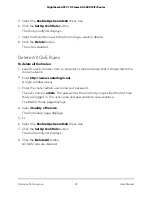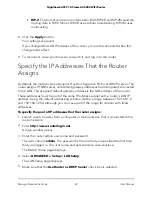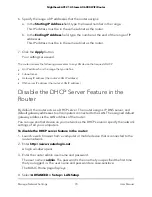Add a Custom QoS Rule
You can add a custom QoS rule to the QoS priority rule list.
To add a custom QoS Rule:
1. Launch a web browser from a computer or mobile device that is connected to the
router network.
2. Enter
http://www.routerlogin.net
.
A login window opens.
3. Enter the router admin user name and password.
The user name is
admin
. The password is the one that you specified the first time
that you logged in. The user name and password are case-sensitive.
The BASIC Home page displays.
4. Select
Quality of Service
.
The QoS Setup page displays.
5. Select the
Enable Upstream QoS
check box.
6. Click the
Set Up QoS Rule
button.
The QoS priority list displays.
7. Scroll down to the bottom of the page.
8. Click the
Add Priority Rule
button.
The QoS-Priority Rules page displays.
9. Complete the fields that display on the page.
10. Click the
Apply
button.
Your settings are saved.
Edit a QoS Rule
You can change an existing default or custom QoS rule. For default rules, you can change
only the priority. For custom rules, you can change the priority and other settings.
To edit a QoS rule:
1. Launch a web browser from a computer or mobile device that is connected to the
router network.
2. Enter
http://www.routerlogin.net
.
User Manual
57
Optimize Performance
Nighthawk AX12 12-Steam AX6000 WiFi Router