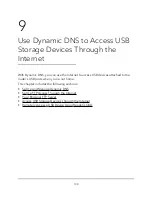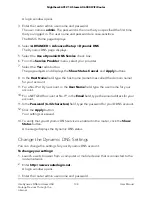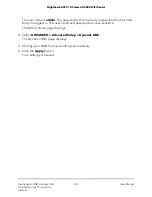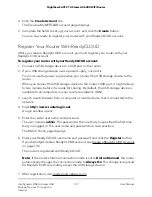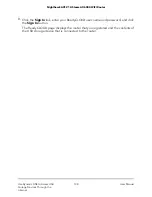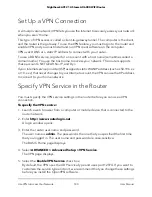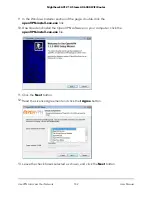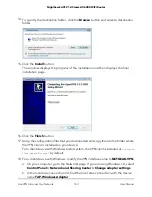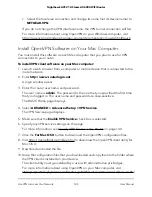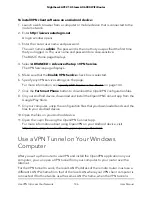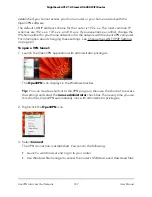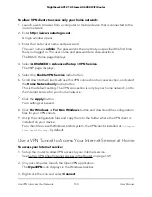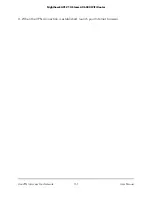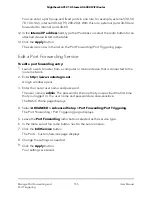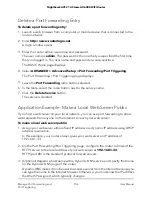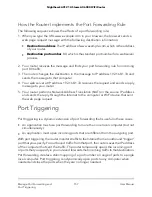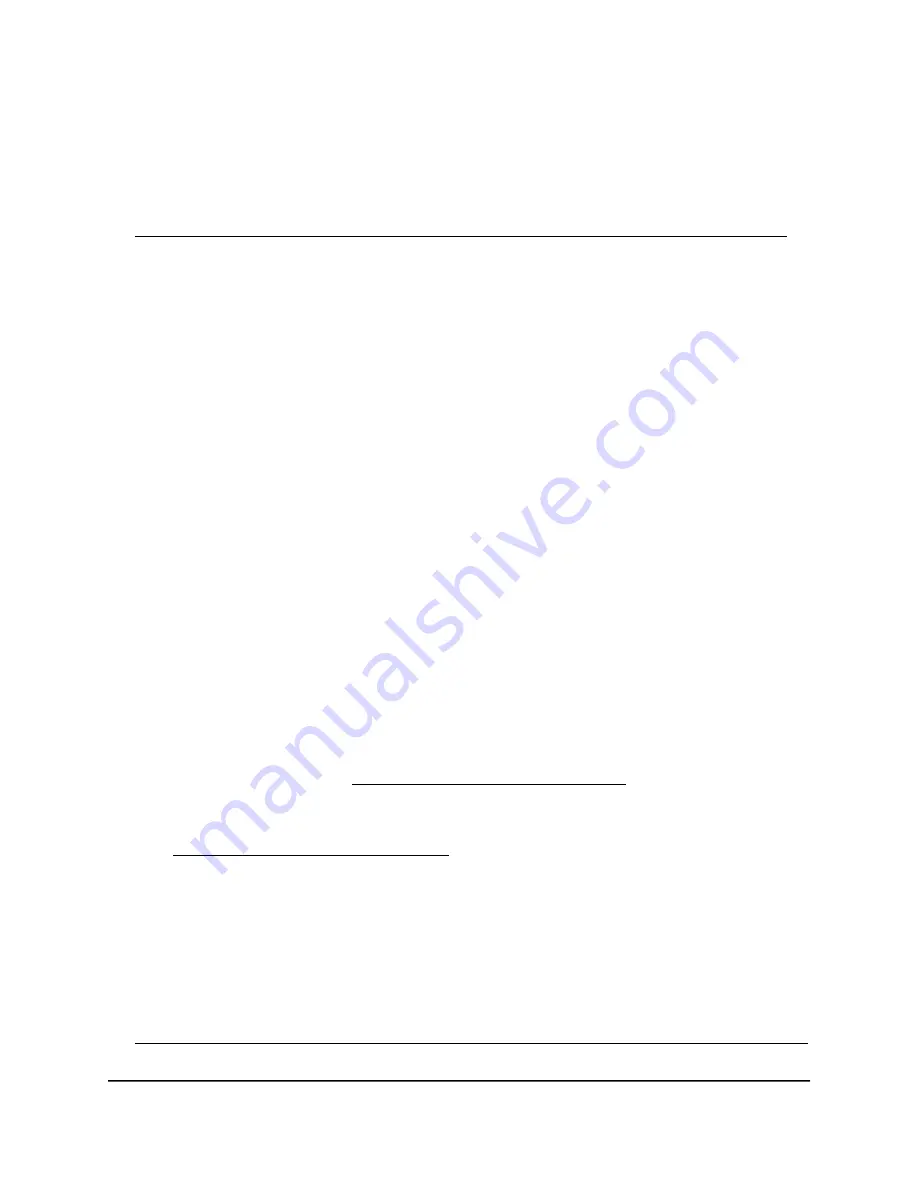
c. Select the local area connection and change its name (not its device name) to
NETGEAR-VPN
.
If you do not change the VPN interface name, the VPN tunnel connection will fail.
For more information about using OpenVPN on your Windows computer, visit
https://openvpn.net/index.php/open-source/documentation/howto.html#quick.
Install OpenVPN Software on Your Mac Computer
You must install this software on each Mac computer that you plan to use for VPN
connections to your router.
To install VPN client software on your Mac computer:
1. Launch a web browser from a computer or mobile device that is connected to the
router network.
2. Enter
http://www.routerlogin.net
.
A login window opens.
3. Enter the router user name and password.
The user name is
admin
. The password is the one that you specified the first time
that you logged in. The user name and password are case-sensitive.
The BASIC Home page displays.
4. Select
ADVANCED > Advanced Setup > VPN Service
.
The VPN Service page displays.
5. Make sure that the
Enable VPN Service
check box is selected.
6. Specify any VPN service settings on the page.
For more information, see Specify VPN Service in the Router on page 140.
7. Click the
For Mac OS X
button to download the OpenVPN configuration files.
8. Visit https://tunnelblick.net/index.html to download the OpenVPN client utility for
Mac OS X.
9. Download and install the file.
10. Unzip the configuration files that you downloaded and copy them to the folder where
the VPN client is installed on your device.
The client utility must ge installed by a user with administrative priviledges.
For more information about using OpenVPN on your Mac computer, visit
https://openvpn.net/index.php/access-server/docs/admin-guides/183-how-to-connect-to-access-server-from-a-mac.html.
User Manual
144
Use VPN to Access Your Network
Nighthawk AX12 12-Steam AX6000 WiFi Router