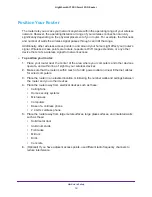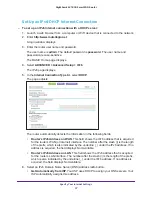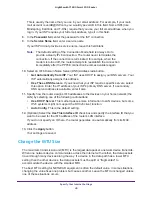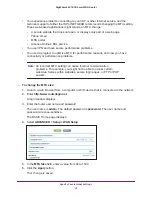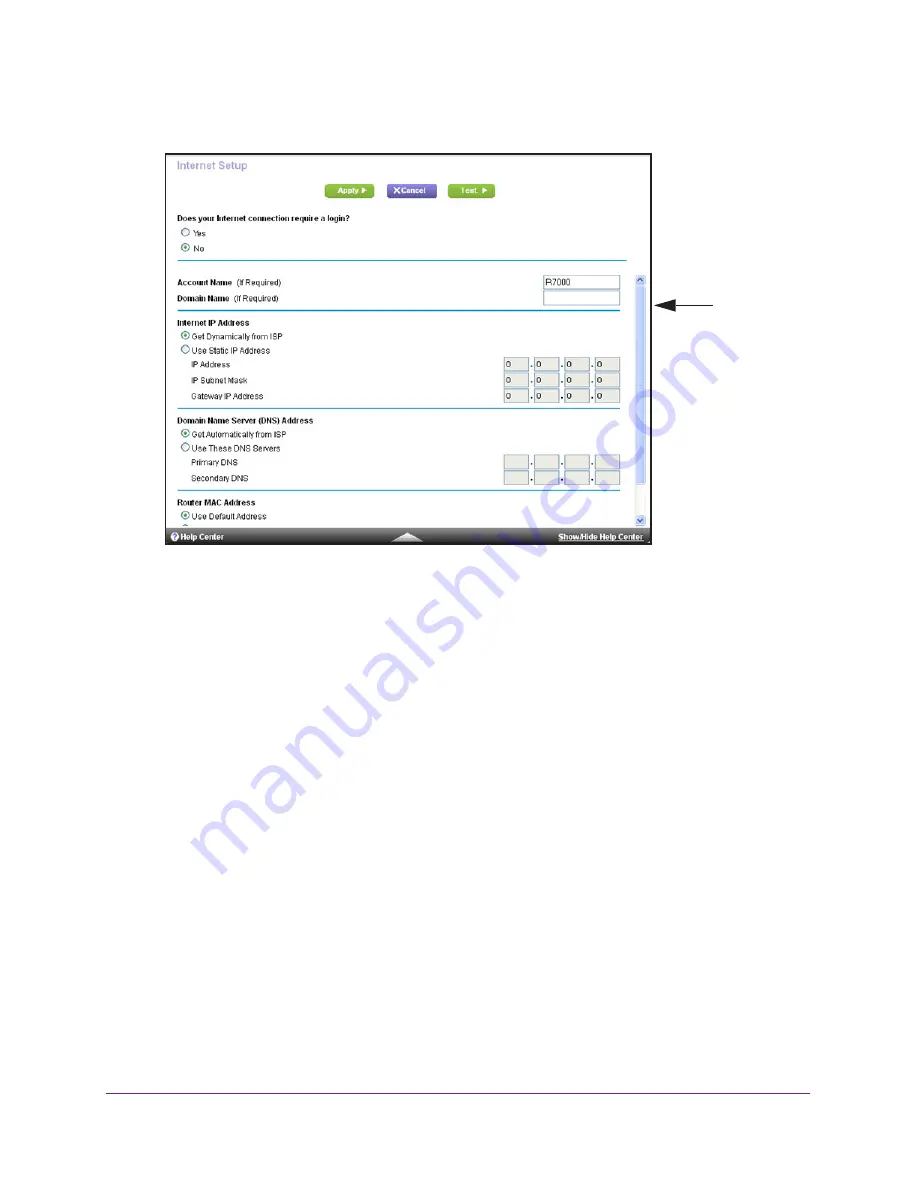
Specify Your Internet Settings
26
Nighthawk AC1900
Smart WiFi Router
4.
Select
Internet
.
Scroll to
view more
settings
5.
In the
Does your Internet connection require a login
section of the page, select the
Yes
radio button.
The page adjusts.
6.
In the
Internet Service Provider
list, select the encapsulation method
PPPoE
,
PPTP
, or
L2TP
.
7.
In the
Login
field, enter the login name your ISP gave you. This login name is often an email
address.
8.
In the
Password
field, type the password that you use to log in to your Internet service.
9.
If your ISP requires a service name, type it in the
Service Name (if Required)
field.
10.
In the
Connection Mode
drop-down list, select
Always On
,
Dial on Demand
, or
Manually
Connect
.
11.
To change the number of minutes until the Internet login times, out, in the
Idle Timeout (In
minutes)
field, type the number of minutes.
This is how long the router keeps the Internet connection active when no one on the
network is using the Internet connection. A value of 0 (zero) means never log out.
12.
In the
Internet IP Address
section, select one of the following radio buttons:
•
Get Dynamically from ISP
. Your ISP uses DHCP to assign your IP address. Your ISP
automatically assigns these addresses.
•
Use Static IP Address
. Enter the IP address, IP subnet mask, and the gateway IP
address that your ISP assigned. The gateway is the ISP router to which your router
connects.