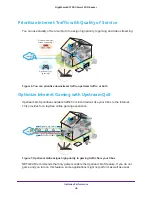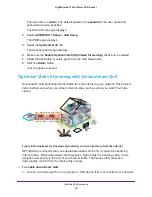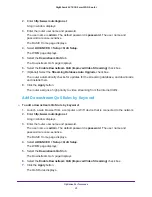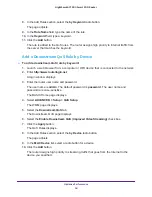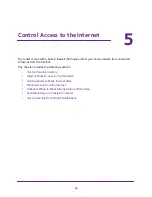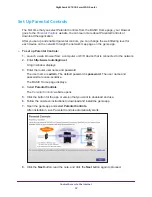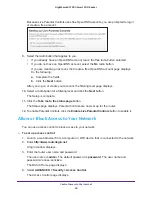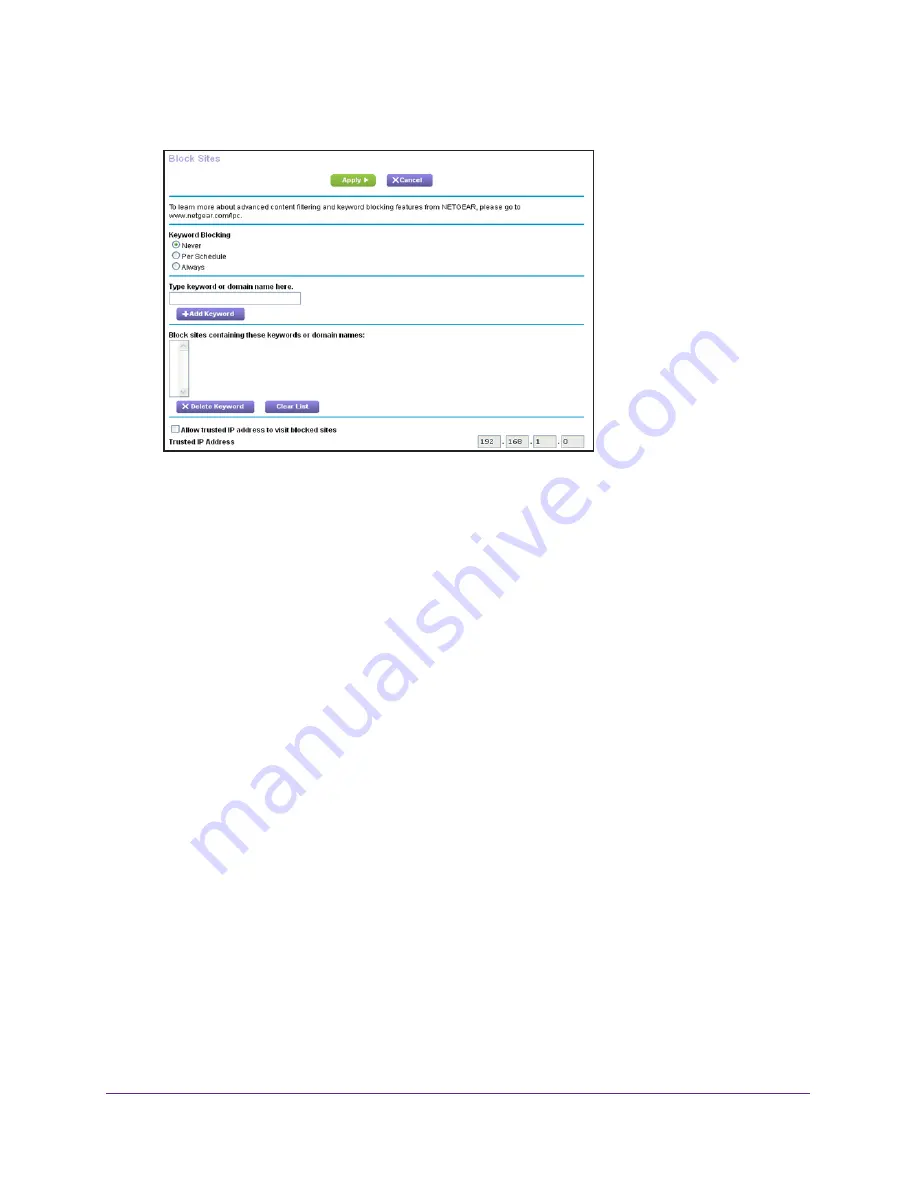
Control Access to the Internet
60
Nighthawk AC1900
Smart WiFi Router
4.
Select
ADVANCED > Security >
Block Sites
.
5.
Select one of the keyword blocking options:
•
Per Schedule
. Turn on keyword blocking according to the Schedule page settings.
(See
Schedule When to Block Internet Sites and Services
•
Always
. Turn on keyword blocking all the time, independent of the Schedule page.
6.
In the
Keyword
field, enter a keyword or domain that you want to block.
For example:
•
Specify XXX to block http://www.badstuff.com/xxx.html.
•
Specify .com if you want to allow only sites with domain suffixes such as .edu or .gov.
•
Enter a period (
.
) to block all Internet browsing access.
7.
Click the
Add Keyword button.
The keyword is added to the keyword list. The keyword list supports up to 32 entries.
8.
C
lick the
Apply
button.
Keyword blocking takes effect.
To delete keywords from the list:
1.
Do one of the following:
•
To delete a single word, select it and click the
Delete Keyword button.
The keyword is removed from the list.
•
To delete all keywords on the list, click the Clear List button.
All keywords are removed from the list.
2.
Click t
he
Apply
button
.
Your changes are saved.