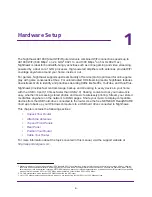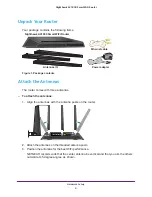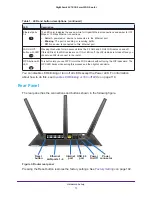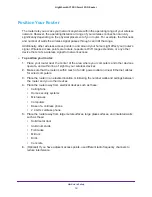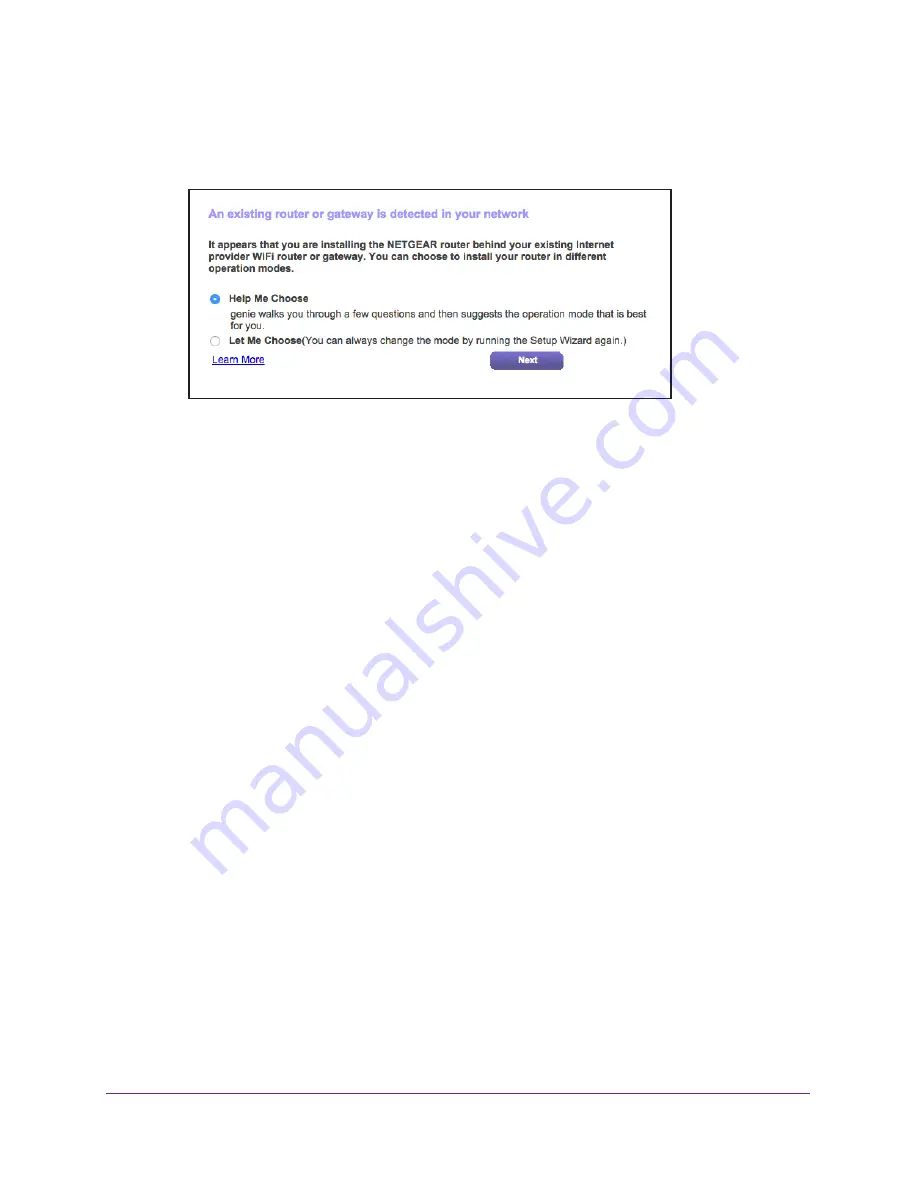
Connect to the Network and Access the Router
18
Nighthawk AC1900
Smart WiFi Router
•
If NETGEAR genie detects that the router is connected to another router or gateway,
NETGEAR genie prompts you to set up the router in router mode or access point
mode:
Select the
Help Me Choose
radio button or
Let Me Choose
radio button:
•
Help Me Choose
. If you select the
Help Me Choose
radio button, NETGEAR
genie asks you a few questions to determine if you should set the router in router
mode or access point mode. NETGEAR recommends that you select the Help Me
Choose radio button.
•
Let Me Choose
. If you select the
Let Me Choose
radio, you must select the
Router Mode
radio button or the
Access Point Mode
radio button. You can
change the mode by running the Setup Wizard again. For more information, see
For more information about how to set up your router with an existing router or
gateway, see
Set Up the Router with an Existing Router or Gateway
135.
•
If you already used the NETGEAR genie, enter
http://www.routerlogin.net
in the
address field for your browser to display the NETGEAR genie page.
4.
Follow the onscreen instructions.
NETGEAR genie guides you through connecting the router to the Internet.
5.
If the browser cannot display the web page, do the following:
•
Make sure that the computer is connected to one of the four LAN Ethernet ports or
wirelessly to the router.
•
Make sure that the router has full power, and that its Power LED is lit white.
•
Close and reopen the browser or clear the browser cache.
•
Browse to
http://www.routerlogin.net
.
•
If the computer is set to a static or fixed IP address (this setting is uncommon),
change it to obtain an IP address automatically from the router.
6.
If the router does not connect to the Internet, do the following:
a.
Review your settings. Make sure that you selected the correct options and typed
everything correctly.
b.
Contact your ISP to verify that you have the correct configuration information.