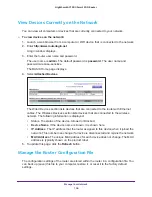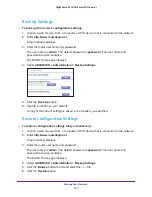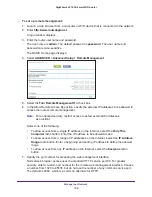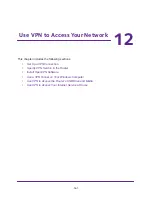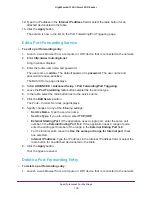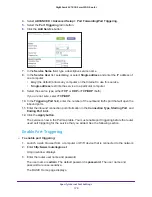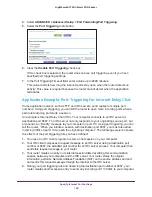Use VPN to Access Your Network
166
Nighthawk AC1900
Smart WiFi Router
17.
Unzip the configuration files that you downloaded and copy them to the folder where the
VPN client is installed on your computer.
For a client device with Windows 64-bit system, the VPN client is installed at
C:\Program files\OpenVPN\config\
by default.
18.
For a client device with Windows, modify the VPN interface name to
NETGEAR-VPN
:
a.
In Windows, select
Control Panel > Network and Internet > Network Connections
.
b.
In the local area connection list, find the local area connection with the device name
TAP-Windows Adapter
.
c.
Select the local area connection and change its name (not its device name) to
NETGEAR-VPN
.
If you do not change the VPN interface name, the VPN tunnel connection will fail.
For more information about using OpenVPN on your Mac computer, visit
https://openvpn.net/index.php/open-source/documentation/howto.html#quick
.
Install OpenVPN Software on Your Mac Computer
To install VPN client software on your Mac computer:
1.
Launch a web browser from a computer that is connected to the network.
2.
Enter
http://www.routerlogin.net
.
A login window displays.
3.
Enter the router user name and password.
The user name is
admin
. The default password is
password
. The user name and
password are case-sensitive.
The BASIC Home page displays.
4.
Select
ADVANCED > Advanced Setup > VPN Service
.
The VPN Service page displays.
5.
Make sure that the
Enable VPN Service
check box is selected.
6.
Specify any VPN service settings on the page.
For more information, see
Specify VPN Service in the Router
7.
Click the
For non-Windows
button to download the OpenVPN configuration files.
8.
Visit
https://code.google.com/p/tunnelblick/
to download the OpenVPN client utility for Mac
OS X.
9.
Download and install the file.
10.
Unzip the configuration files that you downloaded and copy them to the folder where the
VPN client is installed on your computer.
The client utility must be installed by a user with administrative privileges.