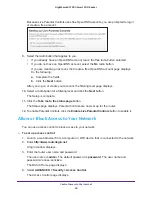Share USB Devices Attached to the Router
72
Nighthawk AC1900
Smart WiFi Router
To format your USB hard disk drive and specify partitions:
1.
Physically connect the USB hard drive to your Mac.
2.
On your Mac, go to
Spotlight
(or the magnifying glass) at the top right of the page and
search for
Disk Utility
.
3.
Open the Disk Utility, click the
Erase
tab, and click the
Erase
button.
4.
Click the
Partition
tab.
5.
Click
Partition Layout
and set the number of partitions that you want to use.
6.
Click the
Options
button.
The Partition options display.
7.
Select the
GUID Partition Table
or
Master Boot Record
radio button.
8.
For the format, select
Mac OS Extended (Journaled)
.
9.
Click the
OK
button.
10.
Click the
Apply
button.
Your settings are saved.
Prepare to Back Up a Large Amount of Data
Before you back up a large amount of data with Time Machine, NETGEAR recommends that
you follow this procedure.
To prepare to back up a large amount of data:
1.
Upgrade the operating system of the Mac computer.
2.
Verify and repair the backup disk and the local disk.
3.
Verify and repair the permissions on the local disk.
4.
Set Energy Saver:.
a.
From the
Apple
menu, select
System Preferences
.
The System Preference window displays.
b.
Select
Energy Saver
.
The Energy Saver page displays.
c.
Click the
Power Adapter
tab.
d.
Select the
Wake for Wi-Fi network access
check box.
e.
Click the
Back arrow
to save the changes and exit the page.
5.
Modify your security settings.
a.
From the
System Preferences
window, select
Security & Privacy
.
The Security & Privacy page displays.
b.
Click the
Advanced
button at the bottom of the page.