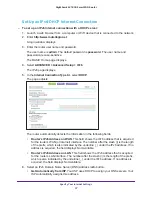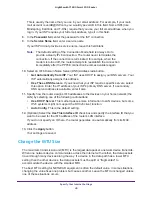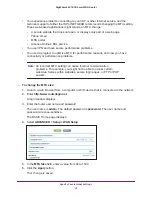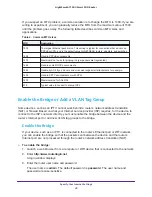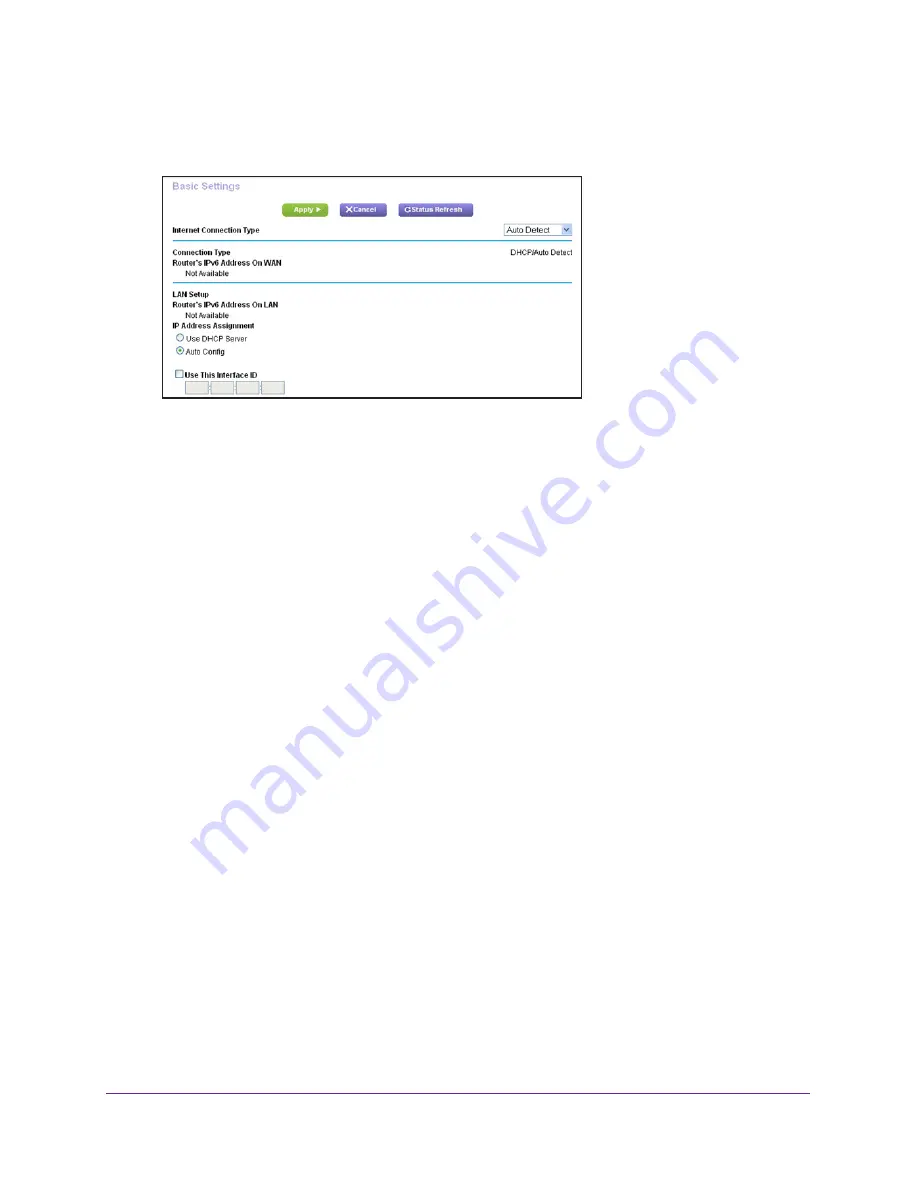
Specify Your Internet Settings
29
Nighthawk AC1900
Smart WiFi Router
5.
In the
Internet Connection Type
list, select
Auto Detect
.
The page adjusts:
The router automatically detects the information in the following fields:
•
Connection Type
. This field indicates the connection type that is detected.
•
Router’s IPv6 Address on WAN
. This field shows the IPv6 address that is acquired
for the router’s WAN (or Internet) interface. The number after the slash (/) is the length
of the prefix, which is also indicated by the underline (_) under the IPv6 address. If no
address is acquired, the field displays Not Available.
•
Router’s IPv6 Address on LAN
. This field shows the IPv6 address that is acquired
for the router’s LAN interface. The number after the slash (/) is the length of the prefix,
which is also indicated by the underline (_) under the IPv6 address. If no address is
acquired, the field displays Not Available.
6.
Specify how the router assigns IPv6 addresses to the devices on your home network (the
LAN) by selecting one of the following radio buttons:
•
Use DHCP Server
. This method passes more information to LAN devices, but some
IPv6 systems might not support the DHCv6 client function.
•
Auto Config
. This is the default setting.
7.
(Optional) Select the
Use This Interface ID
check box and specify the interface ID to be
used for the IPv6 address of the router’s LAN interface.
If you do not specify an ID here, the router generates one automatically from its MAC
address.
8.
Click the
Apply
button.
Your settings are saved.
Use Auto Config for an IPV6 Internet Connection
To set up an IPv6 Internet connection through auto configuration:
1.
Launch a web browser from a computer or WiFi device that is connected to the network.
2.
Enter
http://www.routerlogin.net
.