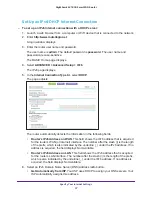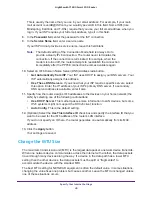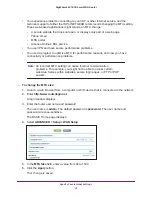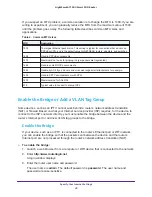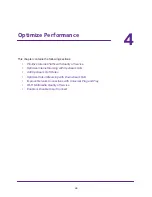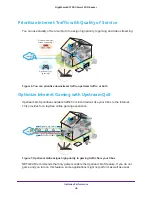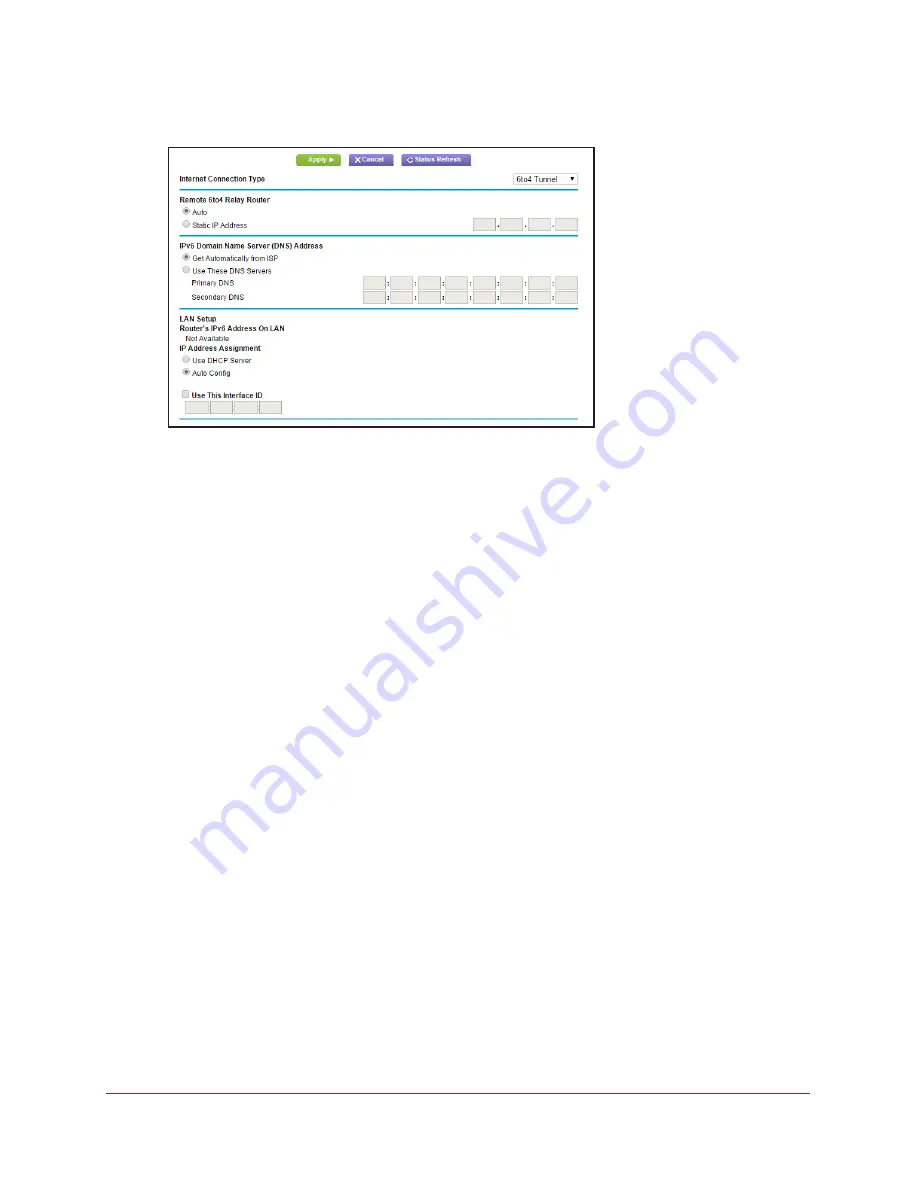
Specify Your Internet Settings
34
Nighthawk AC1900
Smart WiFi Router
The page adjusts:
The router automatically detects the information in the
Router’s IPv6 Address on LAN
field. This field shows the IPv6 address that is acquired for the router’s LAN interface. The
number after the slash (/) is the length of the prefix, which is also indicated by the
underline (_) under the IPv6 address. If no address is acquired, the field displays Not
Available.
6.
Configure the remote 6to4 relay router settings by selecting one of the following radio
buttons:
•
Auto
. Your router uses any remote relay router that is available on the Internet. This is
the default setting.
•
Static IP Address
. Enter the static IPv4 address of the remote relay router. Your IPv6
ISP usually provides this address.
7.
Select an IPv6 Domain Name Server (DNS) Address radio button:
•
Get Automatically from ISP
. Your ISP uses DHCP to assign your DNS servers. Your
ISP automatically assigns this address.
•
Use These DNS Servers
. If you know that your ISP requires specific servers, select
this option. Enter the IP address of your ISP’s primary DNS server. If a secondary
DNS server address is available, enter it also.
8.
Specify how the router assigns IPv6 addresses to the devices on your home network (the
LAN) by selecting one of the following radio buttons:
•
Use DHCP Server
. This method passes more information to LAN devices, but some
IPv6 systems might not support the DHCv6 client function.
•
Auto Config
. This is the default setting.
9.
(Optional) Select the
Use This Interface ID
check box and specify the interface ID that you
want to be used for the IPv6 address of the router’s LAN interface.
If you do not specify an ID here, the router generates one automatically from its MAC
address.
10.
Click the
Apply
button.