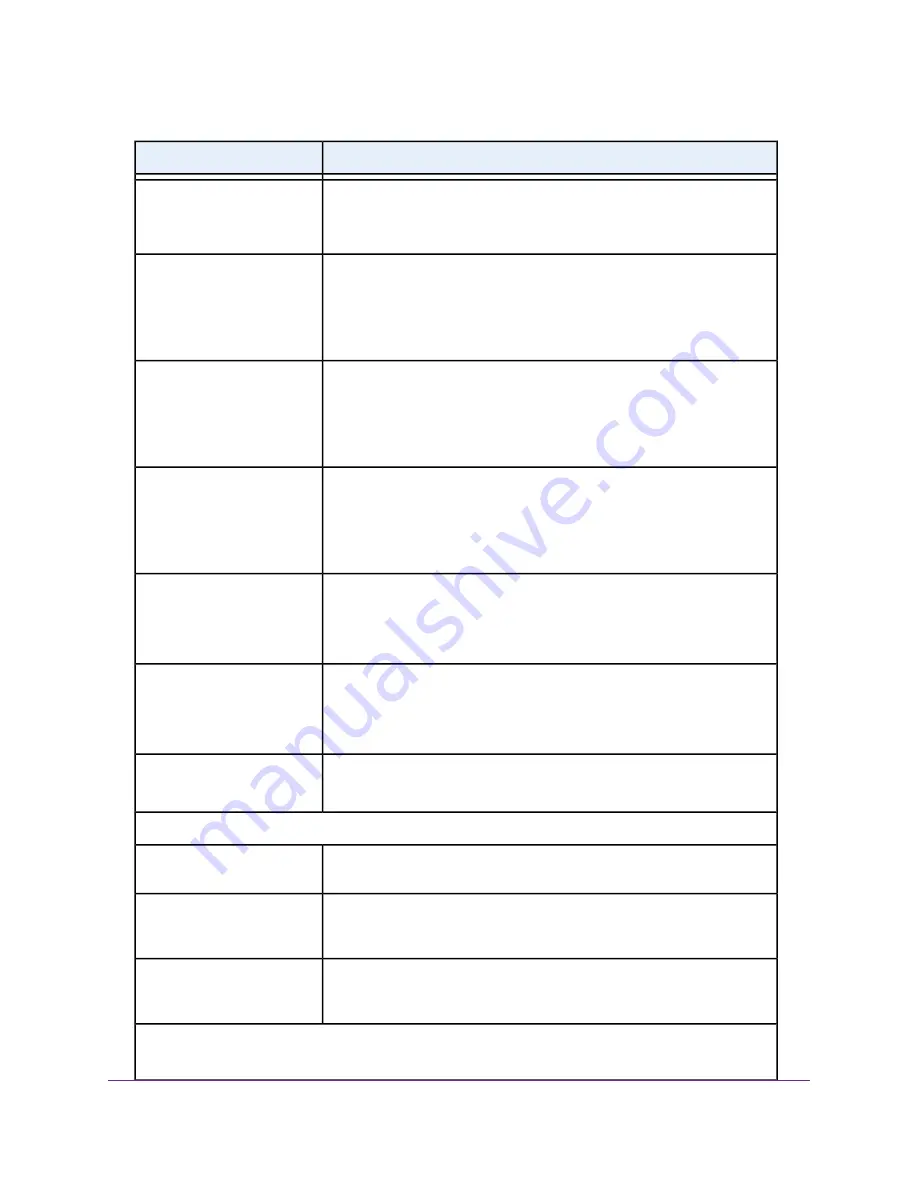
11.
Enter the ADSL settings as described in the following table.
Description
Field
Select LLC-BASED or VC-BASED, as indicated by your ISP.
The multiplexing method can either be virtual circuit (VC) based or logical
link control (LLC) based.
Multiplexing Method
Enter a number between 0 and 255 for the virtual circuit number for the virtual
path identifier (VPI), as indicated by your ISP.
If your ISP did not provide you with a VPI setting, leave the default setting
(8). The VPI might be required not only for a VC-based connection but also
for an LLC-based connection.
VPI
Enter a number between 32 and 65535 for the virtual circuit number for the
virtual channel identifier (VCI), as indicated by your ISP.
If your ISP did not provide you with a VCI setting, leave the default setting
(35). The VCI might be required not only for a VC-based connection but also
for an LLC-based connection.
VCI
Select the Use VLANID check box and enter the VLAN ID, as indicated by
your ISP.
A VLAN ID might be required if you subscribe to both Internet service and a
service such as IPTV. If your ISP did not provide you with a VLAN ID, leave
the Use VLANID check box cleared, which is the default setting.
Use VLANID
If your ISP provided you with a VLAN ID and a priority value, enter the priority
value, which is a number from 0 to 7.
You can enter a priority value only in combination with a VLAN ID. If your
ISP did not provide you with a priority value, leave the default setting (0).
Priority (0 ~ 7)
Enter the account name, as indicated by your ISP. This name might also be
called the host name.
If your ISP did not provide you with an account name or host name, leave
the default setting.
Account Name
Enter the domain name, as indicated by your ISP.
If your ISP did not provide you with a domain name, leave this field blank.
Domain Name
Internet IP Address
Your ISP uses DHCP to assign your IP address. Your ISP automatically
assigns these addresses.
Get Dynamically from ISP
Enter the IP address, IP subnet mask, and gateway IP address that your ISP
assigned you for static IP address service. The gateway is the ISP router to
which your modem router connects.
Use Static IP Address
Enter the IP address, IP subnet mask, and gateway IP address that your ISP
assigned you for IPoA service. The gateway is the ISP router to which your
modem router connects.
Use IP over ATM (IPoA)
Domain Name Server (DNS) Address
The DNS server is used to look up site addresses based on their domain names.
Manage the Internet Settings Manually
38
Nighthawk AC1900 WiFi VDSL/ADSL Modem Router Model D7000v2
















































