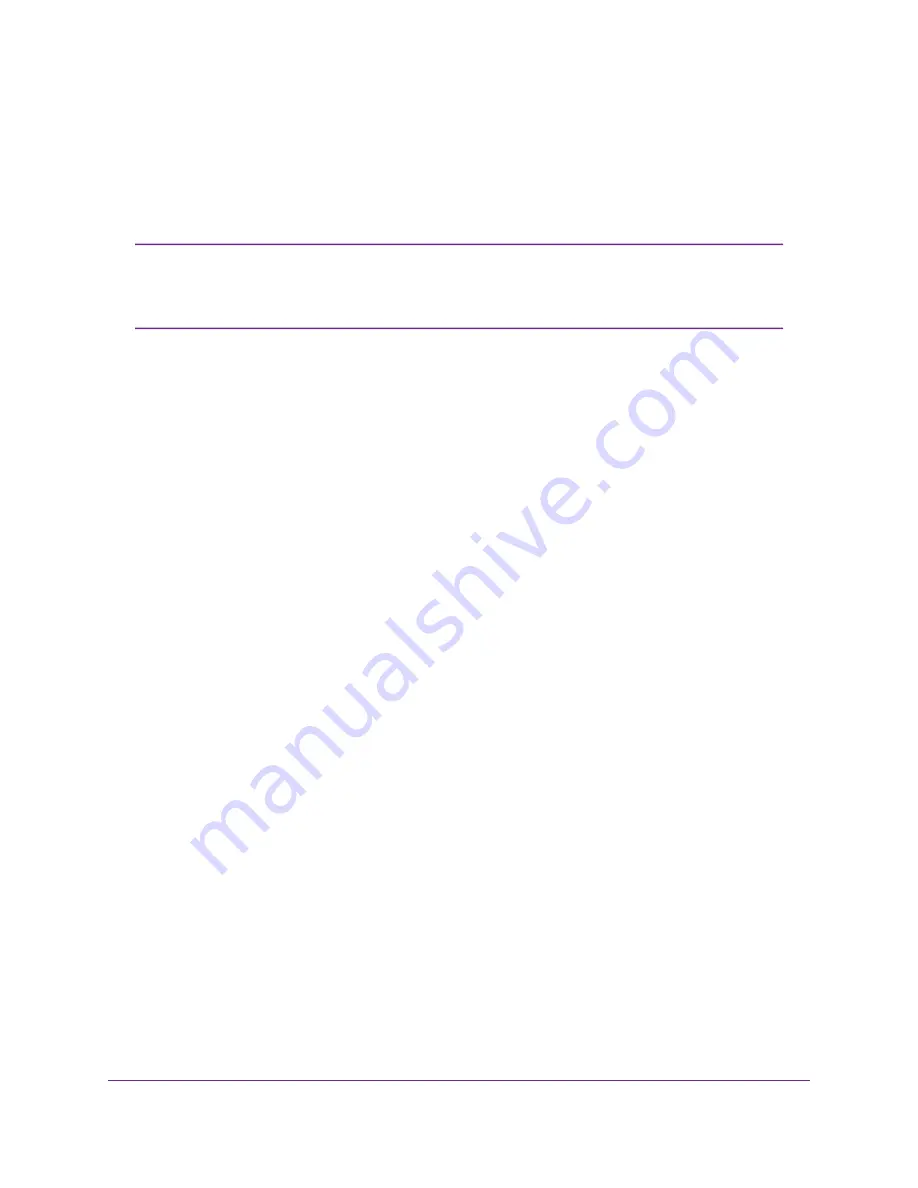
a.
On your computer or WiFi device, find and select the WiFi network.
The WiFi network name (SSID) is on the product label.
b.
Join the WiFi network and enter the WiFi password.
The password (network key) is on the product label.
Your computer or WiFi device connects to the modem router’s WiFi network.
If the computer is set to a static (fixed) IP address (this setting is uncommon), either
change the computer to obtain an IP address automatically from the modem router
through DHCP, or change the IP address of the computer to a static IP address in
the 192.168.1.2–192.168.1.254 range.
Note
10.
Launch a web browser.
The modem router checks the Internet connection.
If the Configuring the Internet Connection page displays, skip to Step 12. If it does not display, do the
following:
a.
In the address field of the web browser, enter www.routerlogin.net.
b.
When prompted, enter admin for the user name and password for the password.
If the Configuring the Internet Connection page displays, skip to Step 12. If it still does not display, see
Step 11.
11.
If the browser cannot display the web page, do the following:
a.
Make sure that the computer is connected to one of the four Ethernet LAN ports or over WiFi to the
modem router.
b.
Make sure that the Power LED of the modem router is lit solid white.
c.
Make sure that your browser does not cache the previous page by closing and reopening the
browser.
d.
Clear the browser cache.
e.
If the computer is set to a static (fixed) IP address (this setting is uncommon), either change the
computer to obtain an IP address automatically from the modem router through DHCP, or change
the IP address of the computer to a static IP address in the 192.168.1.2–192.168.1.254 range.
12.
From the Country menu, select the country in which you use the modem router.
13.
From the Internet Service Provider menu, select the Internet service provider (ISP) that you are using.
If your ISP is not in the menu, select Other.
14.
Select the Yes radio button.
15.
Click the Next button.
When the modem router is connected to the Internet, the Congratulations! page displays, and you
successfully completed the setup process. If the Congratulations! page does not display, other pages
might display and you might need to provide more information, in which case you must continue with
the next step. The pages that display depend on your type of ISP connection and configuration.
Install and Access the Modem Router and Its Network
27
Nighthawk AC1900 WiFi VDSL/ADSL Modem Router Model D7000v2






























