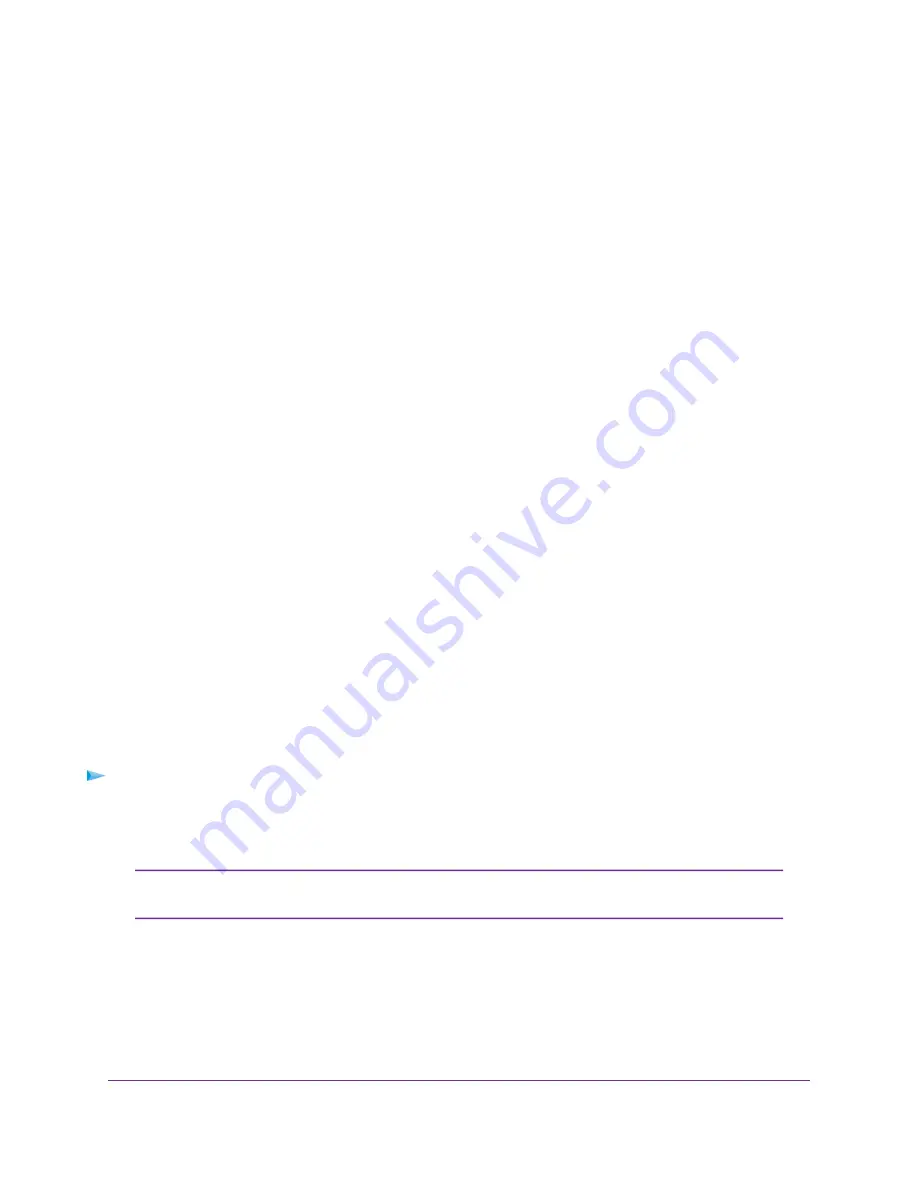
•
If your ISP did not assign you a fixed IP address or you do not know if your ISP assigned you a fixed
IP address, do the following:
a.
Select either the No or the I don’t know radio button.
b.
Click the Next button.
c.
Enter the MAC address of the computer or router with which you previously were able to connect
to the Internet.
You might find the MAC address on the product label of your device. Enter the MAC address in
the AABBCCDDEEFF format, not in the AA:BB:CC:DD:EE:FF format.
d.
Click the Next button.
18.
If the Congratulations! page still does not display and the modem router still does not connect to the
Internet, do the following:
a.
Review all your settings and make sure that you selected the correct options and entered everything
correctly.
b.
Run the Setup Wizard one more time.
c.
Contact your ISP to verify that you are using the correct configuration information.
d.
Troubleshoot the Internet Connection
on page 203.
e.
If problems persist, register your NETGEAR product and contact NETGEAR technical support.
When the modem router connects to the Internet, you are prompted to download and install the free NETGEAR
Desktop genie app and the free ReadySHARE Vault app.
Log In to the Modem Router After Setup to View or Change
Settings
After you set up the modem router for DSL, cable, or fiber service, you can view or change the settings for
the modem router.
To log in to the modem router:
1.
Launch a web browser from a computer or WiFi device that is connected to the network.
2.
Enter http://www.routerlogin.net.
You can also type http://www.routerlogin.com or http://192.168.0.1. The procedures
in this manual use http://www.routerlogin.net.
Note
The nature of the login window that opens depends on your web browser.
3.
Enter the modem router admin user name and password.
The user name is admin. The default password is password. The user name and password are
case-sensitive.
Click the OK button.
Install and Access the Modem Router and Its Network
29
Nighthawk AC1900 WiFi VDSL/ADSL Modem Router Model D7000v2






























