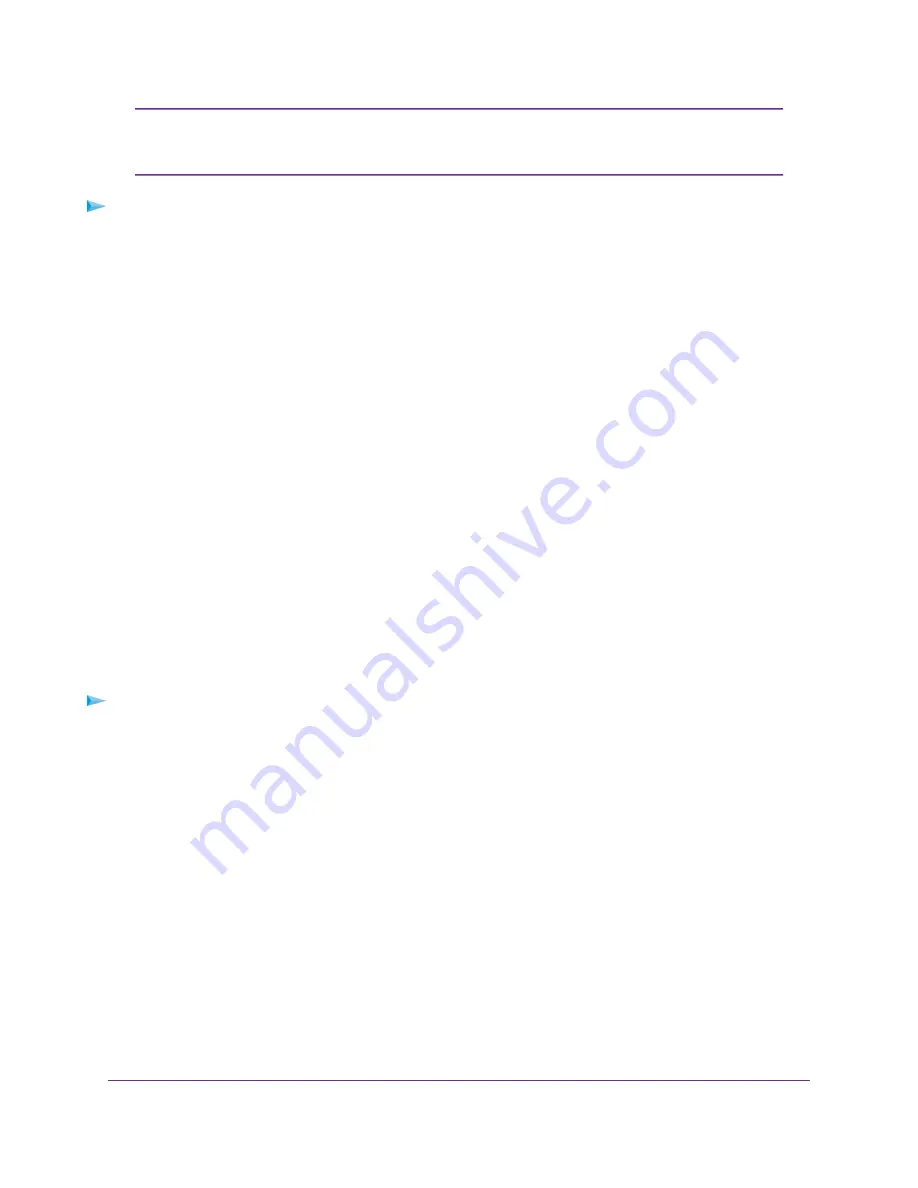
If you disable the DHCP server and no other DHCP server is available on your network,
you must set your computer IP addresses manually so that they can access the
modem router.
Note
To disable the built-in DHCP server:
1.
Launch a web browser from a computer or mobile device that is connected to the network.
2.
Enter http://www.routerlogin.net.
A login window opens.
3.
Enter the modem router user name and password.
The user name is admin. The default password is password. The user name and password are
case-sensitive.
The BASIC Home page displays.
4.
Select ADVANCED > Setup > LAN Setup.
The LAN Setup page displays.
5.
Clear the Use Router as DHCP Server check box.
6.
Click the Apply button.
Your settings are saved.
Change the Modem Router’s Device Name
The modem router’s default device name is based on its model number.
This device name displays in a file manager when you browse your network.
To change the modem router’s device name:
1.
Launch a web browser from a computer or mobile device that is connected to the network.
2.
Enter http://www.routerlogin.net.
A login window opens.
3.
Enter the modem router user name and password.
The user name is admin. The default password is password. The user name and password are
case-sensitive.
The BASIC Home page displays.
4.
Select ADVANCED > Setup > LAN Setup.
The LAN Setup page displays.
5.
In the Device Name field, enter a new name.
6.
Click the Apply button.
Your settings are saved.
Manage the WAN and LAN Network Settings
150
Nighthawk AC1900 WiFi VDSL/ADSL Modem Router Model D7000v2






























