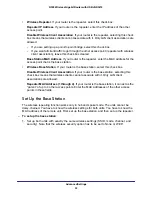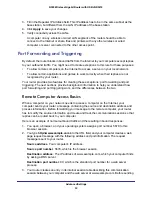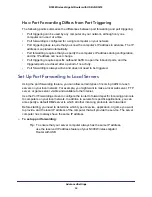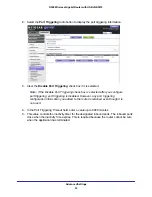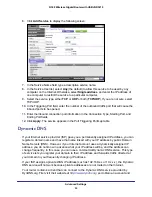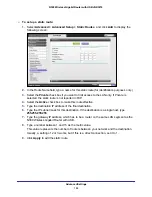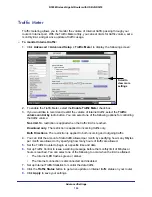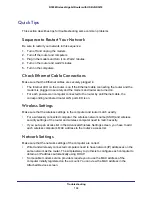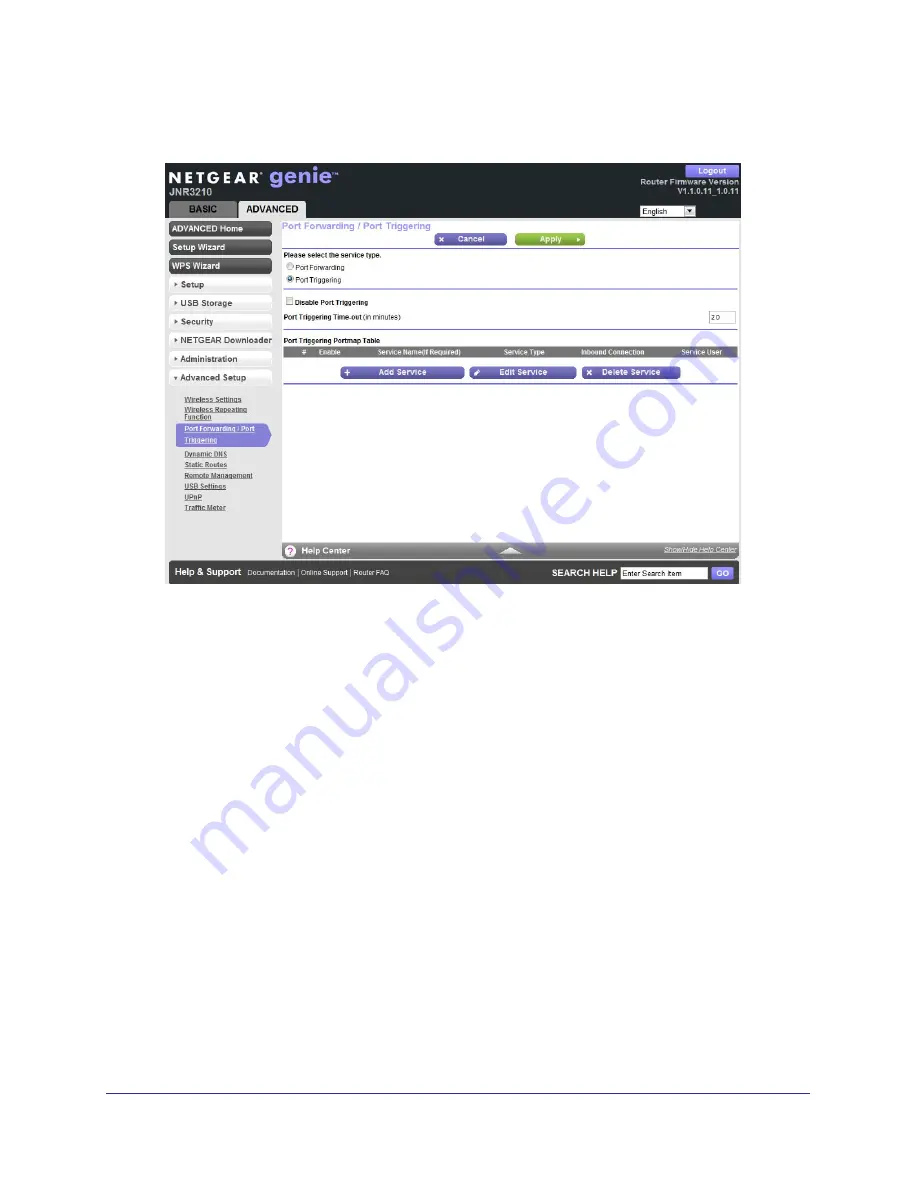
Advanced Settings
95
N300 Wireless Gigabit Router with USB JNR3210
1.
Select
Advanced Setup > Port Forwarding/Port Triggering
to display the following
screen:
Port Forwarding is selected as the service type.
2.
From the Service Name list, select the service or game that you will host on your network. If
the service does not appear in the list, see
Add a Custom Service
on page
95.
3.
In the corresponding Server IP Address field, enter the last digit of the IP address of your
local computer that will provide this service.
4.
Click
Add
. The service appears in the list in the screen.
Add a Custom Service
To define a service, game, or application that does not appear in the Service Name list, you
have to first determine which port number or range of numbers is used by the application.
You can usually determine this information by contacting the publisher of the application or
user groups or newsgroups.
To add a custom service:
1.
Select
Advanced > Advanced Setup > Port Forwarding/Port Triggering
.
2.
Select
Port Forwarding
as the service type.