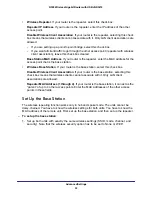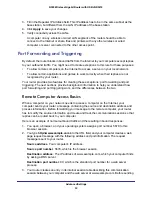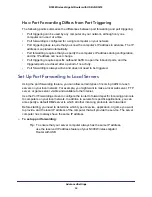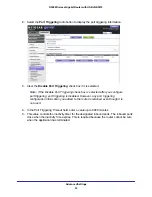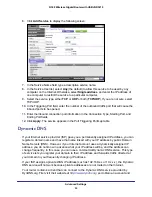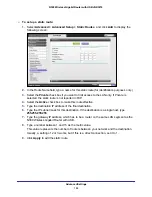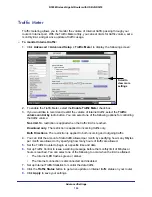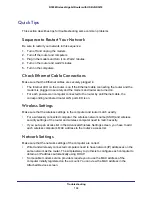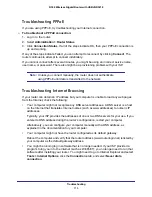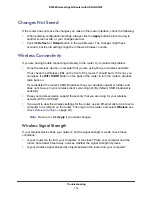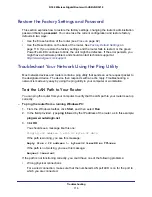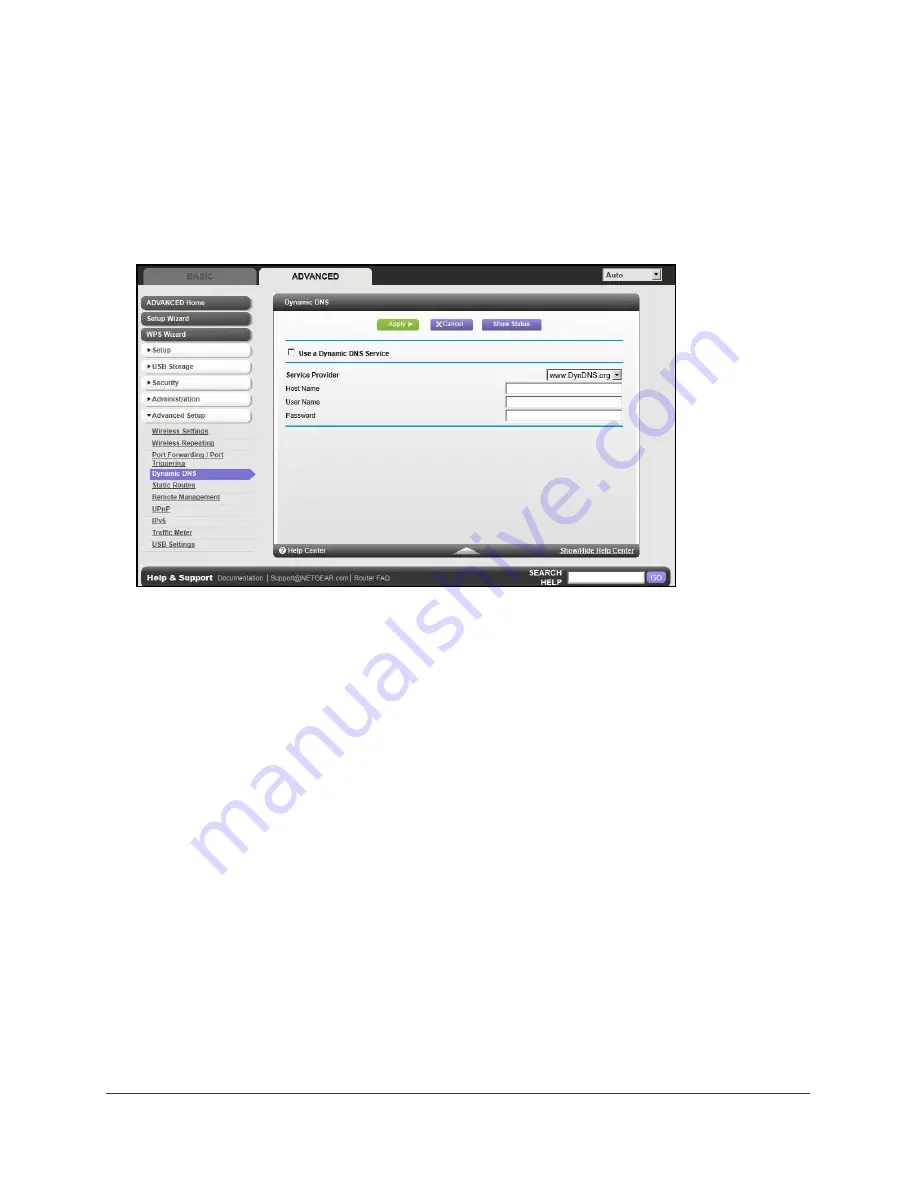
Advanced Settings
100
N300 Wireless Gigabit Router with USB JNR3210
host name that you configure in the router. Then, whenever your ISP-assigned IP address
changes, your router automatically contacts the Dynamic DNS service provider, logs in to
your account, and registers your new IP address. If your host name is hostname, for
example, you can reach your router at
http://hostname.dyndns.org
.
On the Advanced tab, select
Advanced Setup > Dynamic DNS
to display the following
screen:
Figure 9. Forward traffic to a changing IP address
To set up Dynamic DNS:
1.
Register for an account with one of the Dynamic DNS service providers whose names
appear in the Service Provider list. For example, for DynDNS.org, select
www.dyndns.org
.
2.
Select the
Use a Dynamic DNS Service
check box.
3.
Select the name of your Dynamic DNS service provider.
4.
Type the host name (or domain name) that your Dynamic DNS service provider gave you.
5.
Type the user name for your Dynamic DNS account. This is the name that you use to log in
to your account, not your host name.
6.
Type the password (or key) for your Dynamic DNS account.
7.
If your Dynamic DNS provider allows the use of wildcards in resolving your URL, you can
select the
Use Wildcards
check box to activate this feature.
For example, the wildcard feature causes
*.yourhost.dyndns.org
to be aliased to the
same IP address as yourhost.dyndns.org.
8.
Click
Apply
to save your configuration.