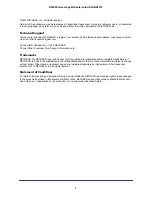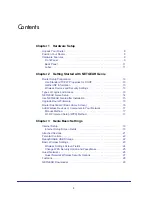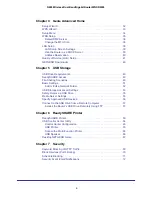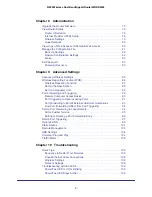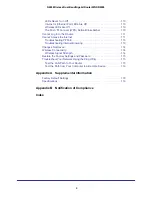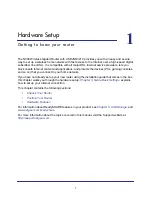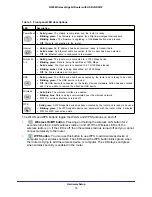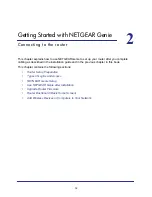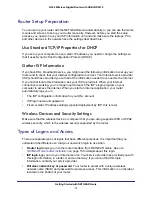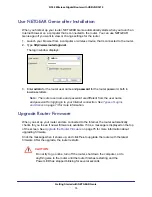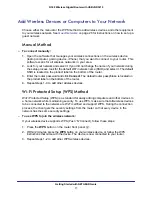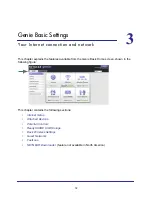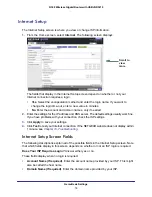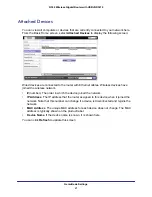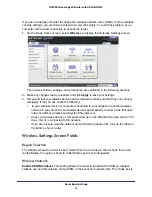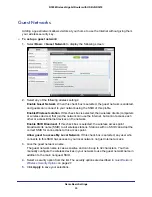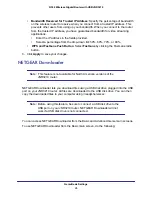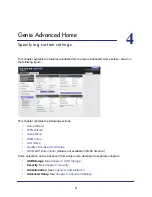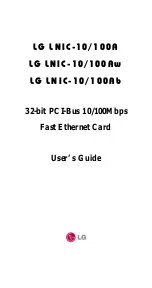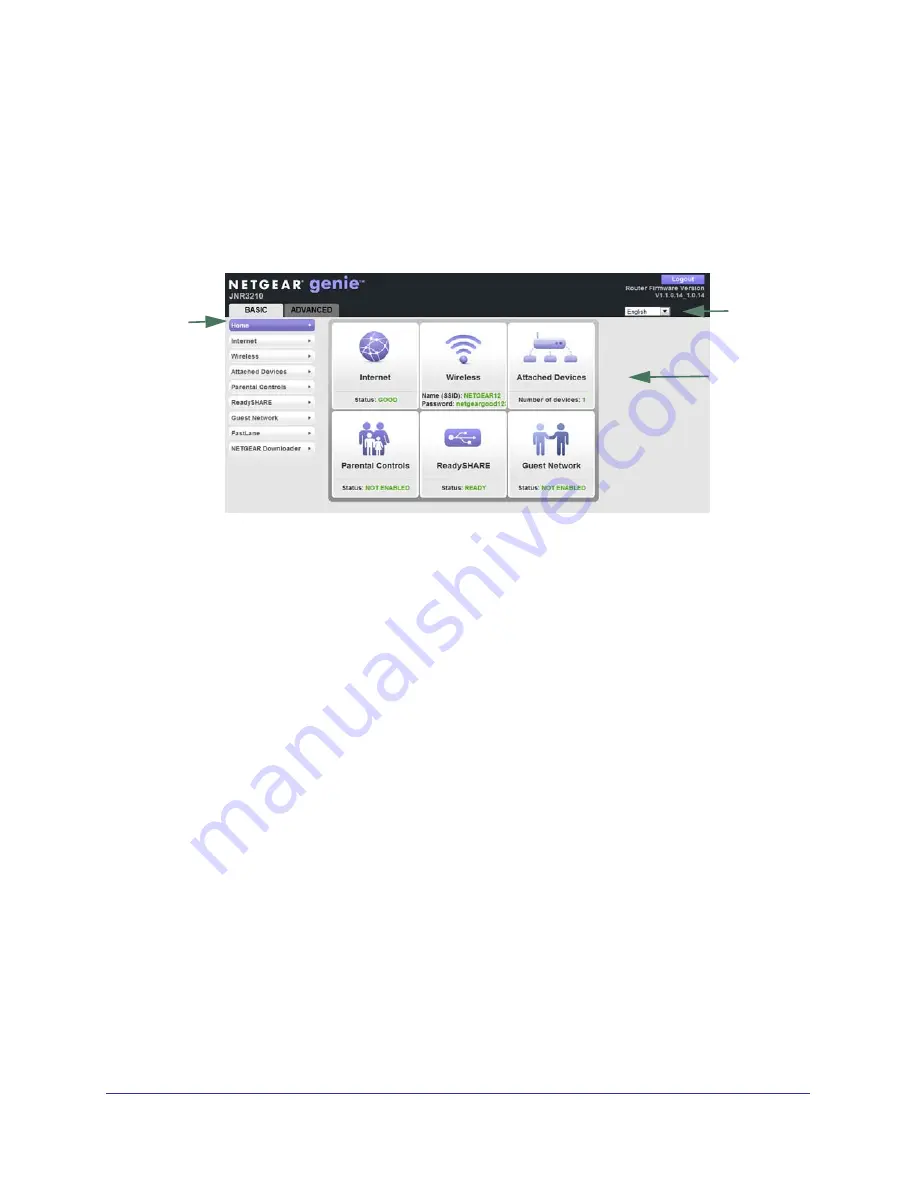
Getting Started with NETGEAR Genie
16
N300 Wireless Gigabit Router with USB JNR3210
Router Dashboard (Basic Home Screen)
The router Basic Home screen has a dashboard that lets you see the status of your Internet
connection and network at a glance. You can click any of the six sections of the dashboard to
view more detailed information. The left column has the menus, and at the top there is an
Advanced tab that is used to access additional menus and screens.
Menus
(Click the
Advanced
tab to view
more)
Language
Dashboard
(Click to
view
details)
Figure 5. Router Basic Home screen with dashboard, language, and online help
•
Home
. This dashboard screen displays when you log in to the router.
•
Internet
. Set, update, and check the ISP settings of your router.
•
Wireless
. View or change the wireless settings for your router.
•
Attached Devices
. View the devices connected to your network.
•
Parental Controls
. Download and set up parental controls to prevent objectionable
content from reaching your computers.
•
ReadySHARE
. If you connected a USB storage device to the router, then it is displayed
here.
•
Guest Network
. Set up a guest network to allow visitors to use your router’s Internet
connection.
•
FastLane
. Specify the bandwidth that you want reserved when you are connecting from a
trusted IP address, and push the
FastLane
button. FastLane gives you guaranteed
bandwidth for video streaming applications.
•
NETGEAR Downloader
. Download files from a USB hard disk attached to the USB port
of the JNR3210 router to your computer.
•
Advanced tab
. Set the router up for unique situations such as when remote access by IP
or by domain name from the Internet is needed. See
Chapter 9, Advanced Settings
.
Using this tab requires a solid understanding of networking concepts.
•
Help & Support
. Go to the NETGEAR support site to get information, help, and product
documentation. These links work once you have an Internet connection.