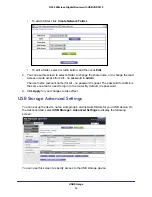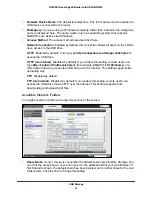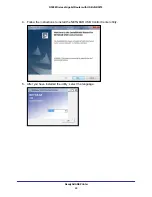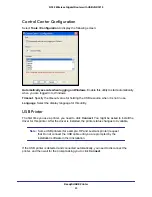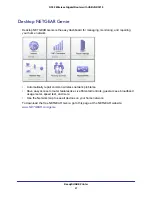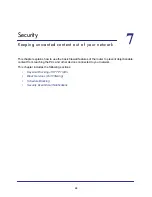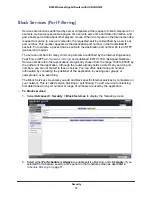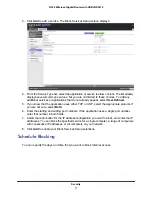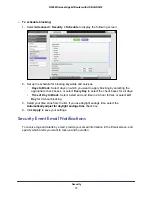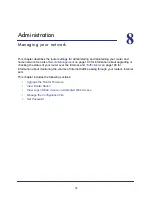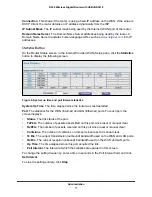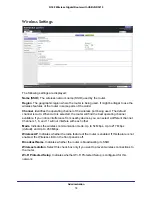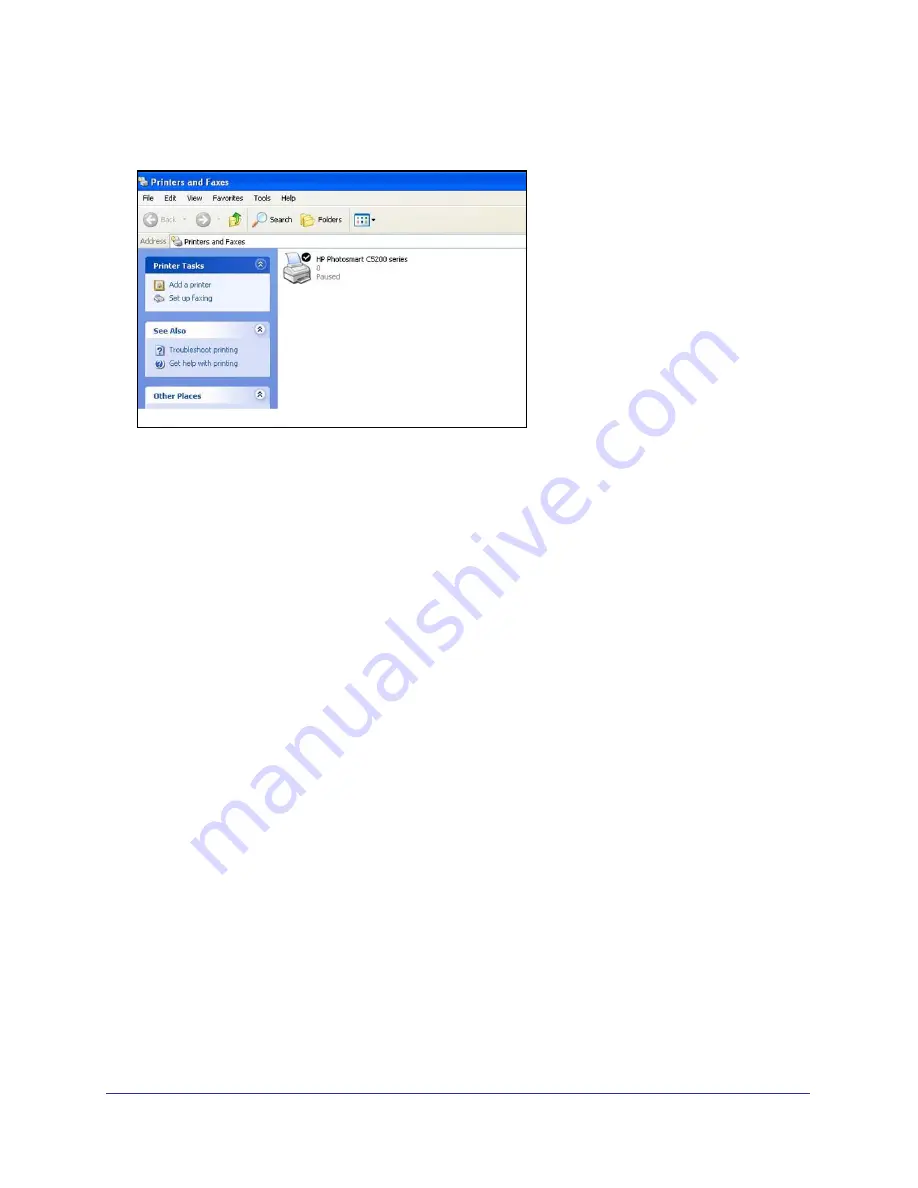
ReadySHARE Printer
66
N300 Wireless Gigabit Router with USB JNR3210
Once the printer shows Available status, it is no longer grayed out in a Paused state in the
Windows Printers window.
This USB printer is ready. The utility does not need to always hold the connection of this USB
printer. Once there is any print job for this printer, the USB utility connects to this USB printer
automatically then prints. After the print job is done, the printer status returns to the Paused
state.
Scan with a Multi-Function Printer
You can use the scan feature of a multi-function printer.
1.
Make sure that the printer’s status shows as Available status.
2.
Click the
Network Scanner
button.
This activates the scanner window to perform scans.
USB Speaker
To control a USB speaker:
1.
Select the USB speaker.
2.
Click the
Connect
button to connect this speaker, or click
Disconnect
to disconnect the
speaker.
If you click Connect, and someone else is already connected to the speaker, a request is
sent to that person. The person who receives the request can click an Accept or Reject
button.
If someone is connected to the speaker and it is not being used (the router does not detect
any activity), the router holds the connection for the amount of time that is in the timeout
value, and then makes it available.