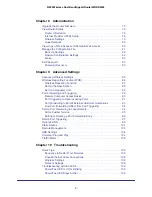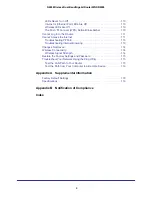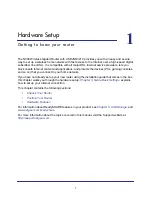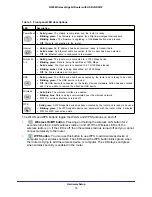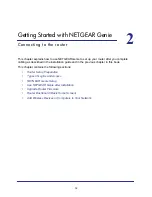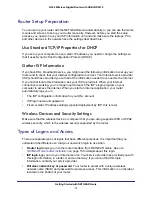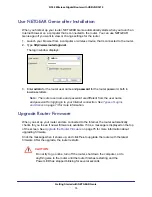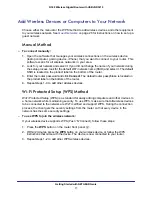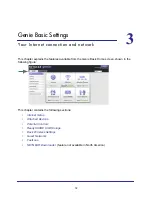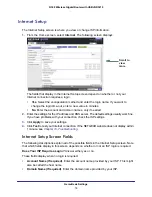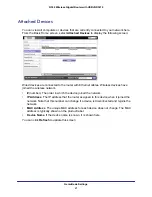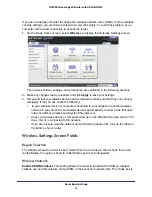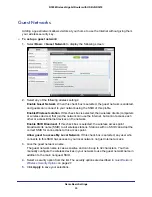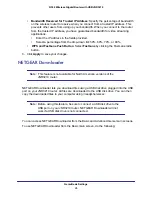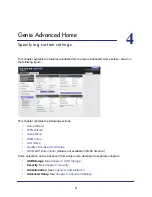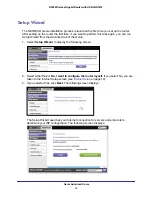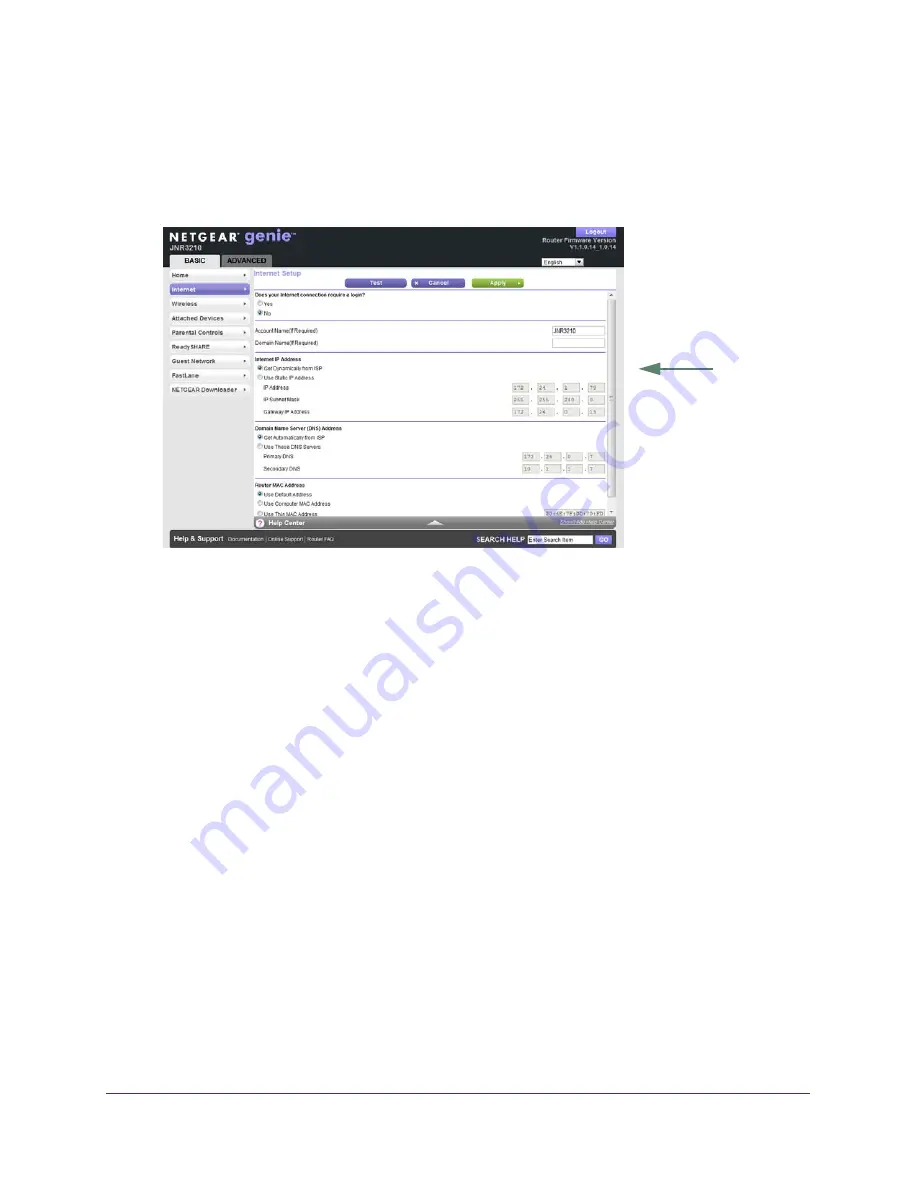
Genie Basic Settings
19
N300 Wireless Gigabit Router with USB JNR3210
Internet Setup
The Internet Setup screen is where you view or change ISP information.
1.
From the Home screen, select
Internet
. The following screen displays:
Scroll to
view
more
The fields that display in the Internet Setup screen depend on whether or not your
Internet connection requires a login.
•
Yes
. Select the encapsulation method and enter the login name. If you want to
change the login time-out, enter a new value in minutes.
•
No
. Enter the account and domain names, only if needed.
2.
Enter the settings for the IP address and DNS server. The default settings usually work fine.
If you have problems with your connection, check the ISP settings.
3.
Click
Apply
to save your settings.
4.
Click
Test
to test your Internet connection. If the NETGEAR website does not display within
1 minute, see
Chapter 10, Troubleshooting
.
Internet Setup Screen Fields
The following descriptions explain all of the possible fields in the Internet Setup screen. Note
that which fields display in this screen depends on whether or not an ISP login is required.
Does Your ISP Require a Login?
Answer either yes or no.
These fields display when no login is required:
•
Account Name (If required)
. Enter the account name provided by your ISP. This might
also be called the host name.
•
Domain Name (If required)
. Enter the domain name provided by your ISP.