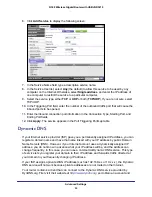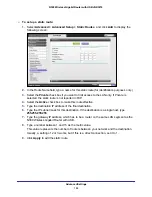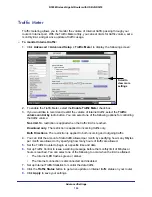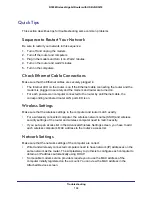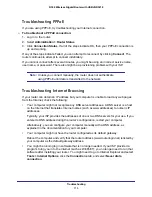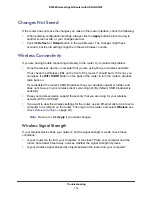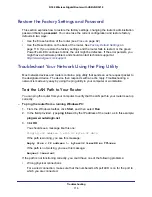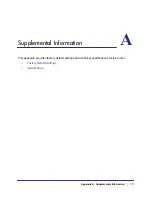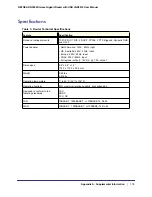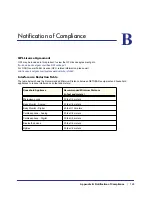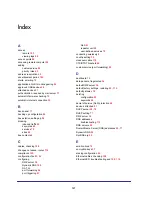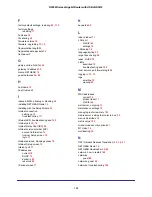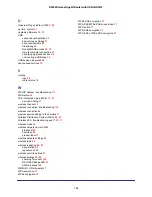Troubleshooting
113
N300 Wireless Gigabit Router with USB JNR3210
Troubleshooting PPPoE
If you are using PPPoE, try troubleshooting your Internet connection.
To troubleshoot a PPPoE connection:
1.
Log in to the router.
2.
Select
Administration > Router Status
.
3.
Click
Connection Status
. If all of the steps indicate OK, then your PPPoE connection is
up and working.
If any of the steps indicate Failed, you can attempt to reconnect by clicking
Connect
. The
router continues to attempt to connect indefinitely.
If you cannot connect after several minutes, you might be using an incorrect service name,
user name, or password. There also might be a provisioning problem with your ISP.
Note:
Unless you connect manually, the router does not authenticate
using PPPoE until data is transmitted to the network.
Troubleshooting Internet Browsing
If your router can obtain an IP address but your computer is unable to load any web pages
from the Internet, check the following:
•
Your computer might not recognize any DNS server addresses. A DNS server is a host
on the Internet that translates Internet names (such as www addresses) to numeric IP
addresses.
Typically, your ISP provides the addresses of one or two DNS servers for your use. If you
entered a DNS address during the router’s configuration, restart your computer.
Alternatively, you can configure your computer manually with a DNS address, as
explained in the documentation for your computer.
•
Your computer might not have the router configured as its default gateway.
Reboot the computer and verify that the router address (www.routerlogin.net) is listed by
your computer as the default gateway address.
•
You might be running log in software that is no longer needed. If your ISP provided a
program to log you in to the Internet (such as WinPoET), you no longer need to run that
software after installing your router. You might need to go to Internet Explorer and select
Tools > Internet Options
, click the
Connections
tab, and select
Never dial a
connection
.