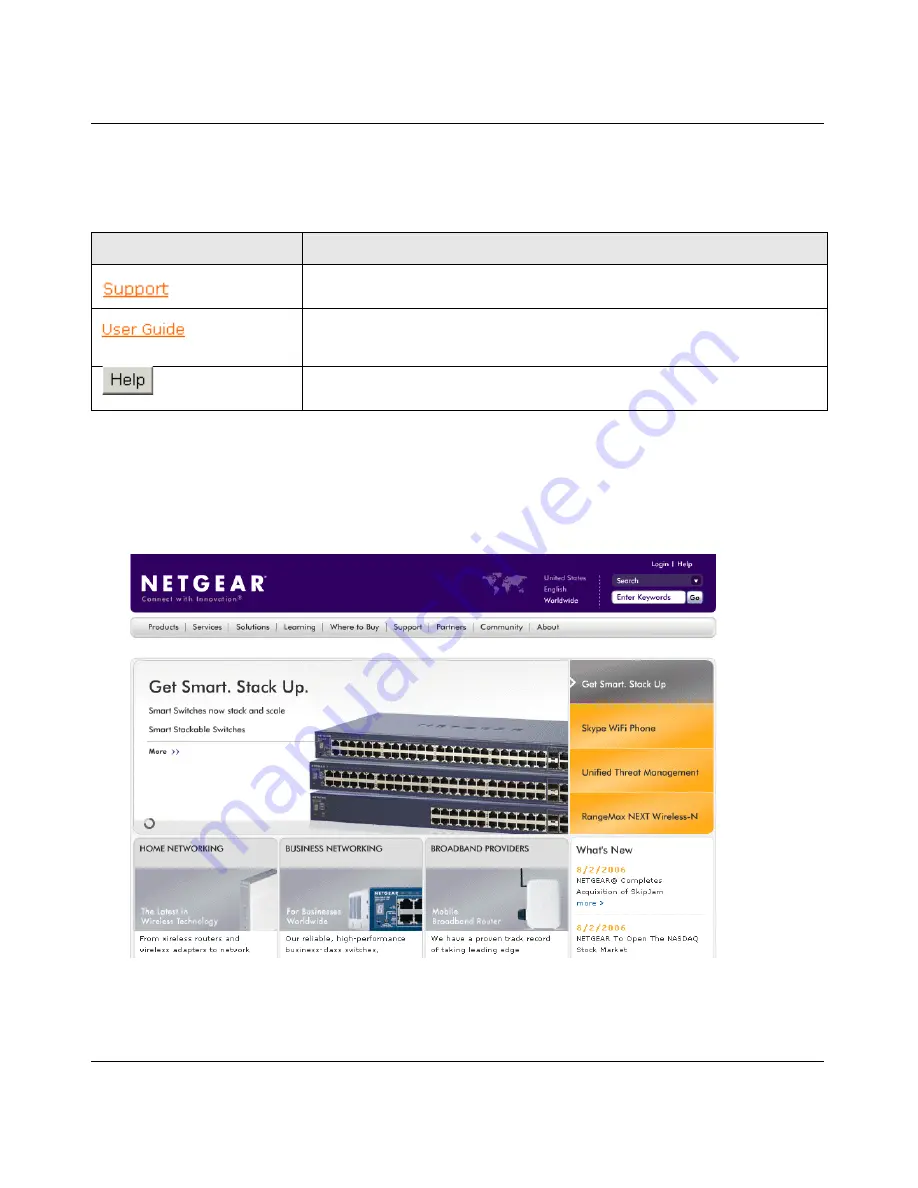
GS700TS Series Smart Switch Software User Manual
Configuring The Device Using Your Browser
5-5
v1.0, November 2006
•
Information Buttons
– The NETGEAR GS700TS Switch web browser contains the
following information buttons:
Support Button
The Support section contains information for accessing NETGEAR technical support.
To access the technical support page:
1.
Click
Support
on the NETGEAR home page. The Support section
opens:
2.
Enter the product name in the Search field. The search results are returned.
Table 5-1. Information Buttons
Button
Description
Opens the NETGEAR support page. The NETGEAR technical support
page URL is http://kbserver.netgear.com/main.asp.
Opens the online manual.
Opens the context sensitive online help.
Figure 5-16
Summary of Contents for GS700TS Series
Page 4: ...v1 0 November 2006 iv...
Page 8: ...viii v1 0 November 2006...
Page 184: ...GS700TS Series Smart Switch Software User Manual Index 3 v1 0 November 2006...
Page 185: ...GS700TS Series Smart Switch Software User Manual Index 4 v1 0 November 2006...
Page 186: ...GS700TS Series Smart Switch Software User Manual Index 5 v1 0 November 2006...
Page 187: ...GS700TS Series Smart Switch Software User Manual Index 6 v1 0 November 2006...
Page 188: ...GS700TS Series Smart Switch Software User Manual Index 7 v1 0 November 2006...
Page 189: ...GS700TS Series Smart Switch Software User Manual Index 8 v1 0 November 2006...






























