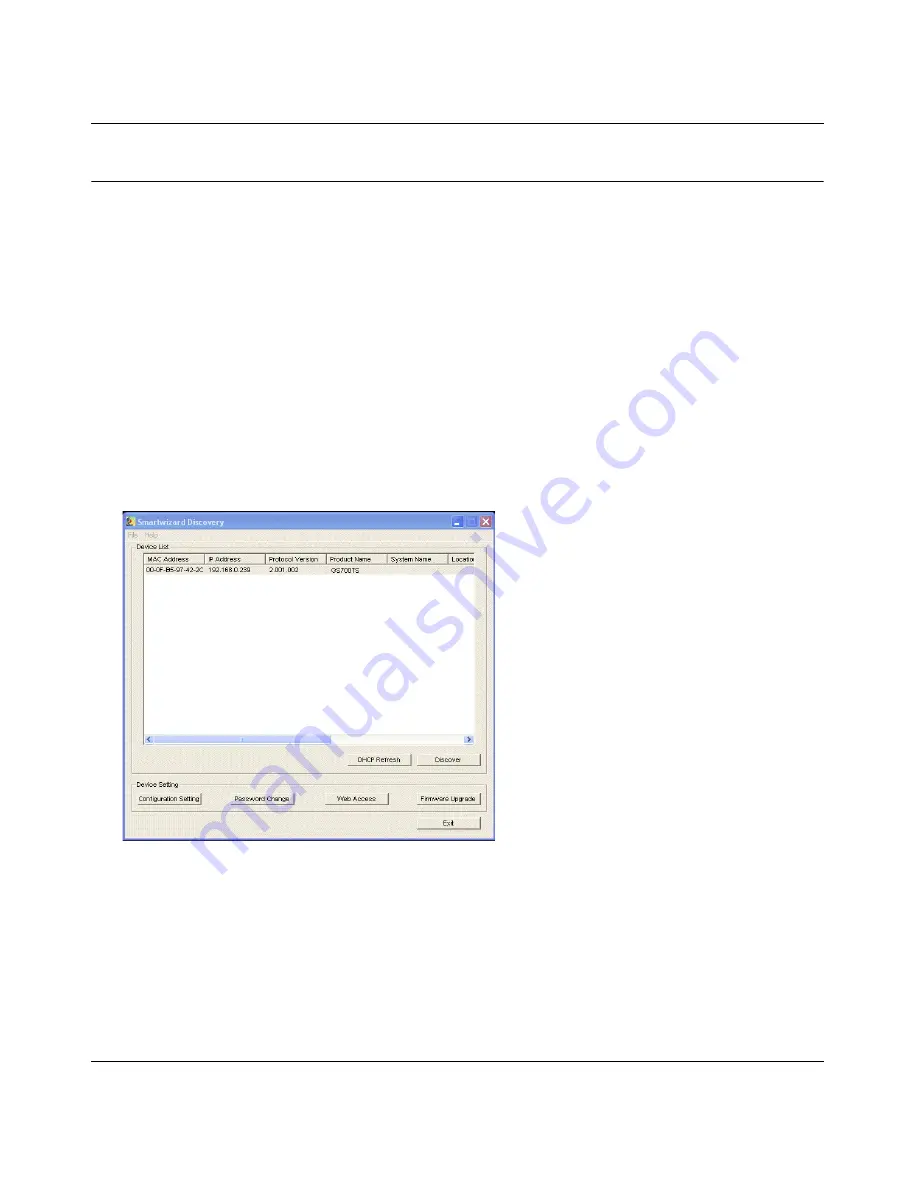
GS700TS Series Smart Switch Software User Manual
2-4
Getting Started
v1.0, November 2006
Network without DHCP Server
A static IP address can be assigned to the GS700TS device even if the network does not have a
DHCP server.
1. Connect the GS700TS switch to your existing network.
2. Power on the GS700TS switch by plugging in the power cord. The default IP is 192.168.0.239.
3. Install the Smartwizard Discovery program on your computer.
Start Smartwizard Discovery (
Chapter 3
has detailed instructions on the Smartwizard
Discovery).
4. Click Discover to enable the Smartwizard Discovery to find your GS700TS switch.
5. Click Configuration Setting (See
Figure 2-3
).
6. Choose Disable on DHCP. See
Figure 2-4
.
7. Enter your static IP address, Gateway and Subnet, and then type your password and click
Set
.
Please make sure your PC and GS700TS switch are in the same subnet (See
Figure 2-5
).
Figure 2-3
Summary of Contents for GS700TS Series
Page 4: ...v1 0 November 2006 iv...
Page 8: ...viii v1 0 November 2006...
Page 184: ...GS700TS Series Smart Switch Software User Manual Index 3 v1 0 November 2006...
Page 185: ...GS700TS Series Smart Switch Software User Manual Index 4 v1 0 November 2006...
Page 186: ...GS700TS Series Smart Switch Software User Manual Index 5 v1 0 November 2006...
Page 187: ...GS700TS Series Smart Switch Software User Manual Index 6 v1 0 November 2006...
Page 188: ...GS700TS Series Smart Switch Software User Manual Index 7 v1 0 November 2006...
Page 189: ...GS700TS Series Smart Switch Software User Manual Index 8 v1 0 November 2006...






























