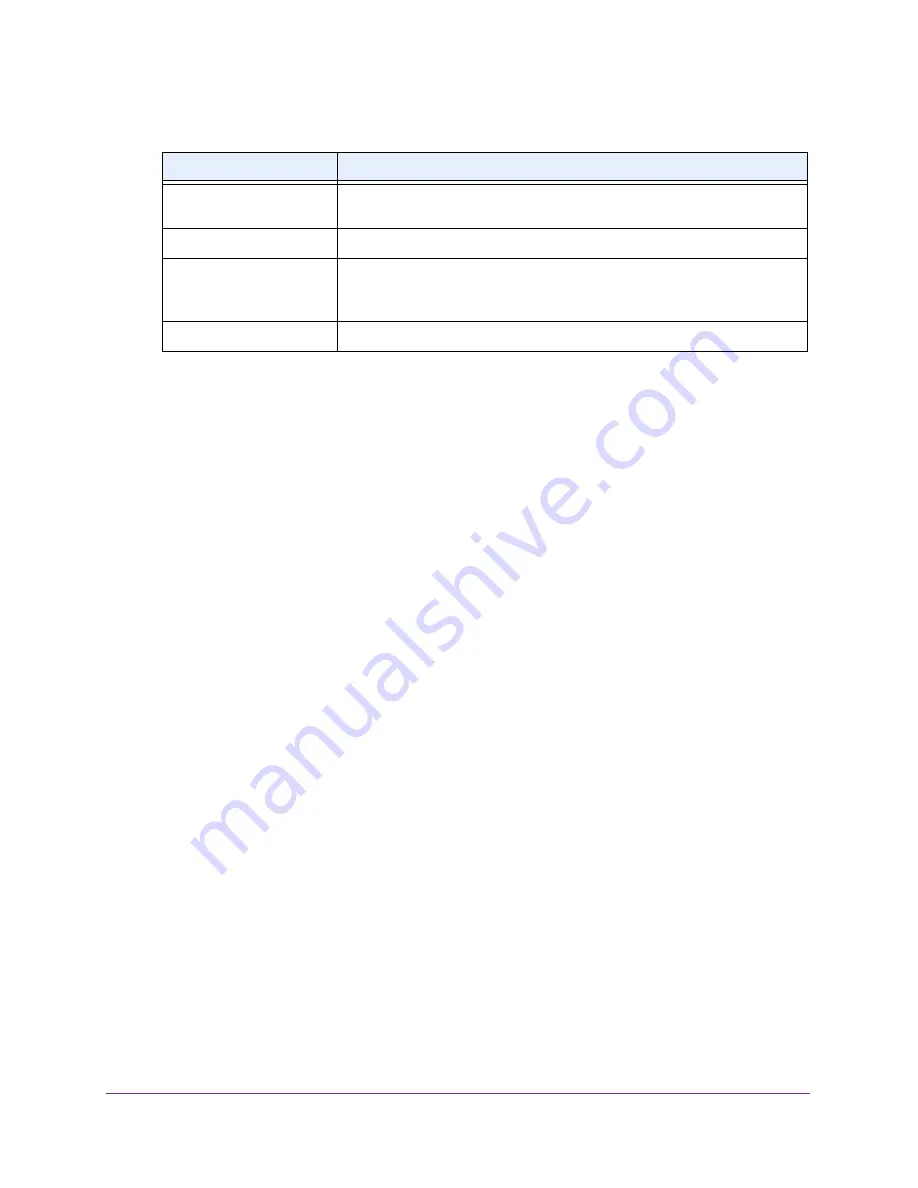
Control Access to the Internet
93
N600 and AC750 WiFi DSL Modem Routers
10.
Specify a new outbound rule as described in the following table.
Field
Description
Protocol
Select the protocol (
TCP
or
UDP
) that is associated with the service or
application. If you are unsure, select
TCP/UDP
.
Starting Port
Enter the start port for the service or application.
Ending Port
If the service or application uses a range of ports, enter the end port for the
range. If the service or application uses a single port, repeat the port number
that you entered in the
Starting Port
field.
Service Type/User Defined
Enter the name of the custom service or application.
11.
Specify which devices on your LAN (or LAN users) are affected by the rule, based on their
IP address:
•
Only This IP Address
. Enter the required address in the
Start
field to apply the rule
to a single device on your LAN.
•
IP Address Range
. Enter the required addresses in the
Start
and
End
fields to apply
the rule to a range of devices.
•
All IP Addresses
. All computers and devices on your LAN are covered by this rule.
By default, the
All IP Addresses
radio button is selected.
12.
Click the
Add
button.
The new rule is added to the Service Table on the Block Services screen.
Change an Outbound Firewall Rule
You can change an existing outbound firewall rule.
To change an outbound firewall rule:
1.
Launch an Internet browser from a computer or WiFi device that is connected to the
network.
2.
Type
http://www.routerlogin.net
.
A login screen displays.
3.
Enter the user name and password for the modem router.
The user name is
admin
. The default password is
password
. The user name and
password are case-sensitive.
4.
Click the
OK
button.
The BASIC Home screen displays.
5.
Select
ADVANCED > Security > Block Services
.
The following figure shows two rules in the Service Table.
















































