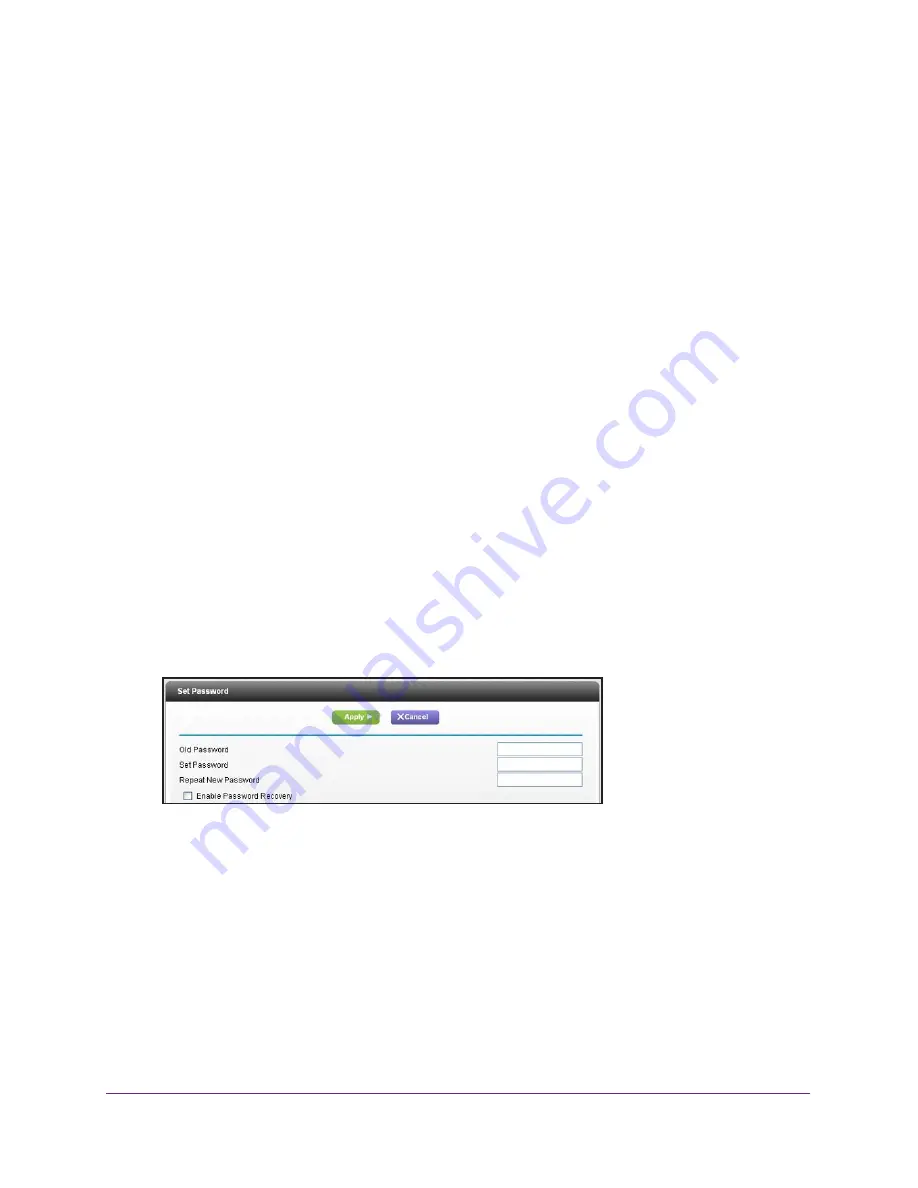
Administration
83
AC1450 Smart WiFi Router
Erase the Current Configuration Settings
You can use the Erase button to erase the configuration and restore the factory default
settings. You might want to erase the settings if you move the router to a different network or
if you changed the password and have forgotten what it is. (The default password is on the
product label.)
You can also use the Reset button on the back of the router to erase the configuration and
restore the factory settings. (See
Factory Settings
on page
123),.
To erase the configuration settings:
1.
Select
Advanced > Administration >
Backup Settings
.
2.
Click the
Erase
button.
The factory default settings are restored. The user name is admin, the password to
password, and the LAN IP address is 192.168.1.1. DHCP is enabled.
Change the Password
This feature let you change the default password that is used to log in to the router with the
user name
admin
.
Changing the admin password does not affect the password for wireless access. The label
on the bottom of your router shows your unique wireless network name (SSID) and password
for wireless access (see
Label
on page
11).
To set the password for the user name admin:
1.
Select
Advanced > Administration > Set Password
.
2.
On the Set Password screen, type the old password, and type the new password twice.
3.
If you want to be able to recover the password, select the
Enable Password Recovery
check box.
4.
Click
Apply
.
Your changes take effect.






























