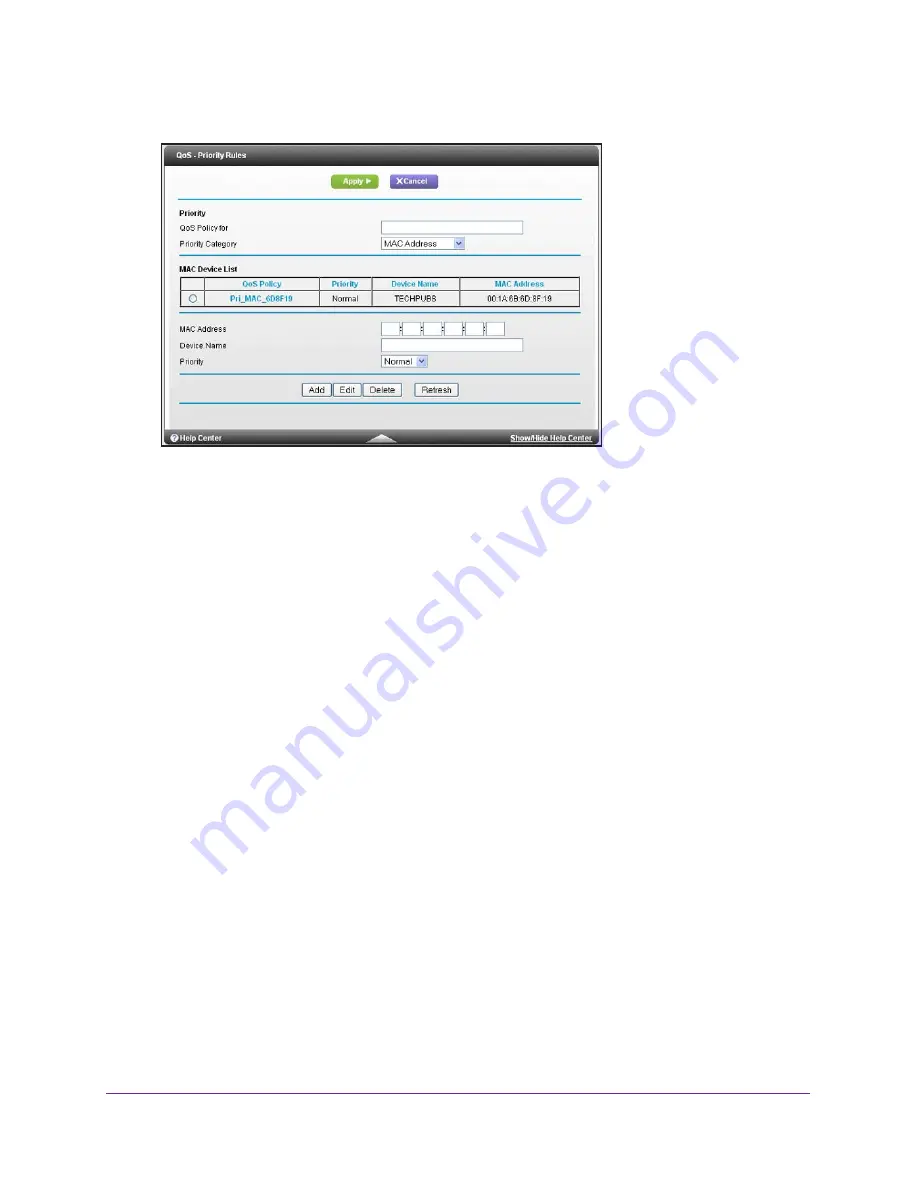
NETGEAR genie Advanced Home
43
AC1450 Smart WiFi Router
3.
From the Priority Category list, select
MAC Address
.
4.
If the device to be prioritized appears in the MAC Device List, select its radio button.
The information from the MAC Device List populates the policy name, MAC Address, and
Device Name fields. If the device does not appear in the MAC Device List, click
Refresh
.
If it still does not appear, fill in these fields manually.
5.
From the Priority list, select the priority for Internet access for this device’s traffic relative to
other applications and traffic. The options are Low, Normal, High, and Highest.
6.
Click
Apply
.
This rule is saved in the QoS Policy list.
The QoS Setup screen displays.
7.
Select the
Turn Internet Access QoS On
check box.
8.
Click
Apply
.
Edit or Delete an Existing QoS Policy
To edit or delete a QoS policy:
1.
Select
Advanced > QoS Setup
.
2.
Select the radio button next to the QoS policy that you want to edit or delete, and do one of
the following:
•
Click
Delete
to remove the QoS policy.
•
Click
Edit
to edit the QoS policy and change the policy settings.
3.
Click
Apply
.
Your changes are saved in the QoS Setup screen.






























