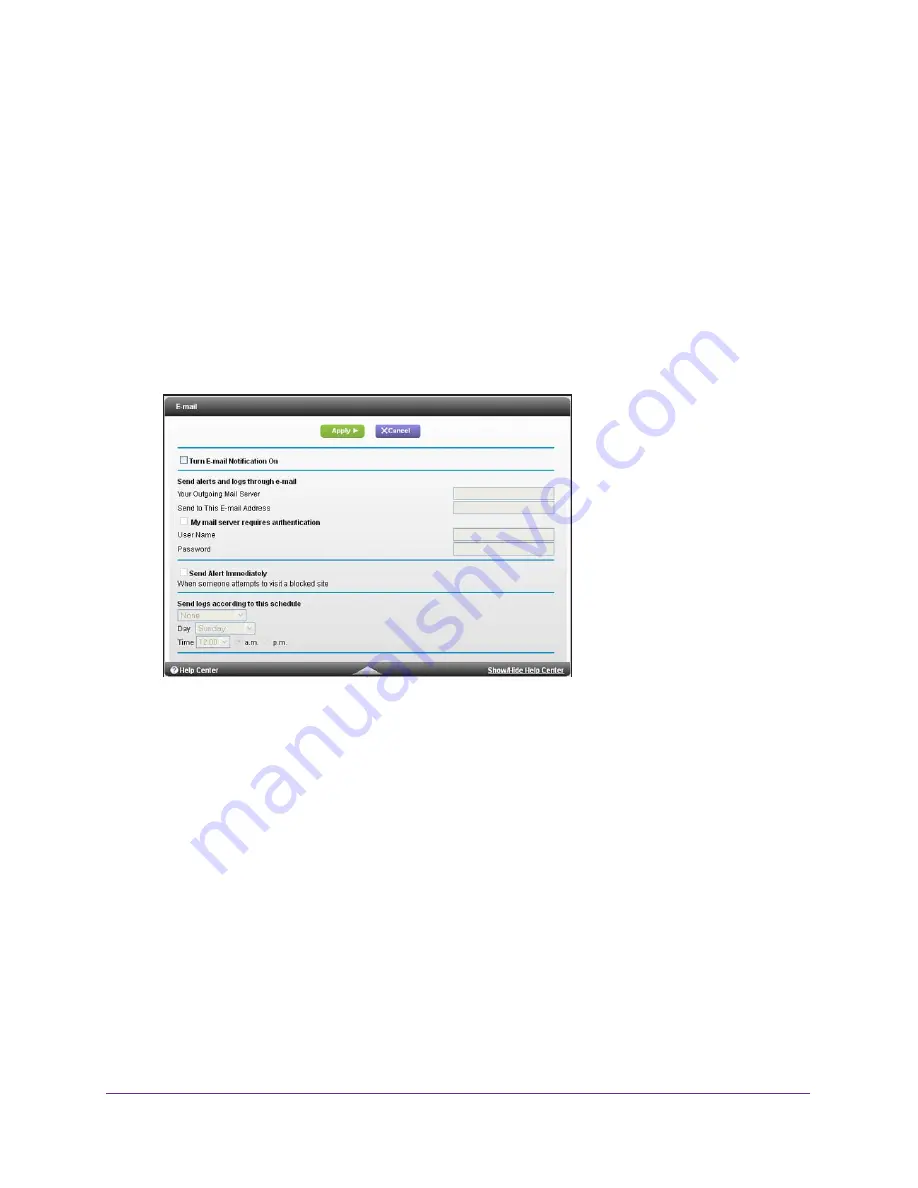
Security
73
AC1450 Smart WiFi Router
3.
Select your time zone from the list. If you use daylight savings time, select the
Automatically adjust for daylight savings time
check box.
4.
Click
Apply
.
Your settings are saved.
Security Event Email Notifications
To receive logs and alerts by email, provide your email information in the E-mail screen, and
specify which alerts you want to receive and how often.
To set up email notifications:
1.
Select
Advanced > Security >
.
2.
Select the
Turn Email Notification On
check box.
3.
In the Your Outgoing Mail Server field, enter the name of your ISP’s outgoing (SMTP) mail
server (such as mail.myISP.com).
You might be able to find this information in the configuration screen of your email
program. If you leave this field blank, log and alert messages are not sent.
4.
Enter the email address to which logs and alerts are sent in the Send to This Email Address
field.
This email address is also used for the From address. If you leave this field blank, log and
alert messages are not sent.
5.
If your outgoing email server requires authentication, select the
My Mail Server requires
authentication
check box. Fill in the User Name and Password fields for the outgoing email
server.
6.
(Optional) Select the
Send Alerts Immediately
check box.
Email alerts are sent immediately when someone attempts to visit a blocked site.
7.
(Optional) Fill in the fields in the Send logs according to this schedule section of the screen.
















































