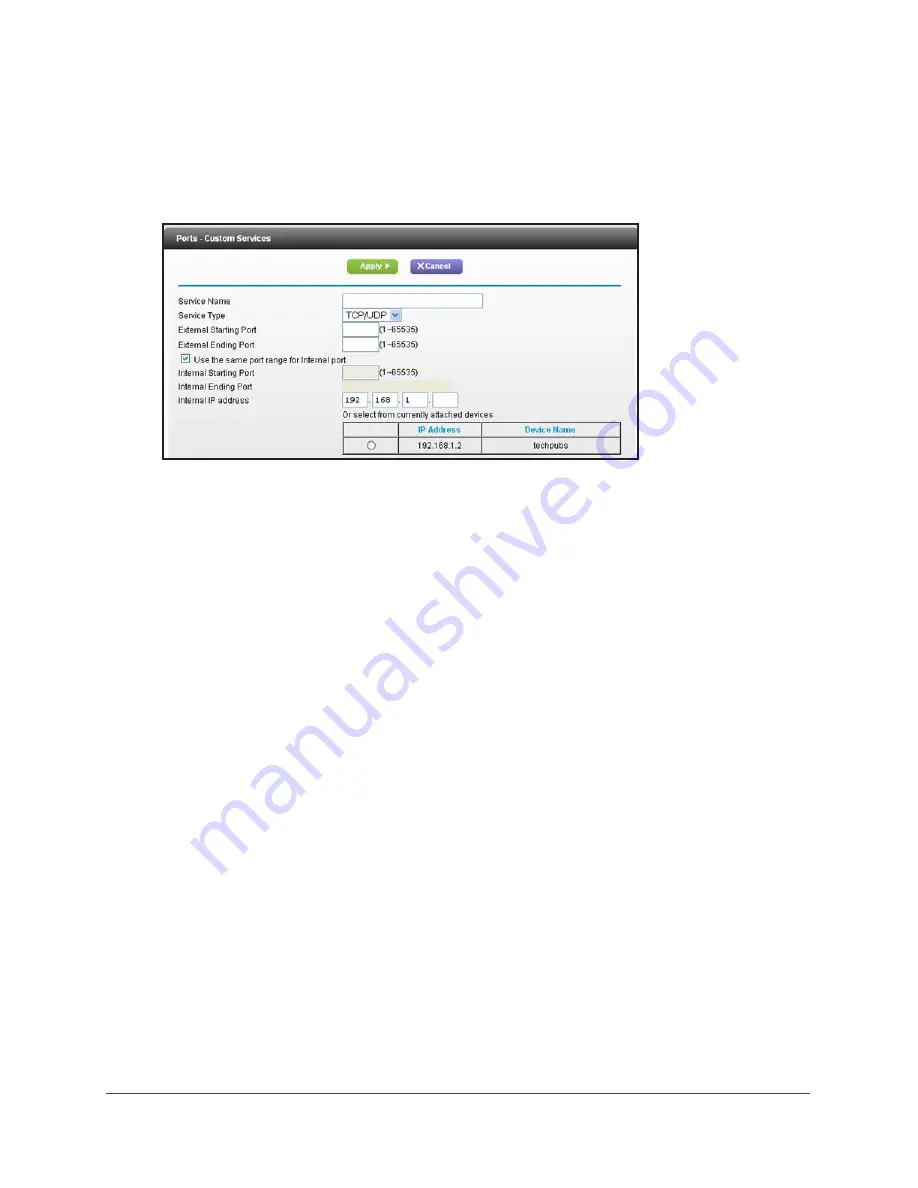
Security
69
AC1450 Smart WiFi Router
To add a custom service:
1.
Select
Advanced > Advanced Setup > Port Forwarding/Port Triggering
.
2.
Select the
Port Forwarding
radio button as the service type.
3.
Click the
Add Custom Service
button.
4.
In the Service Name field, enter a descriptive name.
5.
In the Service Type field, select the protocol. If you are unsure, select
TCP/UDP
.
6.
In the External Starting Port field, enter the beginning port number.
•
If the application uses a single port, enter the same port number in the Ending Port
field.
•
If the application uses a range of ports, enter the ending port number of the range in
the External Ending Port field.
7.
Specify the internal ports by one of these methods:
•
Leave the
Use the same port range for Internal port
check box selected.
•
Fill in the Internal Starting Port and Internal Ending Port fields.
8.
Fill in the Internal IP address field, or select the radio button for an attached device listed in
the table.
9.
Click
Apply
.
The service appears in the list in the Port Forwarding/Port Triggering screen.
Edit or Delete a Port Forwarding Entry
To edit or delete a port forwarding entry:
1.
Select
Advanced > Advanced Setup > Port Forwarding/Port Triggering
.
2.
Select the
Port Forwarding
radio button as the service type
3.
In the table, select the radio button next to the service name.
4.
Click
Edit Service
or
Delete Service
.






























