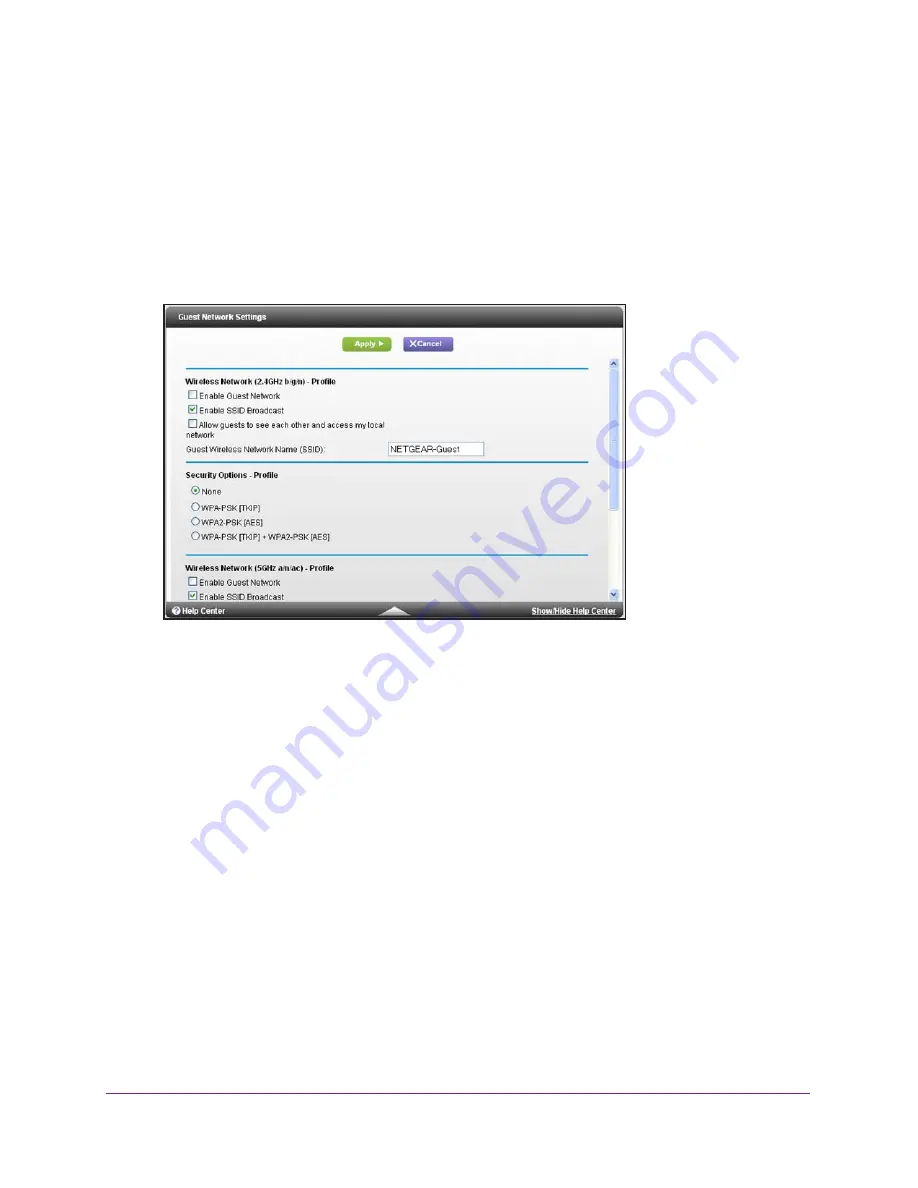
NETGEAR genie Basic Settings
28
AC1450 Smart WiFi Router
Set Up a Guest Network
A guest network allows visitors at your home to use the Internet without using your wireless
security key. You can add a guest network to each wireless network: 2.4 GHz b/g/n and 5.0
GHz a/n.
To set up a guest network:
1.
Select
Basic >
Guest Network
.
2.
Select any of the following wireless settings:
Enable Guest Network
. When this check box is selected, the guest network is enabled,
and guests can connect to your network using the SSID of this profile.
Enable SSID Broadcast
. If this check box is selected, the wireless access point
broadcasts its name (SSID) to all wireless stations. Stations with no SSID can adopt the
correct SSID for connections to this access point.
Allow guest to access My Local Network
. If this check box is selected, anyone who
connects to this SSID has access to your local network, not just Internet access.
3.
Give the guest network a name.
The guest network name is case-sensitive and can be up to 32 characters. You then
manually configure the wireless devices in your network to use the guest network name in
addition to the main SSID.
4.
Select a security option from the list.
The security options are described in
Wireless Security Options
on page
26.
5.
Click
Apply
.
Your settings are saved.
















































