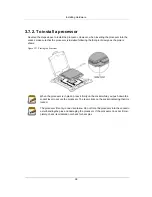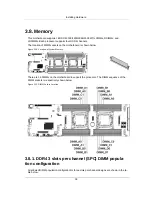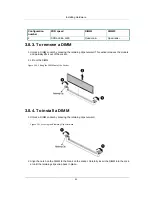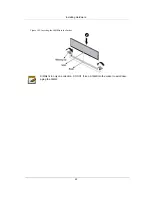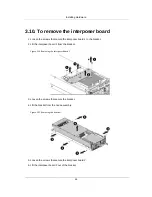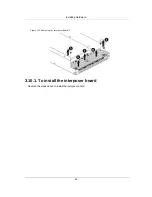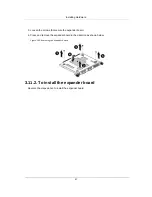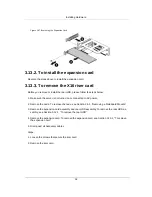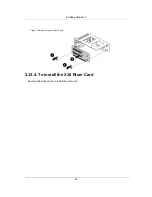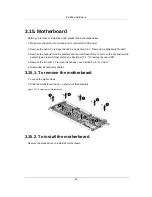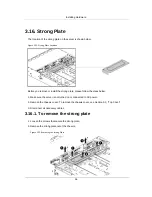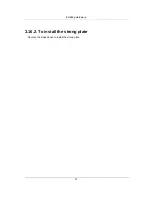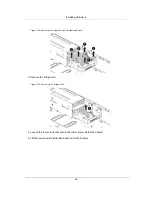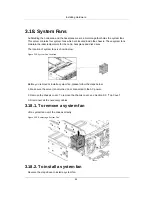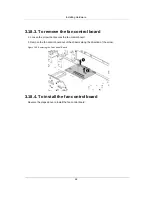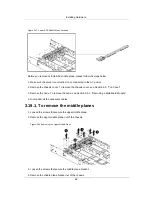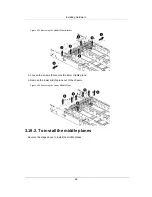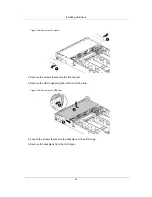Installing Hardware
52
Figure 3.47. Removing the Expansion Card
3.13.2. To install the expansion card
Reverse the steps above to install the expansion card.
3.13.3. To remove the X16 riser card
Before you remove or install the rear HDD, please follow the steps below:
1. Make sure the server is not turned on or connected to AC power.
2. Remove the node. To remove the node, see Section 3.5.1, “Removing a Mainboard Module”
3. Remove the expansion-card assembly and rear HDD assembly. To remove the rear HDD as-
sembly, see Section 3.12.1, “To remove the rear HDD”
4. Remove the expansion card. To remove the expansion card, see Section 3.13.1, “To remove
the expansion card”
5. Disconnect all necessary cables.
Steps:
1. Loosen the screws that secure the riser card.
2. Remove the riser card.
Summary of Contents for Demos R420 M2
Page 1: ...Netberg Demos R420 M2 server User manual...
Page 2: ...Netberg Demos R420 M2 server User manual...
Page 12: ...1 Chapter 1 Safety Information...
Page 19: ...8 Chapter 2 About the Server...
Page 32: ...21 Chapter 3 Installing Hardware...
Page 93: ...82 Chapter 4 Connectors...
Page 95: ...Connectors 84 Figure 4 1 Mainboard Overview...
Page 108: ...Connectors 97 4 9 Sensor Board Connectors Figure 4 13 Sensor Board 1 I2C Connector...
Page 109: ...98 Chapter 5 Cable Routing...
Page 110: ...Cable Routing 99 5 1 Cable Routing for 12 x 3 5 Hard Drives Configuration...
Page 111: ...Cable Routing 100 5 2 Cable Routing for 24 x 2 5 Hard Drives Configuration...
Page 112: ...101 Chapter 6 BIOS...
Page 125: ...BIOS 114 6 3 1 5 CPU Advanced PM Tuning...
Page 172: ...BIOS 161 6 4 2 View FRU Information...
Page 176: ...BIOS 165 Menu Fields Settings Comments Network Device BBS Priorities 1...
Page 182: ...171 Chapter 7 Rail Kit Assembly...
Page 186: ...Rail Kit Assembly 175 Figure 7 3 Tightening the Thumbscrews...
Page 187: ...176 Chapter 8 Troubleshooting...