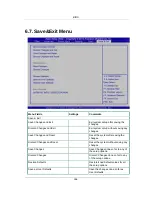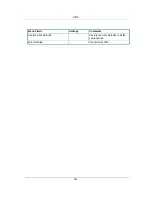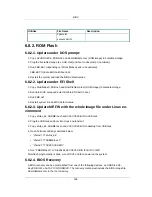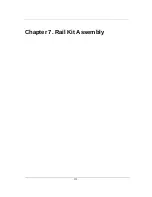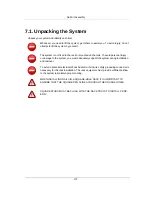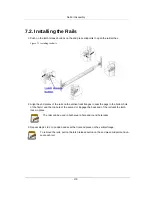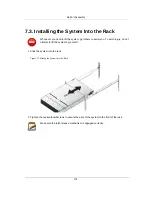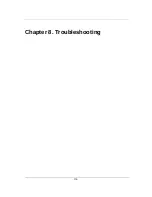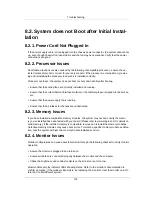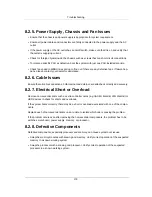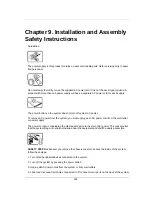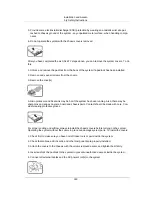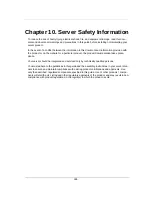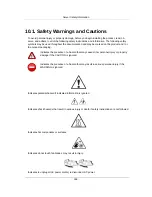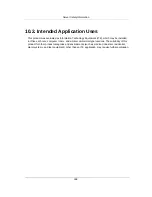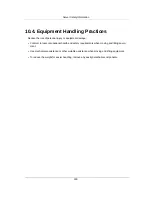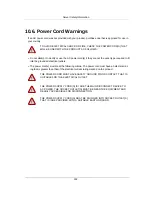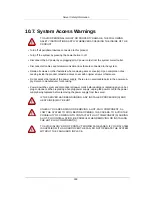Troubleshooting
180
8.3. System does not boot after Configura-
tion Changes
8.3.1. Hardware Changes
If the system does not boot after making changes to hardware or adding new components, verify
that the component installed is compatible with the server.
8.3.2. Software Changes
If you recently installed new software or new device drivers:
• Try booting into Safe Mode and uninstall the new software or driver. If you can now boot normal-
ly, there may be a compatibility issue between the new software or driver and some component
in your system. Contact the soft- ware manufacturer for assistance.
8.3.3. BIOS Changes
Changes to some advanced BIOS settings can cause boot issues. Changes to Advanced BIOS
settings should only be made by experienced users.
If the BIOS Setup Utility is accessible by pressing
F2
during boot, reset the BIOS to factory de-
faults by pressing
F9
. Save and exit the BIOS Setup
If you cannot access the BIOS Setup Utility, clear the CMOS by performing the following steps:
1. Power down the server. Do not unplug the power cord.
2. Open the server chassis
3. Move the CMOS CLEAR jumper from the default operation position, covering pins 1 and 2, to
the reset / clear CMOS, covering pins 2 and 3.
4. Remove AC power.
5. Wait 5 seconds.
6. Move the jumper back to default position, covering pins 1 and 2.
7. Close the server chassis and power up the server.
The CMOS is now cleared and can be reset by going into BIOS setup.
Please refer to www.etegro.com for the BIOS update.
8.3.4. Installation Problems
Perform the following checks if you are troubleshooting an installation problem:
Check all cable and power connections (including all rack cable connections). Unplug the power
cord, and wait one minute. Then reconnect the power cord and try again. If the network is report-
Summary of Contents for Demos R420 M2
Page 1: ...Netberg Demos R420 M2 server User manual...
Page 2: ...Netberg Demos R420 M2 server User manual...
Page 12: ...1 Chapter 1 Safety Information...
Page 19: ...8 Chapter 2 About the Server...
Page 32: ...21 Chapter 3 Installing Hardware...
Page 93: ...82 Chapter 4 Connectors...
Page 95: ...Connectors 84 Figure 4 1 Mainboard Overview...
Page 108: ...Connectors 97 4 9 Sensor Board Connectors Figure 4 13 Sensor Board 1 I2C Connector...
Page 109: ...98 Chapter 5 Cable Routing...
Page 110: ...Cable Routing 99 5 1 Cable Routing for 12 x 3 5 Hard Drives Configuration...
Page 111: ...Cable Routing 100 5 2 Cable Routing for 24 x 2 5 Hard Drives Configuration...
Page 112: ...101 Chapter 6 BIOS...
Page 125: ...BIOS 114 6 3 1 5 CPU Advanced PM Tuning...
Page 172: ...BIOS 161 6 4 2 View FRU Information...
Page 176: ...BIOS 165 Menu Fields Settings Comments Network Device BBS Priorities 1...
Page 182: ...171 Chapter 7 Rail Kit Assembly...
Page 186: ...Rail Kit Assembly 175 Figure 7 3 Tightening the Thumbscrews...
Page 187: ...176 Chapter 8 Troubleshooting...