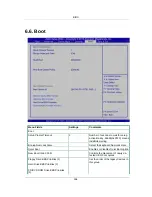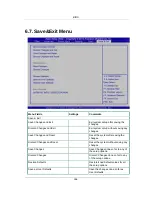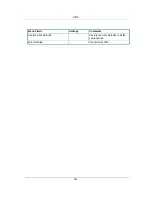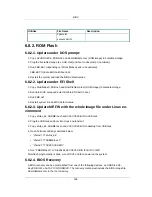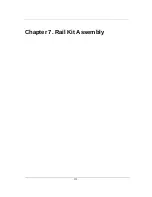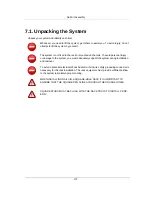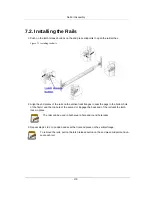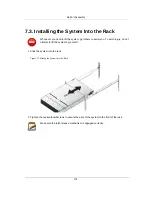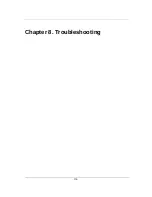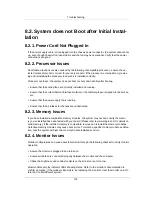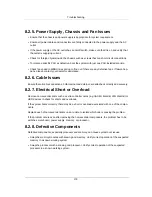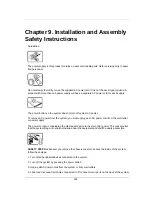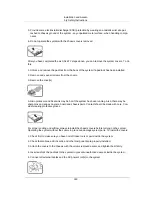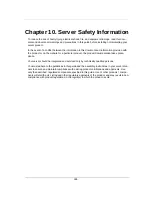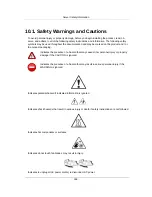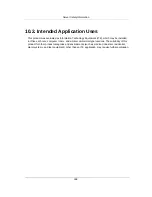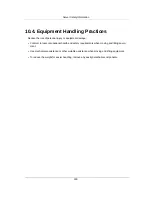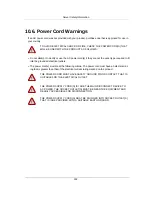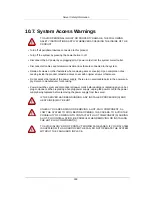Troubleshooting
178
8.2. System does not Boot after Initial Instal-
lation
8.2.1. Power Cord Not Plugged In
If the power supply cable is not plugged into the chassis power connector, the system cannot boot
up, even though chassis front panel LEDs and the fan may be operational. Verify that the power
connections are good.
8.2.2. Processor Issues
Boot failure situations are also caused by the following: Incompatible processor - ensure the se-
lected processor model is correct for your server board. If the processor is compatible, try remov-
ing and reinstalling the processor to ensure it is installed correctly.
Processor overheat - the system does not boot or shuts down shortly after booting.
• Ensure that the cooling fans are correctly installed and running.
• Ensure that the correct thermal interface material or the thermal grease is applied to the proces-
sor.
• Ensure that the power supply fan is running.
• Ensure that the air intakes for the fans are unobstructed.
8.2.3. Memory Issues
If you have installed incompatible memory modules, the system may not boot. Verify the memo-
ry you’ve installed has been tested with your board (Please refer to www.etegro.com for details on
valid memory). If the installed memory is compatible, remove and reinstall the memory modules.
Defective memory modules may cause boot errors. To isolate a specific memory module as defec-
tive, boot the system with just one memory module installed at a time.
8.2.4. Monitor Issues
Monitor configurations can cause boot failure. Run through the following checklist to verify monitor
operation:
• Ensure the monitor is plugged in and turned on.
• Ensure all cables are connected properly between the monitor and the computer.
• Check the brightness and contrast controls on the monitor are not too low.
Most monitors employ indicator LEDs showing status. Refer to the monitor’s documentation to
confirm operation. If the probem still persists, try replacing the monitor or test the monitor on a dif-
ferent AC outlet/different system.
Summary of Contents for Demos R420 M2
Page 1: ...Netberg Demos R420 M2 server User manual...
Page 2: ...Netberg Demos R420 M2 server User manual...
Page 12: ...1 Chapter 1 Safety Information...
Page 19: ...8 Chapter 2 About the Server...
Page 32: ...21 Chapter 3 Installing Hardware...
Page 93: ...82 Chapter 4 Connectors...
Page 95: ...Connectors 84 Figure 4 1 Mainboard Overview...
Page 108: ...Connectors 97 4 9 Sensor Board Connectors Figure 4 13 Sensor Board 1 I2C Connector...
Page 109: ...98 Chapter 5 Cable Routing...
Page 110: ...Cable Routing 99 5 1 Cable Routing for 12 x 3 5 Hard Drives Configuration...
Page 111: ...Cable Routing 100 5 2 Cable Routing for 24 x 2 5 Hard Drives Configuration...
Page 112: ...101 Chapter 6 BIOS...
Page 125: ...BIOS 114 6 3 1 5 CPU Advanced PM Tuning...
Page 172: ...BIOS 161 6 4 2 View FRU Information...
Page 176: ...BIOS 165 Menu Fields Settings Comments Network Device BBS Priorities 1...
Page 182: ...171 Chapter 7 Rail Kit Assembly...
Page 186: ...Rail Kit Assembly 175 Figure 7 3 Tightening the Thumbscrews...
Page 187: ...176 Chapter 8 Troubleshooting...