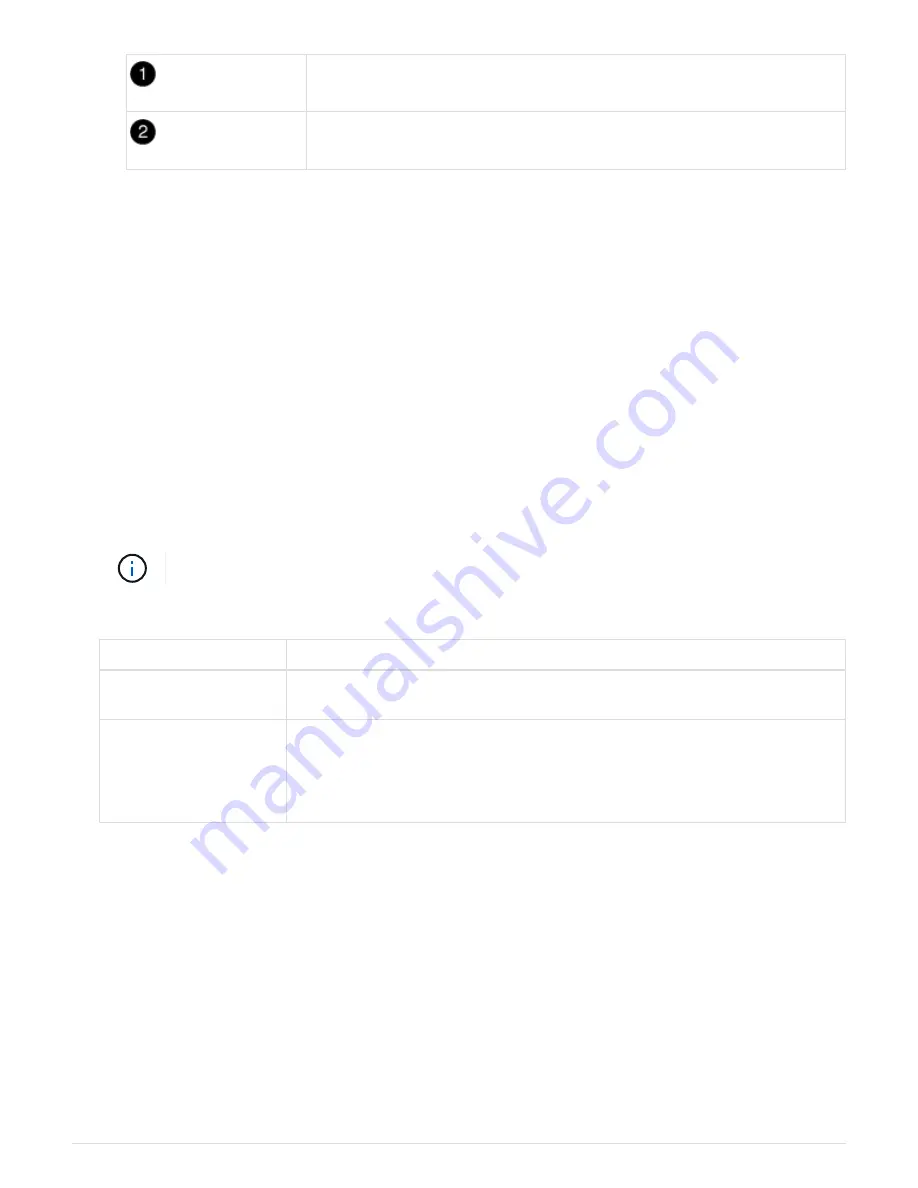
Lettered and numbered I/O cam latch
I/O cam latch completely unlocked
4. Set the I/O module aside.
5. Install the replacement I/O module into the chassis by gently sliding the I/O module into the slot until the
lettered and numbered I/O cam latch begins to engage with the I/O cam pin, and then push the I/O cam
latch all the way up to lock the module in place.
6. Recable the I/O module, as needed.
Step 3: Reboot the controller after PCIe module replacement
After you replace a PCIe module, you must reboot the controller module.
Steps
1. If the node is at the LOADER prompt, boot the node, responding
y
if you see a prompt warning of a system
ID mismatch and asking to override the system ID:
bye
2. If your system is configured to support 10 GbE cluster interconnect and data connections on 40 GbE NICs
or onboard ports, convert these ports to 10 GbE connections by using the
nicadmin convert
command
from Maintenance mode.
Be sure to exit Maintenance mode after completing the conversion.
3. Return the node to normal operation:
If your system is in…
Issue this command from the partner’s console…
An HA pair
storage failover giveback -ofnode
impaired_node_name
A two-node MetroCluster
configuration
Proceed to the next step.
The MetroCluster switchback procedure is done in the next task in the
replacement process.
4. If automatic giveback was disabled, reenable it:
storage failover modify -node local -auto
-giveback true
Step 4: Switch back aggregates in a two-node MetroCluster configuration
After you have completed the FRU replacement in a two-node MetroCluster
configuration, you can perform the MetroCluster switchback operation. This returns the
configuration to its normal operating state, with the sync-source storage virtual machines
(SVMs) on the formerly impaired site now active and serving data from the local disk
pools.
This task only applies to two-node MetroCluster configurations.
646






























