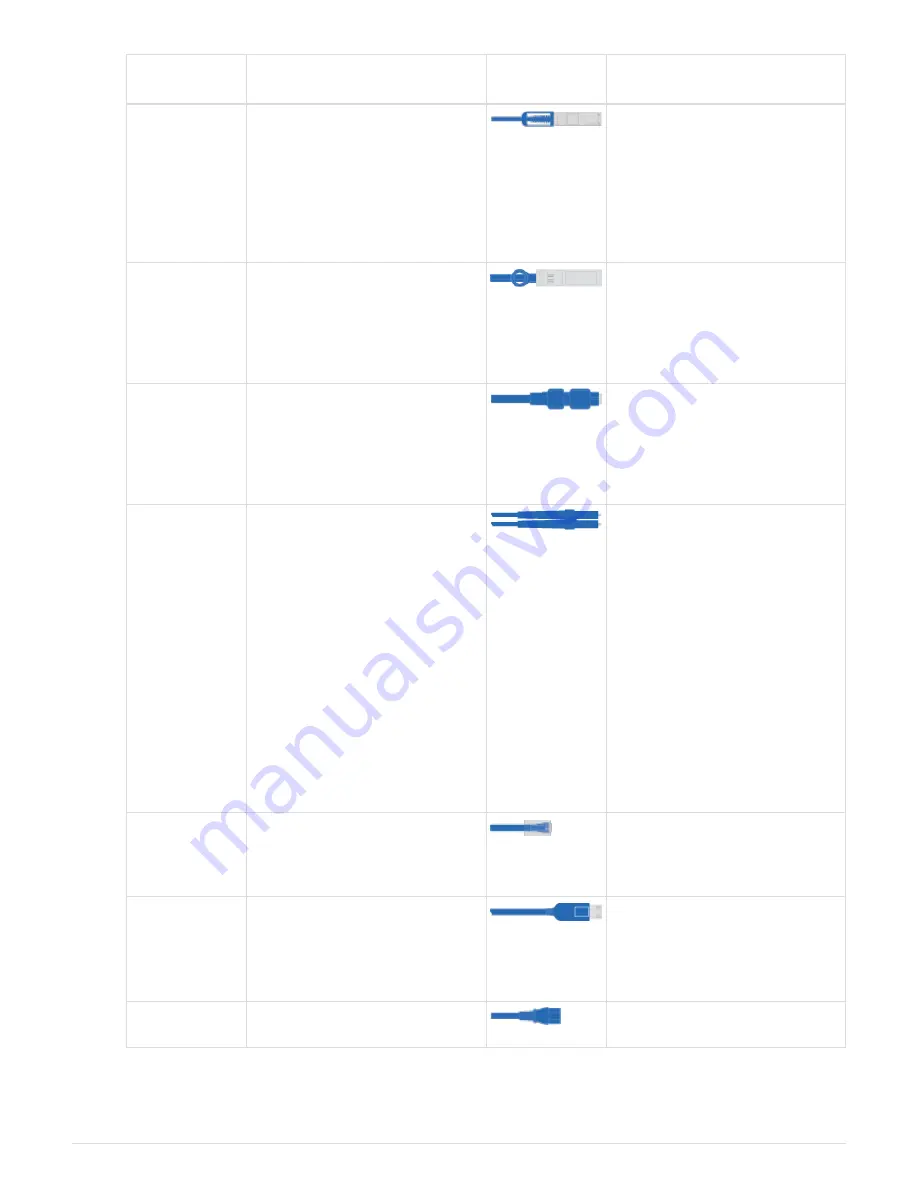
Type of
cable…
Part number and length
Connector
type
For…
100 GbE cable
(QSF(28)
X66211A-05 (112-00595), 0.5m
X66211A-1 (112-00573), 1m
X66211A-2 (112-00574), 2m
X66211A-5 (112-00574), 5m
Storage, cluster
interconnect/HA, and Ethernet
data (order-dependent)
40 GbE cable
X66211A-1 (112-00573), 1m;
X66211A-3 (112-00543),3m;
X66211A-5 (112-00576), 5m
Storage, cluster
interconnect/HA, and Ethernet
data (order-dependent)
Ethernet cable
- MPO
X66200-2 (112-00326), 2m
X66250-5 (112-00328), 5m
X66250-30 (112-00331), 30m
Ethernet cable (order
dependent)
Optical cables
SR:
X6553-R6 (112-00188), 2m
X6554-R6 (112-00189), 15m
X6537-R6 (112-00091), 30m
LR:
X66250-3 (112-00342), 2m
X66260-5 (112-00344), 5m
X66260-30 (112-00354), 30m
FC configurations (order-
dependent)
RJ-45 (order
dependent)
X6585-R6 (112-00291), 3m
X6562-R6 (112-00196), 5m
Management network
Micro-USB
console cable
Not applicable
Console connection used during
software setup if laptop or
console does not support
network discovery.
Power cables
Not applicable
Powering up the system
5. Download and complete the
Cluster configuration worksheet
.
3





































