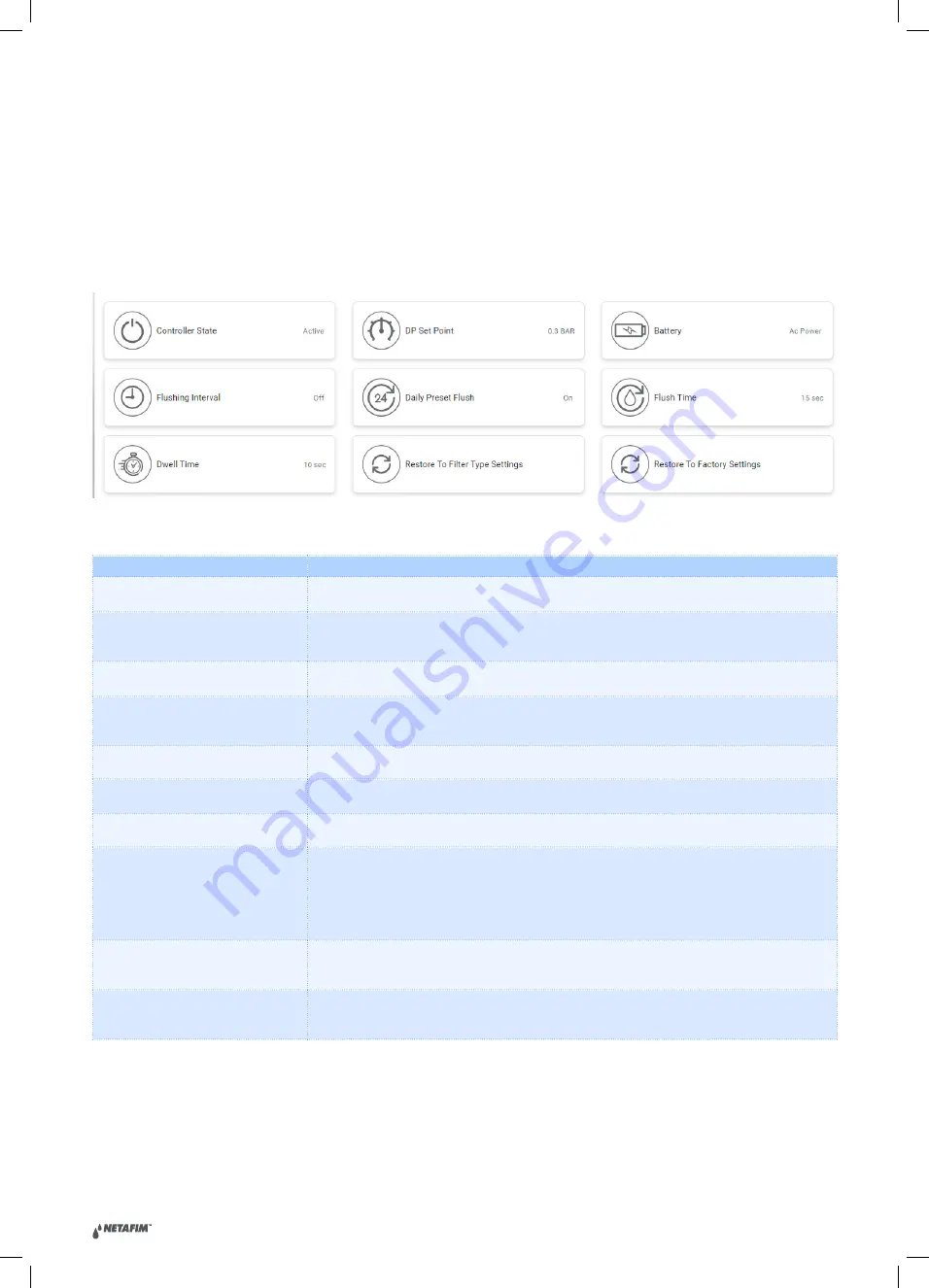
|
AlphaDisc CLD user guide V2.0
73
6 Appendix A.
AlphaDisc™ CLD Controller Settings
This Appendix contains the list of all AlphaDisc™ CLD Controller settings with descriptions. The settings are available
on Settings tab of the site in AlphaDisc™ CLD applications (see 4.3 and 4.4).
6.1
THE BASIC SETTINGS
SETTING
DESCRIPTION
CONTROLLER STATE
DISPLAYS THE CURRENT CONTROLLER STATE AND ALLOWS THE USER TO SWITCH THE
CONTROLLER ON PAUSE OR ACTIVE
DP SET POINT
DISPLAYS THE DP LEVEL FOR STARTING A FLUSH CYCLE AND ALLOWS THE USER TO ENABLE
OR DISABLE THE DP OPERATION.
THE RECOMMENDED SETTING IS DISPLAYED AT THE BOTTOM OF THE SCREEN.
FLUSHING INTERVAL
ALLOWS THE USER TO SET THE TIME INTERVALS FOR FLUSHING AND ENABLE OR DISABLE
THE FLUSHING ACCORDING TO TIME INTERVALS.
DAILY PRESET FLUSH
ALLOWS THE USER TO SET SPECIFIC FLUSHING START TIMES. START TIME CAN BE SET
AS DAILY START TIMES OR SINGLE TIME START TIMES. THE USER CAN SET UP TO 8 START
TIMES.
FLUSH TIME
ALLOWS THE USER TO SET THE DURATION OF THE FLUSH OPERATION.
DWELL TIME
IF THE SYSTEM OPERATES TWO OR MORE FILTERS, THIS PARAMETER ALLOWS THE
OPERATOR TO SET THE TIME DELAY BETWEEN THE FLUSH CYCLES OF THE FILTERS.
BATTERY
DISPLAYS THE CURRENT CHARGE LEVEL OF THE CONTROLLER’S BATTERIES.
ID (ONLY IN ALPHADISC™ CLD
MOBILE APPLICATION)
ALLOWS THE USER TO SET THE SITE’S PICTURE, NAME, AND ID PARAMETERS SUCH AS:
FILTER MODEL, CONTROLLER SERIAL NUMBER AND FILTER SERIAL NUMBER.
THE SECOND SCREEN ALLOWS THE USER TO SELECT THE TYPE OF THE WATER SOURCE,
FLOW RATE, THE WORKING PRESSURE, AND THE FILTRATION DEGREE OF THE FILTER.
THE THIRD SCREEN ALLOWS THE USER TO SELECT SITE LOCATION.
CLICK “SUBMIT” TO SUBMIT THE DATA.
RESTORE TO FILTER TYPE SETTINGS
ALLOWS THE USER TO RESET THE CONTROLLER’S DATA AND RESTORE THE DEFAULT
PARAMETERS FOR THE CURRENT FILTER TYPE WHICH IS CONTROLLED BY THIS
CONTROLLER.
RESTORE TO FACTORY SETTINGS
ALLOWS THE USER TO DELETE ALL THE CONTROLLER’S DATA AND RESTORE THE FACTORY
DEFAULT SETTINGS; THE DEFAULT FILTER MODEL WILL BE ACCORDING TO THE FILTER
PROVIDED WITH THE CONTROLLER, OR ACCORDING TO THE CUSTOMER'S INITIAL SETTINGS.





















