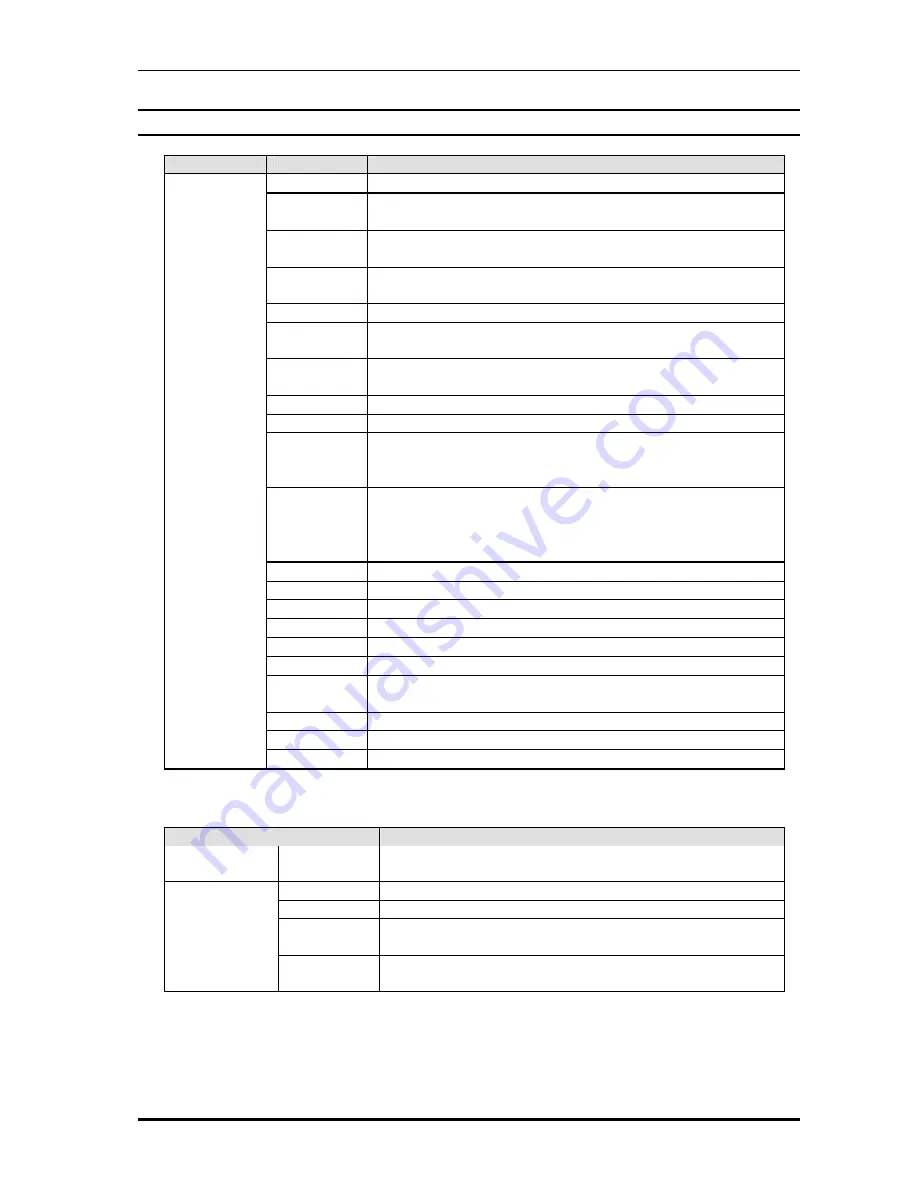
Net2Phone MAX IP10 User Guide
2
1.3. Keys
Key Type
Key
Function
Menu
Press [Menu] key to enter MAX IP10 configuration menu.
INFO
Press [INFO] key to view account & other data.
During configuratio n, It functions as backspace (
?
).
N2P
Press [N2P] key to call another MAX IP10.
During configuration, It functions as previous menu (|
?
).
PSTN/ SET
Press [PSTN] key to Analog phone line call.
During configuration, It is used as [SET] key
REDIAL
Press [REDIAL] key to redial the last dialed number.
MEMORY
DIAL
Press [MEMORY] key and the memory location number
(1~9) for quick dialing.
SPEED
DIAL
Press one of [SPEED DIAL] keys (1~8) for quick dialing.
MUTE
Press [MUTE] key to turn-off the microphone.
SPEAKER
Press [SPEAKER] key to toggle the speakerphone On/Off.
VOLUME
UP
Press [VOLUME UP] key to increase the volume level.
It is also used for selecting menu items during
configuration.
Function
Key
VOLUME
DOWN
Press [VOLUME DOWN] key to decrease the volume
level. It is also used for selecting menu items during
configuration.
1
Dial key 1(1 /
?
! # $ % ^ & * ( ) _ + | { } : “ < > ? ` - = ;)
2
Dial key 2(2 A a B b C c)
3
Dial key 3(3 D e E e F f)
4
Dial key 4(4 G g H h I i)
5
Dial key 5(5 J j K k L l)
6
Dial key 6(6 M m N n O o)
7
Dial key 7(7 P p Q q R r S s)
8
Dial key 8(8 T t U u V v)
9
Dial key 9(9 W w X x Y y Z z)
0
Dial key 0(0 space . , @)
*
Dial key *
Dial Key
#
Dial key #
Table 1-1. Descriptions of MAX IP10 Key
Items
Function
LCD
LCD
Displays menus and status of IP Phone on a 2-line by 16
character screen.
LAN
Using an UTP-5 cable, connect the hub to this port.
PC
Using an UTP-5 cable, connect your PC to this port.
LINE
Connect the analog phone line from PBX/KTS to this
port.
Connector
Power
Connect the power adapter (12V DC) to the power
connector.
Table 1-2. Descriptions of MAX IP10 LCD and Connector


















