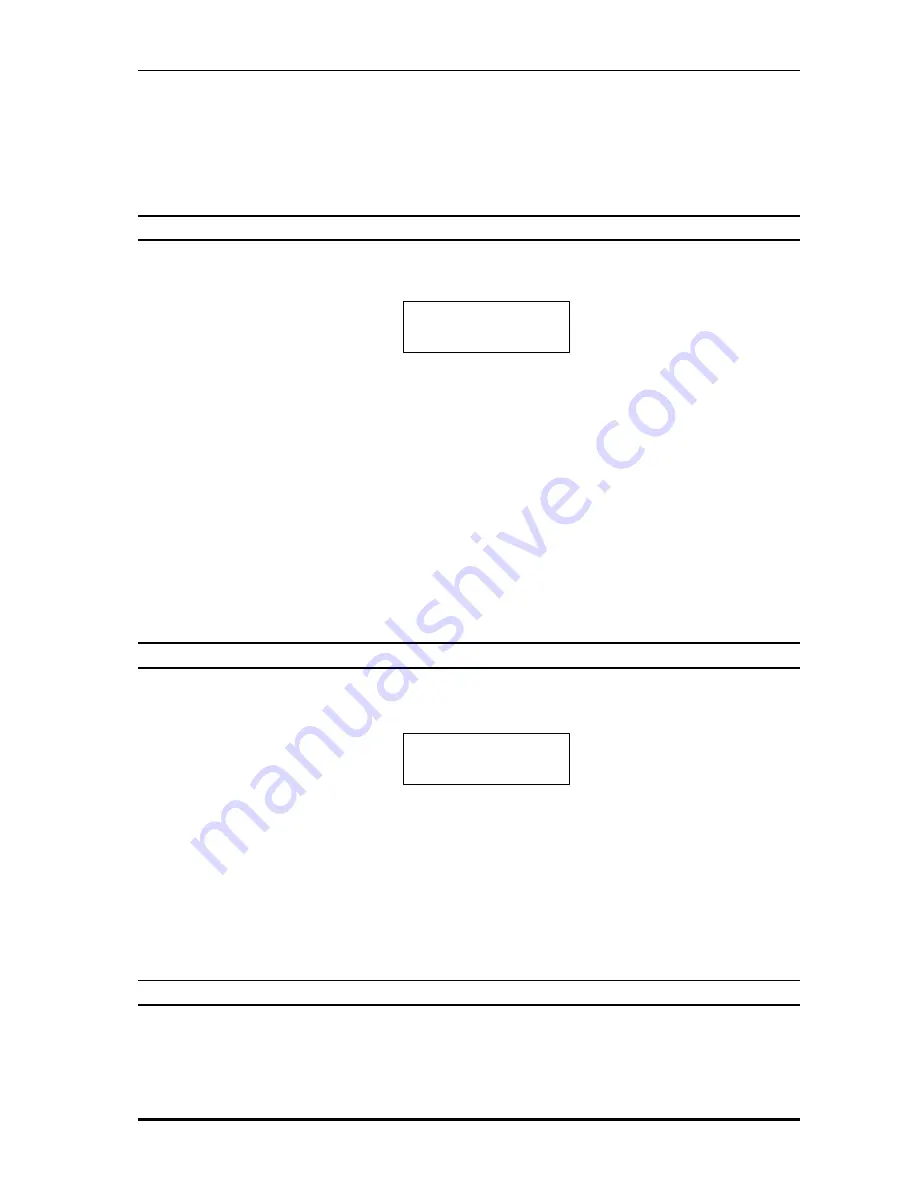
Net2Phone MAX IP10 User Guide
17
2) Press [0]~[9] number keys to enter the digits. If you make a mistake, use the [INFO] key to
back up and correct the mistake.
3) After entering all the digits of the Doorman1 port number, press the [SET] key to confirm the
change.
4) Press the [MENU] key to go to the next field.
4.12. View/Change Doorman2 IP Address
1) After entering the Doorman1 port number, press the [MENU] key. You will see LCD screen
like Figure 4-13.
Figure 4 -13
Editing Doorman2 IP address
2) Press [0]~[9] number keys to enter the digits. You can also enter alphabets or symbols by
pressing the number key multiple times. (Refer Table 1 -1) Pause for 1 second between
digits when entering. The period
‘
.
’
can be entered by pressing [0] key twice. If you make
a mistake, use the [INFO] key to back up and correct the mistake.
3) After entering all the digits of the Doorman2 IP address, press the [SET] key to confirm the
change.
4) Press the [MENU] key to go to the next field.
?
Doorman IP address edit mode supports left (‘*’) and right (‘#’) arrow key to input character
strings that is longer than LCD size.
4.13. View/Change Doorman2 Port
1) After entering the Doorman2 IP address, press the [MENU] key. You will see LCD screen like
Figure 4-14.
Figure 4-14
Editing Doorman2 Port Number
2) Press [0]~[9] number keys to enter the digits. If you make a mistake, use the [INFO] key to
back up and correct the mistake.
3) After entering all the digits of the Doorman2 port number, press the [SET] key to confirm the
change.
4) Press the [MENU] key to go to the next field.
4.14. View/Change TCP Start Port
1) After entering the Doorman2 port number, press the [MENU] key. You will see LCD screen
like Figure 4 -15.
12.Doorman2 IP
?
.net2phone.com
13.Doorman2 Port
6801




















