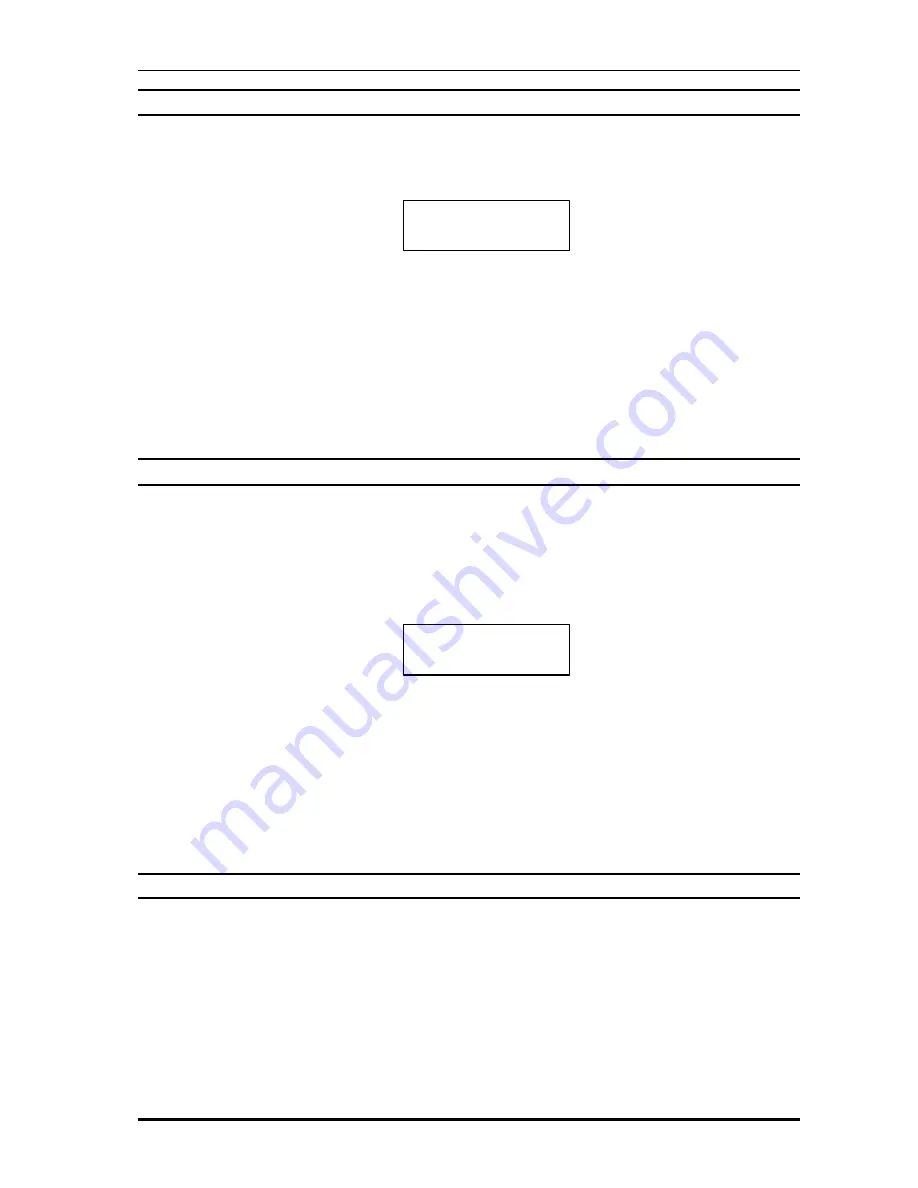
Net2Phone MAX IP10 User Guide
13
4.2. View/Change PIN Number
1) After entering the account number, press the [MENU] key. You will see Figure 4-3 on the
LCD. The asterisk ‘*’ is displayed as many as the digits of PIN for security.
Figure 4-3
Editing Pin Number
2) Press [0]~[9] number keys to enter the digits. If you make a mistake, use [INFO] ke y as
‘backspace’ key and correct the mistake.
3) After entering all the digits of the pin, press the [SET] key to confirm the change.
4) Press the [MENU] key to go to the next field or the [N2P] key to go to the previous field.
4.3. View/Change Analog Telephone Number (PSTN phone number)
When MAX IP10 is in the analog phone mode, the analog phone number is displayed as user’s
PSTN phone number. User can enter this telephone number for reference.
1) After entering the PIN, press the [MENU] key. You will see LCD screen like Figure 4-4.
Figure 4 -4
Editing PSTN Number
2) Press [0]~[9] number keys to enter the digits. If you make a mistake, use [INFO] key as
‘backspace’ key and correct the mistake.
3) After entering all the digits of the telephone number, press the [SET] key to confirm the
change.
3) Press the [MENU] key to go to the next field or the [N2P] key to go to the previous field.
4.4. View/Change Network Mode
1) After entering the telephone number, press the [MENU] key. You will see LCD screen like
Figure 4-5.
??
If the network mode is ‘DHCP*’, and there is a DHCP server on the network that the
MAX IP10 is connected to, it will automatically assign the IP Address, Subnet Mask and
Default Gateway, and DNS address.
2. Pin
****
3.PSTN Number
1234567























