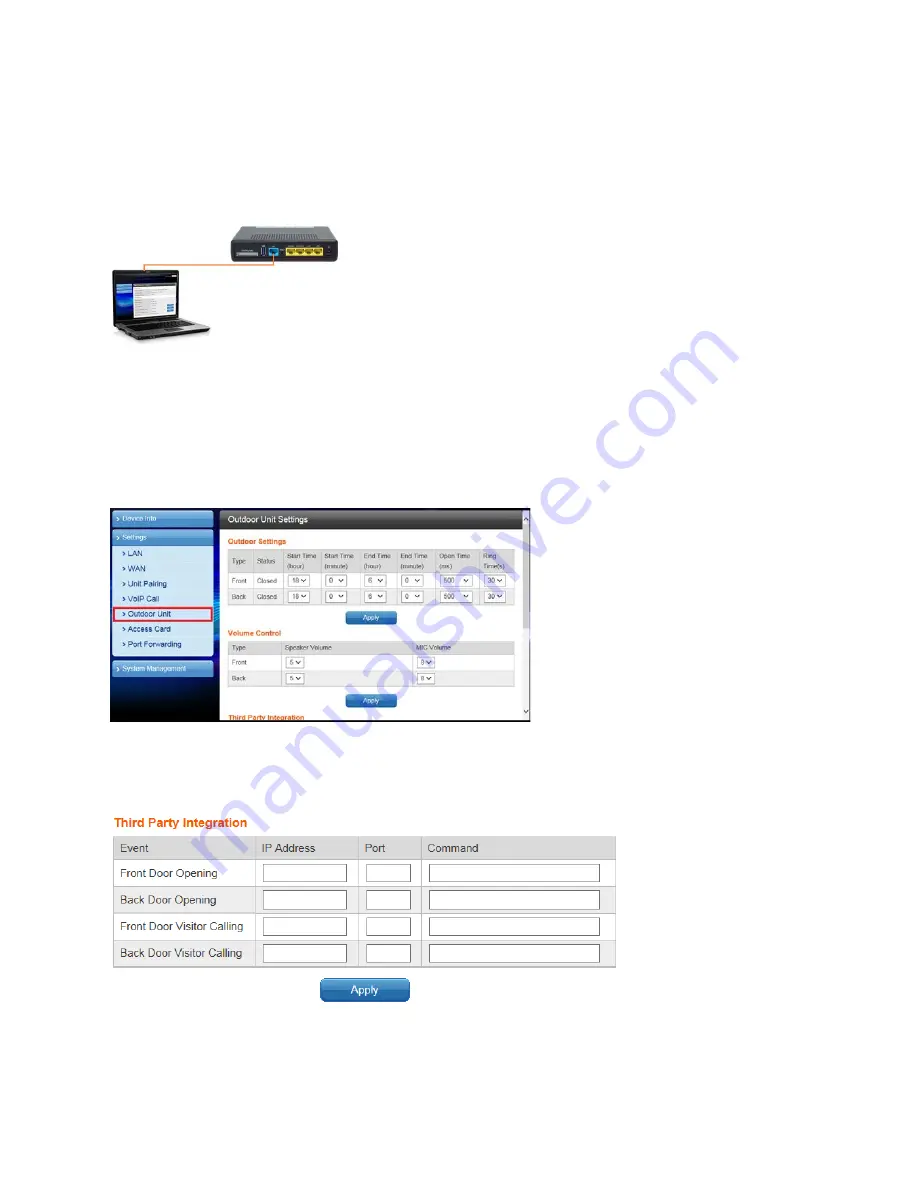
67
Ness SmartBell IP Intercom Installation and Users Manual.(series 2)
Version 1.5.4
Third Party Integration Setting
To set up the third part integration follow these steps below:
1. Plug your computer into the same network as the
WAN
Port
and connect using a web browser
with the eGateway WAN IP address.
2. Enter in the username and password when prompted
(Default User = admin Pass=admin)
3. Click
Settings
>
Outdoor Unit
.
4. Scroll down the page into you find
Third Party Integration
.






















