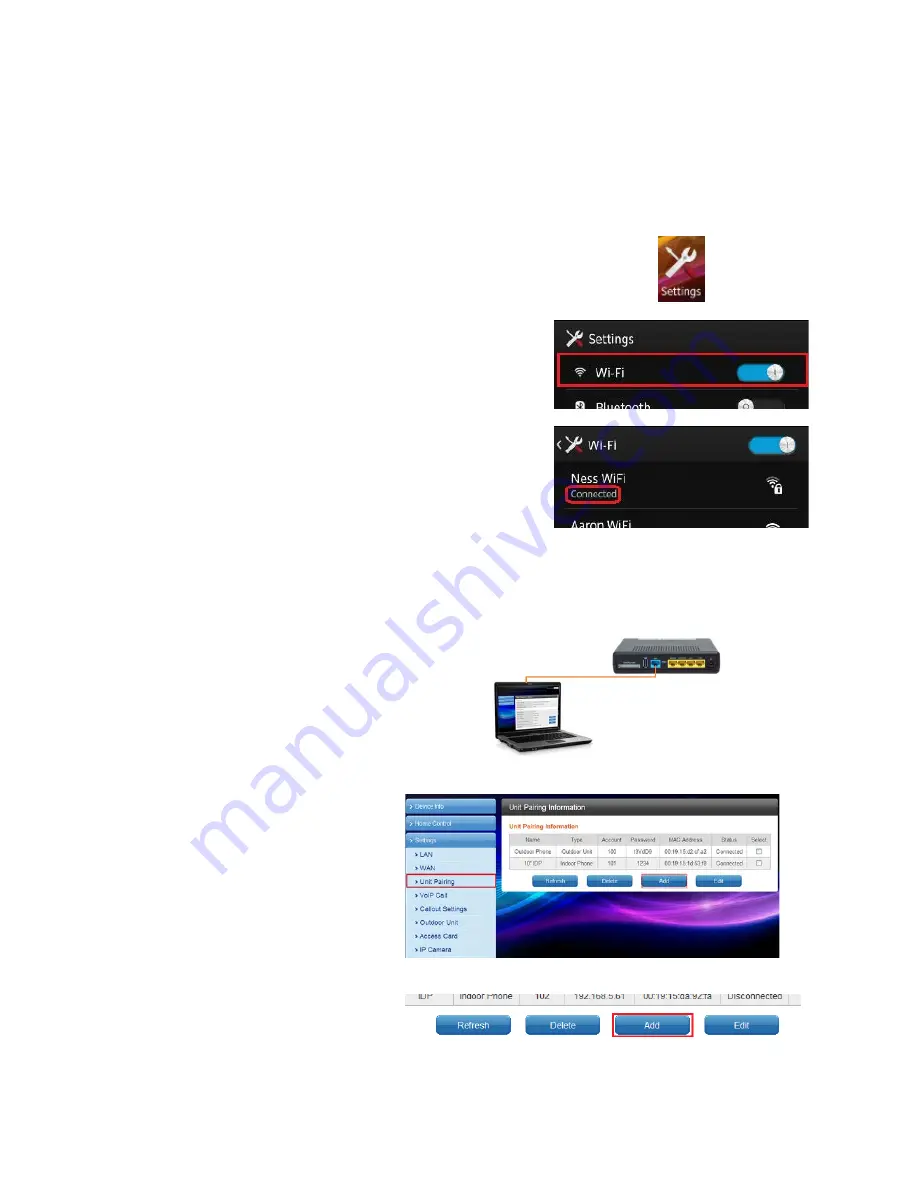
48
Ness SmartBell IP Intercom Installation and Users Manual.(series 2)
Version 1.5.4
Initiate Wi-Fi setting
Before you connect your Smartphone to the Intercom you need to ensure your phone is on the same
Wi-Fi network.
Note: On some Android devices these Wi-Fi settings may look and have different labels, icons and names.
Please use the following as a guide.
1. Open the
settings
app.
2. Click on
Wi-Fi
(On some devices it may say ‘Wireless and Networks’)
3. Ensure you are connected to the same network as your
Ness Smartbell IP Intercom.
Android Smart Device pairing to the eGateway
1. Plug your computer into the same
network as the
WAN
Port
and
connect using a web browser with the
eGateway WAN IP address.
2. Enter in the username and password.
(Default User = admin Pass=admin)
3. Click
Settings
>
Unit pairing
.
4. Click the
Add
button.
5. SELECT the new device and click






























