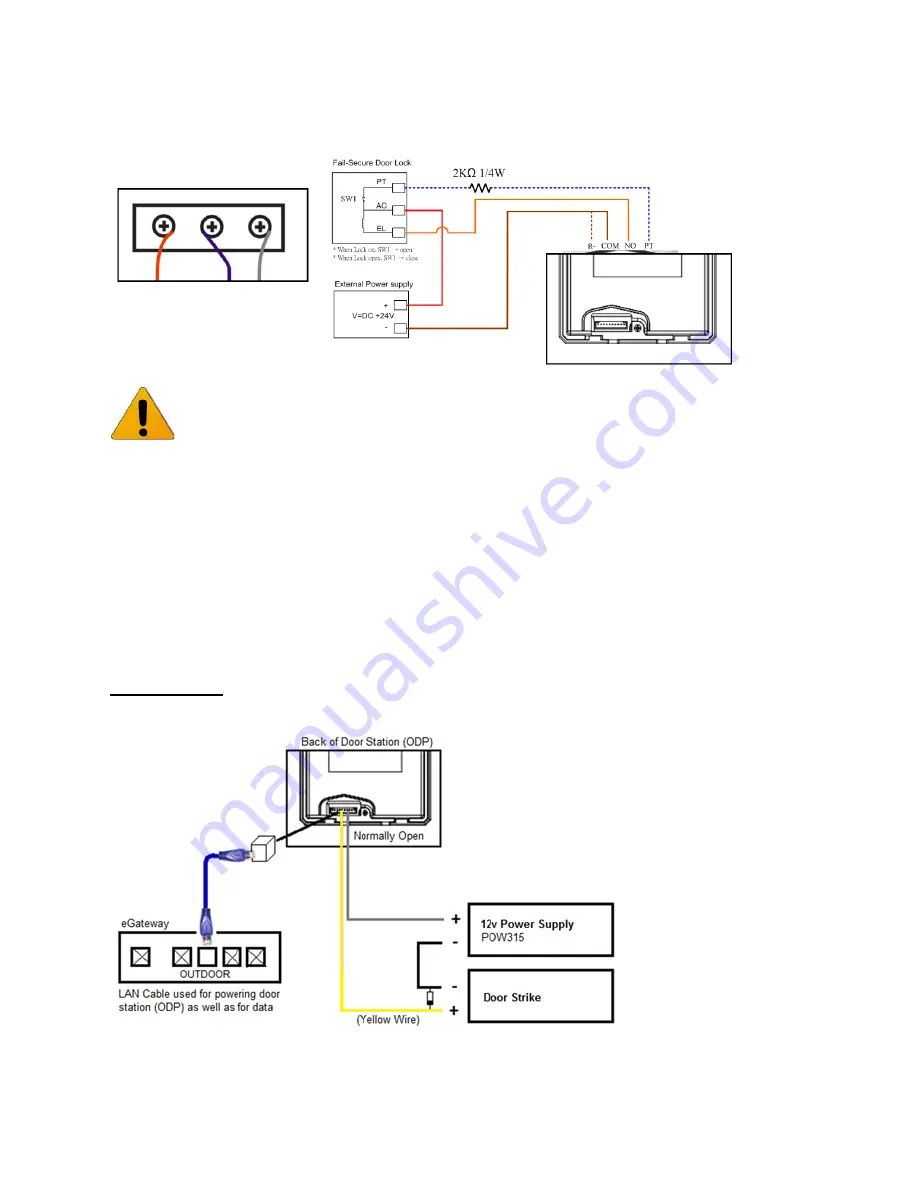
32
Ness SmartBell IP Intercom Installation and Users Manual.(series 2)
Version 1.5.4
Connections to electronic door strike/lock
•
The connectivity point defined on door phone for electronic door strike/lock is in accordance
with – PT, AC, EL.
NOTES
•
Connect to the electric door strike according to its specifications.
•
Do not use the unoccupied terminals and ports for other purposes.
•
In order to prevent incorrect wiring, label both ends of each cable with the unit
and terminal names to which they are to be connected.
•
For connecting other manufacturer’s products, refer to the instruction manuals
for those products.
•
The illustration of the unit’s rear panel differs from the actual one. This is for
simplifying the connection diagram.
Door Strike Wiring
Examples
Power To Lock
Door strike is locked without any power
















































