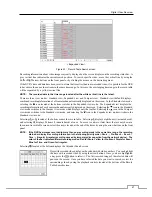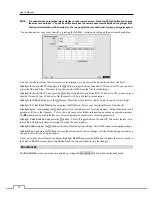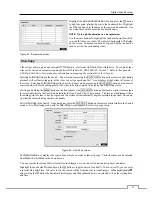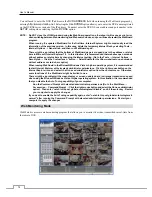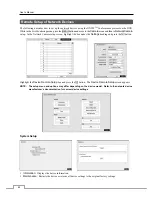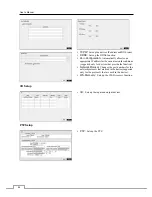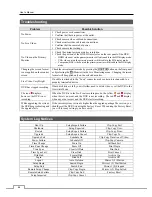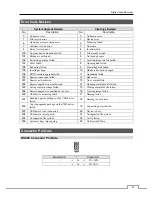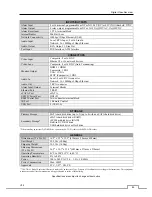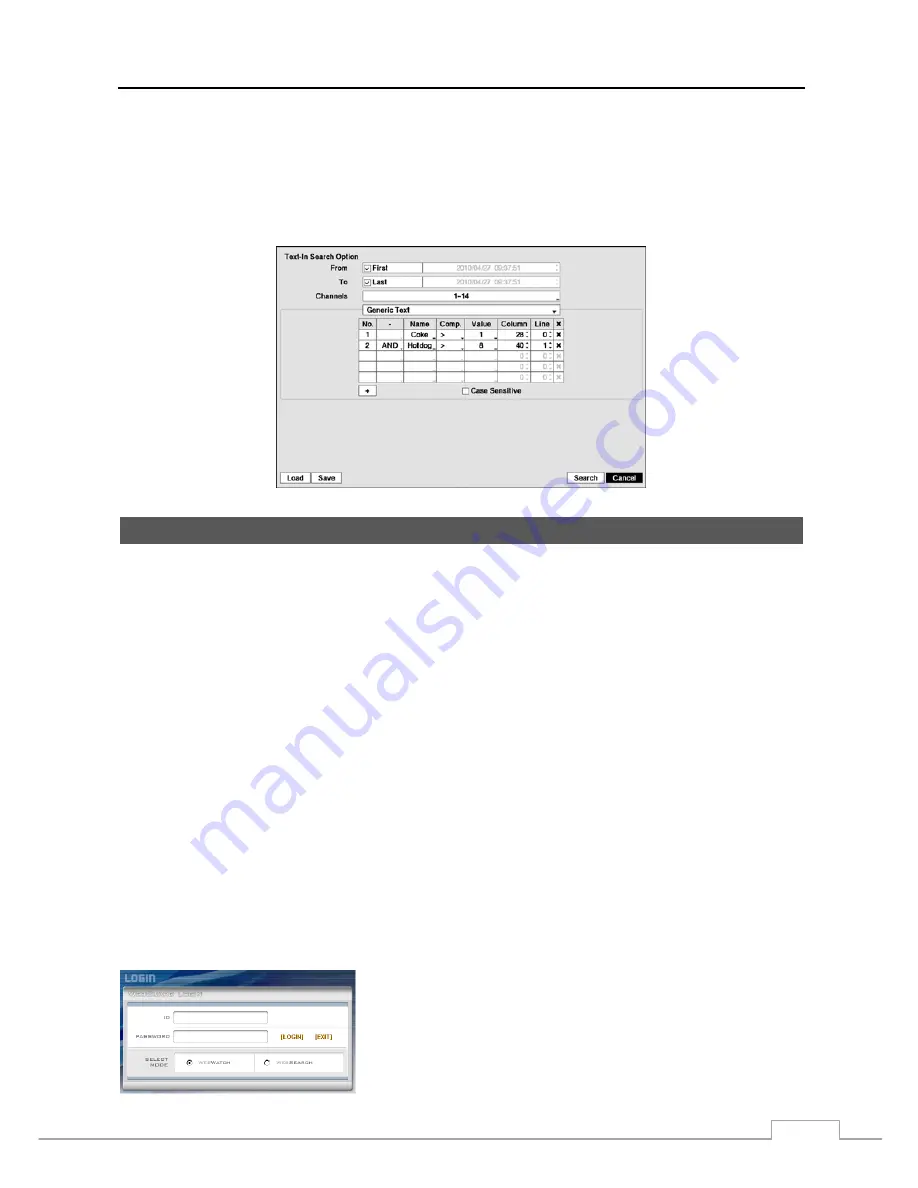
Digital Video Recorder
77
In the above text-in data, you can find that the comparison value is located at 17th (Unit price, $ mark will be ignored
automatically), 28
th
(Qty) and 40
th
(amount) characters (including spaces) from the left, but the value of amount
category is located on a different line from Item. In this case, you can enter “17”, “28” and “40” in each Column box
and enter “1” in the Line box for the next line.
For example, if you want to search for Coke with a Qty (Quantity) of more than 1 and Hotdog with an amount totaling
over $8, the following search condition can be set.
WebGuard
WebGuard allows you to access a remote DVR, monitor live video images and search recorded video using Internet
Explorer web browser anytime from virtually anywhere.
Computer system requirements for using the WebGuard program are:
Operating System: Microsoft
®
Windows
®
XP x86 (32 Bit) (Service Pack 3), Microsoft
®
Windows
®
Vista x86 (32 Bit)
(Service Pack 1), Microsoft
®
Windows
®
7 x86 (32 Bit)
CPU: Intel Pentium III (Celeron) 600MHz or faster
RAM: 128MB or higher
VGA: 8MB or higher (1024x768, 24bpp or higher)
Internet Explorer: Version 6.0 or later
Start Internet Explorer on your local PC. You can run the WebGuard program by entering the following information
in the address field.
–
“http://IP address:port number” (The DVR IP address and the WebGuard port number (default: 12088) set in the
Network setup screen (General tab))
–
Or, “http://DVRNS server address/DVR name” (The DVRNS server address and the DVR name registered on the
DVRNS server)
–
Or, “http://www.dvronline.net” (Entering the DVR IP address or the DVR name will be required when logging in)
NOTE: You will need to get the appropriate IP address for the DVR you want to connect to and the WebGuard
port number from your network administrator.
WebGuard only works with Microsoft Internet Explorer and will NOT work with other browsers.
Select between the
WEBWATCH
(Web monitoring) and
WEBSEARCH
(Web search) modes. Entering
ID
and
PASSWORD
and clicking the
[
LOGIN]
button logs in using the selected mode.
Summary of Contents for 16-channel models
Page 1: ......
Page 2: ......
Page 16: ...User s Manual 8 ...