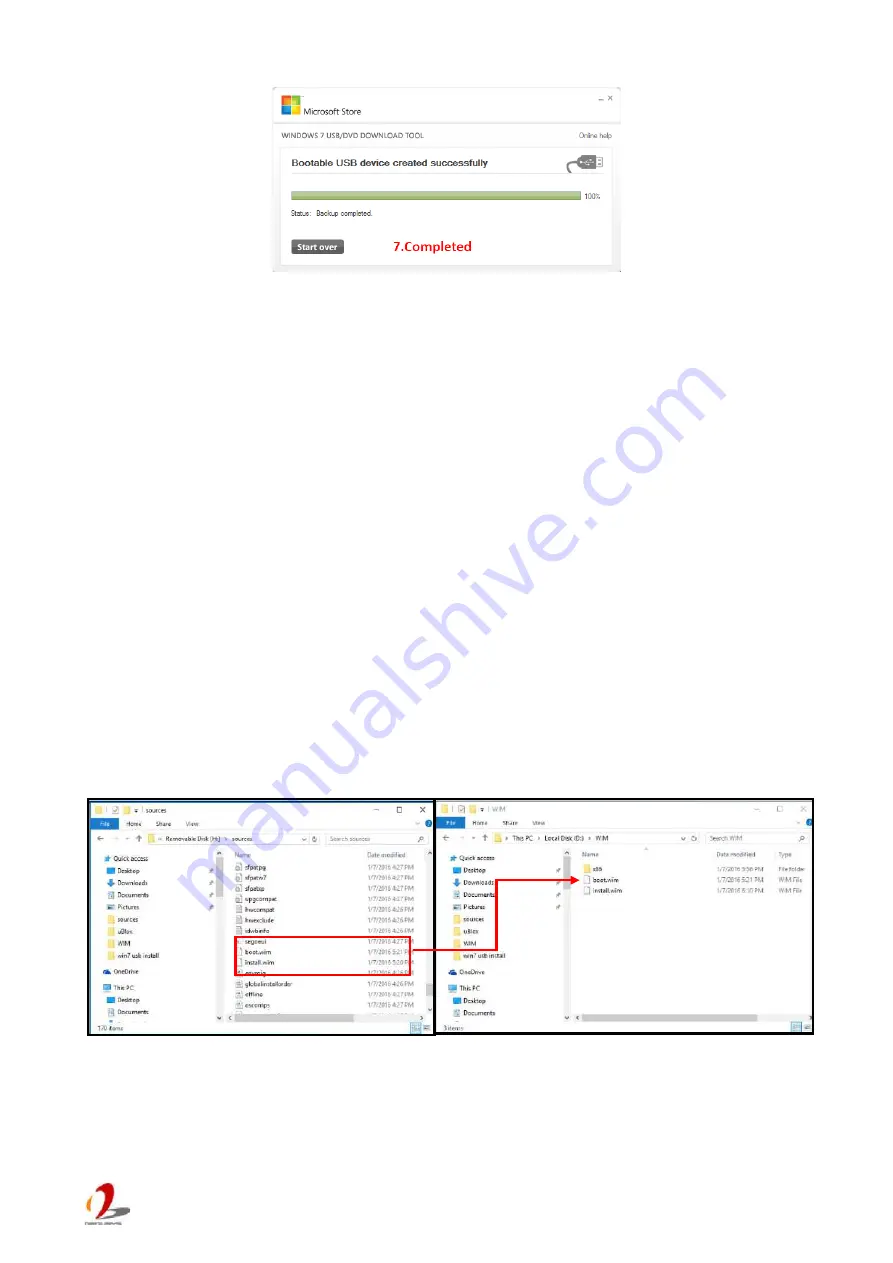
Nuvo-5000 Series User’s Manual
Copyright © 2016 Neousys Technology Inc. All Right Reserved.
- 117 -
Step 3 - Create working folder on your local drive
In this step, we need to create a working folder on your local drive and copy necessary files
to it. Please following the steps below.
1. Create a temporary working folder on your local drive. Here we use D:\WIM as an
example.
2. Create another folder under D:\WIM for Intel xHCI driver files. Here we use \x86 for
Win7 32-bit and \x64 for Win7 64-bit.
3. Copy xHCI driver files to the corresponding folder. You can find the driver files from
Neousys Driver DVD.
For Win7 32-bit, copy all files from x:\Driver_Pool\USB3_10_Series\Win7_ALL\x86
to D:\WIM\x86
For Win7 64-bit, copy all files from x:\Driver_Pool\USB3_10_Series\Win7_ALL\x64
to D:\WIM\x64
(where x: denotes the drive of your DVD drive)
4. Copy
install.wim
and
boot.wim
from \sources folder of your USB flash drive to
D:\WIM.
5. Copy the batch file (
Win7_USB3_Patch_x86.bat
or
Win7_USB3_Patch_x64.bat
) to
D:\WIM. You can find the batch file in x:\Driver_Pool\USB3_10_Series\Win7_ALL.


























