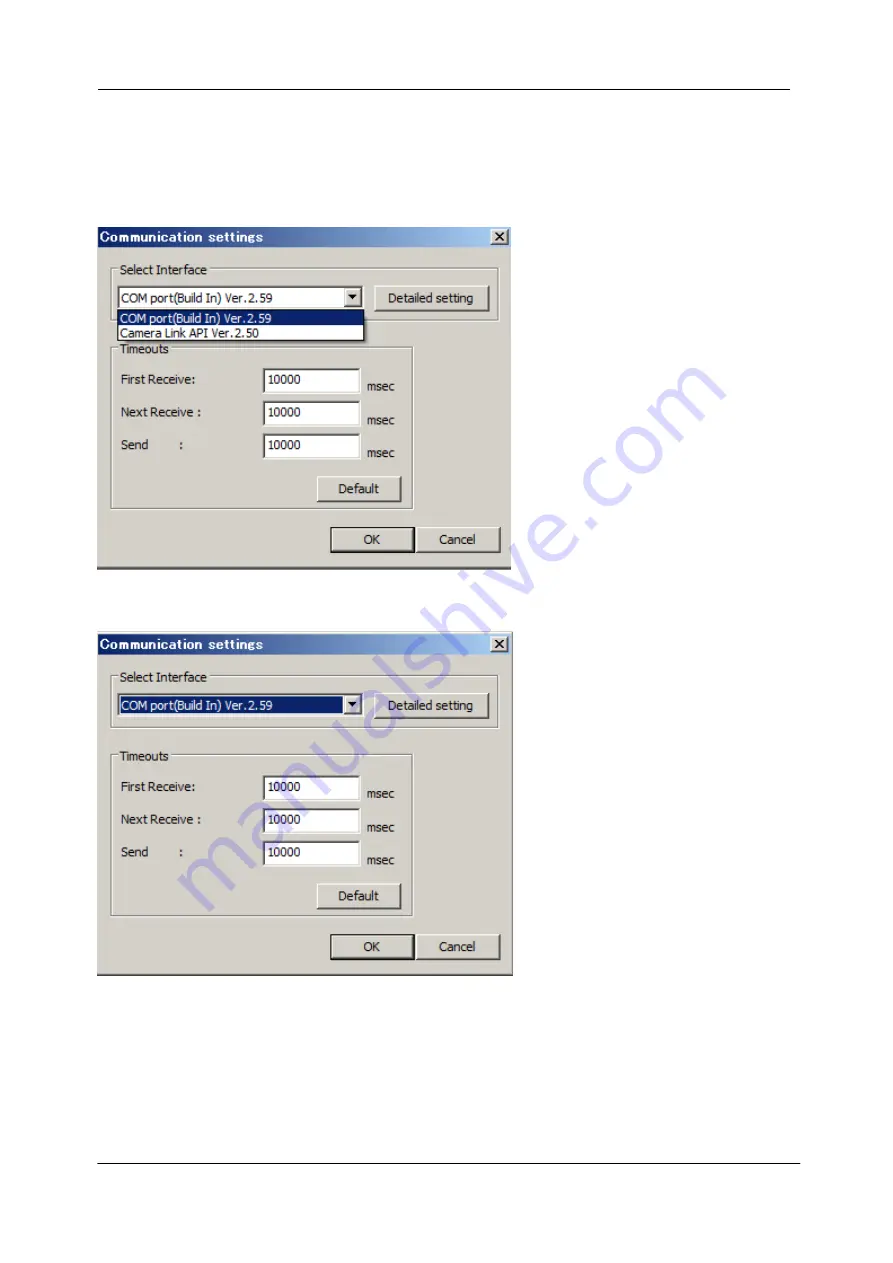
75
NED
XCM8085DLMT8
UME-0060-04
8.5.2 Selecting interface and Timeout setting
8.5.2.1. Selecting interface
1) Click button D.
2) Select the interface in Drop-down-list-box.
3) Click
“Setting” button to set the interface. (See 8.5.2.2. and 8.5.2.3.)
4)
Clic
k “OK” button.
Click “Cancel” button when stopping setup.
Note: The camera can be used without this operation after it has been set up correctly.





























