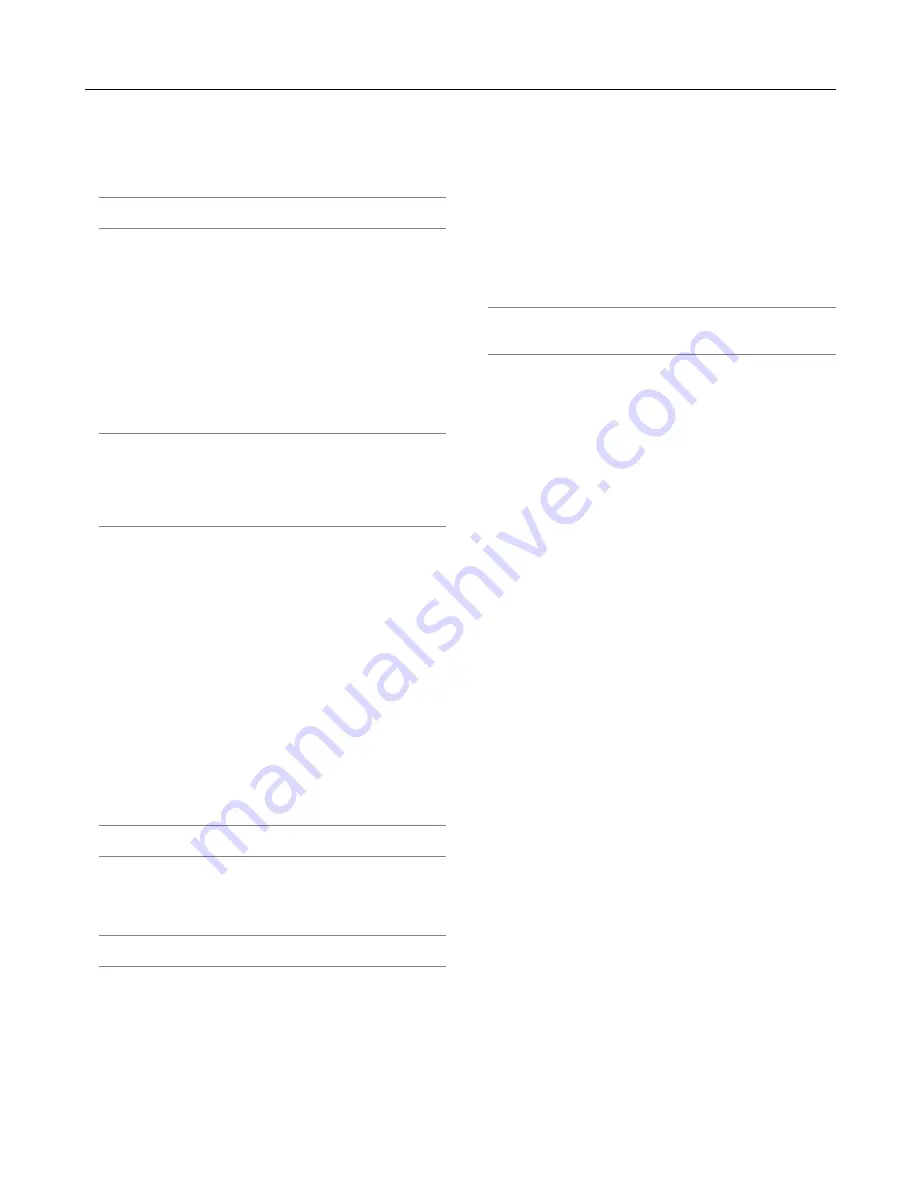
6-25
Tools
Provides tools for setting sleep timer, capturing images, display-
ing files or changing your background logo in a PC Card and
drawing.
NOTE: The "Capture" and "PC Card Files" features are required for a
PC card.
Using Sleep Timer
1. Select your desired time between 30 minutes and 16 hours:
Off, 0:30, 1:00, 2:00, 4:00, 8:00, 12:00, 16:00.
2. Select “Set” and press the ENTER button on the remote con-
trol.
3. The remaining time starts counting down.
4. The projector will turn off after the countdown is complete.
NOTE:
• To cancel the preset time, set "Off" for the preset time or turn off
the power.
• When the remaining time reaches 3 minutes before the projector
is turned off, the "Projector will turn off in 3 minutes" message will
be displayed on the bottom of the screen.
Using Capture
Allows you to capture an image from a source that is currently
being displayed. The image is saved as JPEG in the PC card.
When you select Capture from the menu, you will get a tool bar.
You can capture an image directly using the tool bar when the
menu is not displayed.
See page 5-3.
Using PC Card Files
The PC Card Files feature allows you to display a list of all the
files stored in the PC card so that you can select a file you want
to display. You can also sort files by file name or date, or display
the file. See page 5-4.
Changing Background Logo:
You can change the default background logo using the PC Card
Files feature.
NOTE: File size must be 256KB or less. Other file formats than JPEG
and BMP are not available. See page 4-4.
Using ChalkBoard
The ChalkBoard feature allows you to write and draw messages
on a projected image. See page 4-4.
NOTE: This feature is available only when using with USB mouse.
See page 4-3.
Help
Contents
Provides an online help about how to use the menus. An under-
lined link means that you can move to an adjustment item di-
rectly.
Selecting the underlined link and pressing ENTER moves to the
corresponding adjustment item.
Information
Displays the status of the current signal, and the lamp and the
projector usage hours. This dialog box has three pages.
The information included are as follows:
NOTE: The progress indicator shows the percentage of remaining
bulb life. The value informs you of the amount of lamp and projector
usage respectively.
6. Using On-Screen Menu
[Page 1]
Source Name
Input Terminal
Entry No.
Horizontal Frequency
Vertical Frequency
Sync Polarity
[Page 2]
Signal Type
Video Type
Sync Type
Interlace
[Page 3]
Remaining Lamp Time (%)
Lamp Hour Meter (H)
Projector Usage (H)
Remaining Lamp Time Display
When the remaining lamp time reaches 0, the Remaining Lamp
Time bar indicator changes from 0% to 100 Hours and starts
counting down. If the remaining lamp time reaches 0 hours, the
projector will not turn on regardless of whether the lamp mode
is set to Normal or Eco.
Returning to Factory Default
The Factory Default feature allows you to change adjustments
and setting to the factory preset for source.
All Data .................... Reset all the adjustments and settings
for all the signals to the factory preset
except Remaining Lamp Time, Lamp
Hour Meter, Projector Usage, Lan-
guage, Background, Idle mode, Com-
munication Speed, LAN Mode, Security
and Password.
Including Entry List:
Also deletes all the signals in the Entry
List and returns to the factory preset.
Current Signal ......... Resets the adjustments for the current
signal to the factory preset levels.
All the items in "Picture", "Volume", "Im-
age Options" and "Picture Manage-
ment" can be reset.
Summary of Contents for WT600 - XGA DLP Projector
Page 1: ...WT600 Projector User s Manual...
Page 77: ...Printed in Japan 7N8P3012...
















































