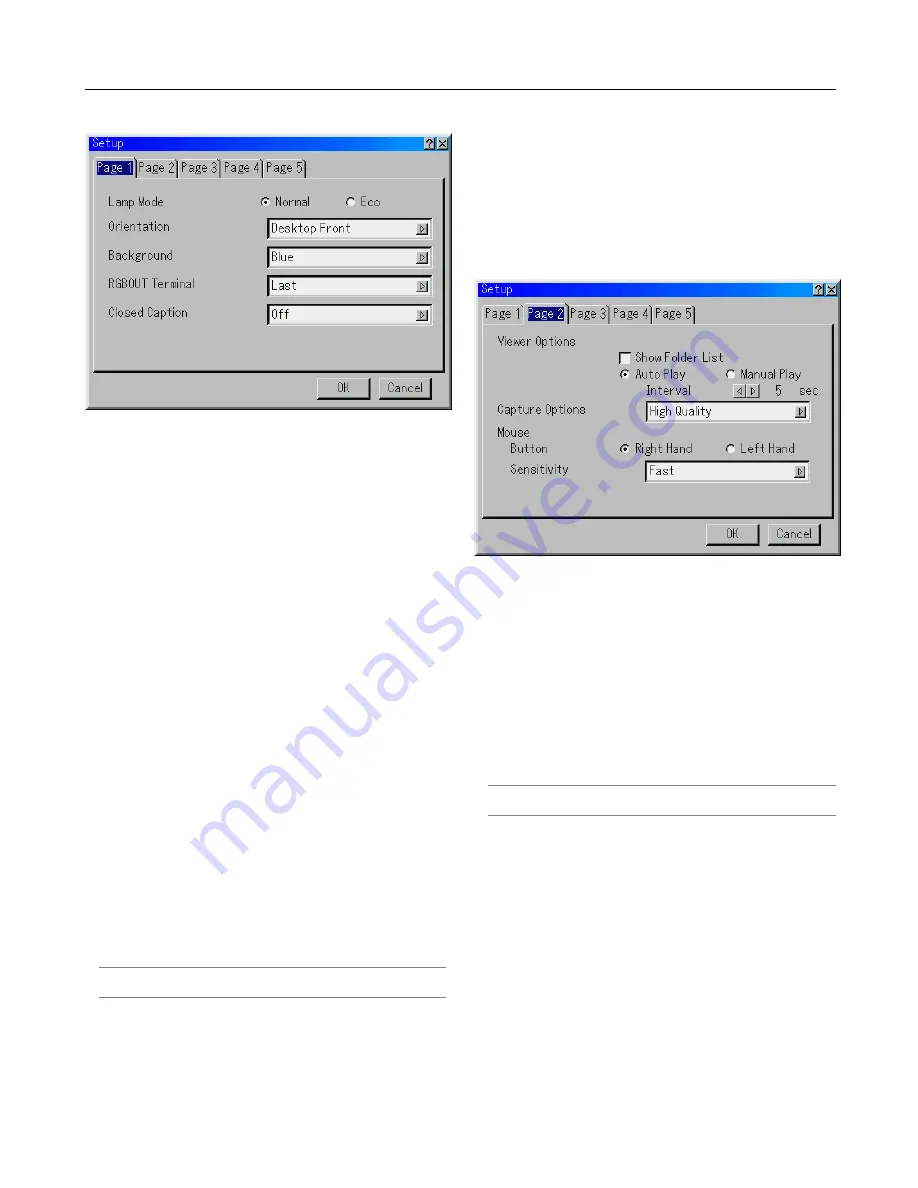
6-15
[Page 1]
Setting Lamp Mode to Normal or Eco [Lamp Mode]:
This feature enables you to select two brightness mode of the
lamp: Normal and Eco modes. The lamp life can be extended
up to 3000 hours by using the Eco mode.
Normal Mode ........... This is the default setting (100% Bright-
ness).
Eco Mode ................ Select this mode to increase the lamp
life (80% Brightness).
Selecting Projector Orientation [Orientation]:
This reorients your image for your type of projection. The op-
tions are: desktop front projection, ceiling rear projection, desk-
top rear projection, and ceiling front projection.
Selecting a Color or Logo for Background [Background]:
Use this feature to display a blue/ black screen or logo when
no signal is available. The default background is “Blue”. You
can change the logo screen using the PC Card Files feature.
See pages 4-4 and 6-25 for Changing a logo.
Setting RGB for RGB OUT [RGBOUT Terminal] (analog only):
This option allows you to determine which RGB source is
output from the RGBOUT connector during Idle mode.
Last ......................... The signal from the last RGB input will
be output to the RGBOUT connector.
RGB ........................ The signal from RGB IN will be output
to the RGBOUT connector.
DVI (ANALOG) ........ The signal from DVI (ANALOG) IN will
be output to the RGBOUT connector.
NOTE: The AUDIO OUT mini jack will not output sound during the
Idle mode.
Setting Closed Caption:
This option sets several closed caption modes that allows text
to be superimposed on the projected image.
CAPTION 1-4 .......... Text is superimposed.
TEXT 1-4 ................. Text is displayed in full screen.
OFF ......................... This exits the closed caption mode.
[Page 2]
Setting Viewer Options [Viewer Options]
Show Folder List:
If this option is checked, when the Viewer source is selected
on the projector, the folder lists will be displayed and allows
you to select the presentation from a PC card.
Auto Play:
If this option is checked, when the Viewer source is selected
on the projector any given slide will start to play automatically.
Auto Play Interval:
You can specify interval time between 5 and 300 seconds.
NOTE: The Auto Play Interval time set on “Slide Show Settings” of
the Dynamic Image Utility 2.0 overrides the one set here.
Manual Play:
Views a slide manually when the Viewer source is selected.
Selecting Capture Options [Capture Option]:
(available for JPEG only)
These options are used for the Capture function that you can
select from Tools. You have three options for JPEG compres-
sion quality: High quality, Normal and High Compression.
High Quality ............. Gives quality of JPEG a priority.
Normal ..................... Gives normal JPEG quality.
High Compression ... Gives compression a priority.
6. Using On-Screen Menu
Summary of Contents for WT600 - XGA DLP Projector
Page 1: ...WT600 Projector User s Manual...
Page 77: ...Printed in Japan 7N8P3012...
















































