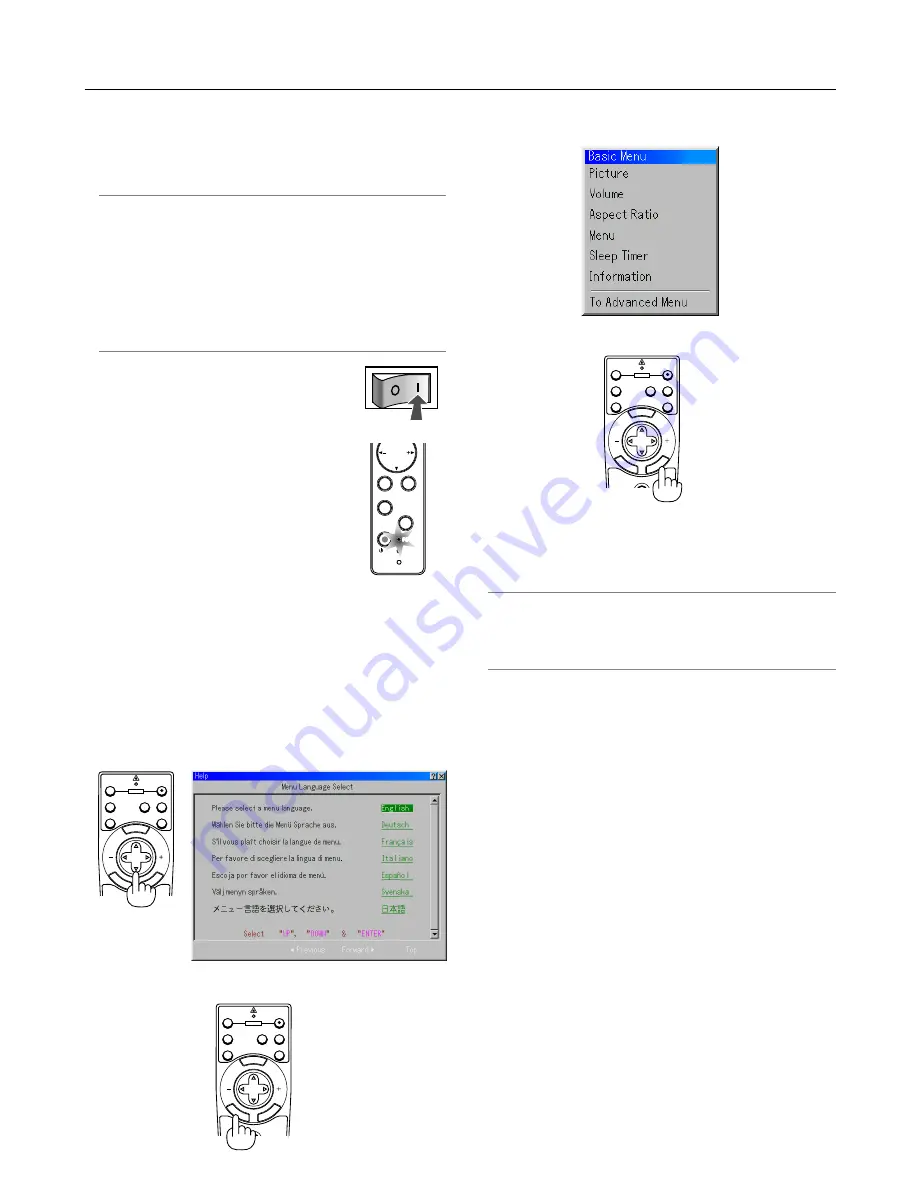
3-1
This section describes how to turn on the projector and to project
a picture onto the screen.
3-1. Turning on the Projector
NOTE:
• When plugging in or unplugging the supplied power cable, make
sure that the main power switch is pushed to the off[O] position.
Failure to do so may cause damage to the projector.
• The projector has two power switches: main power switch and
POWER button (POWER ON and OFF on the remote control)
• The projector has a feature to prevent itself from being used by
unauthorized individuals. To use this feature, register your PC card
as a protect key. See "Security" in "Projector Options" on page 6-23
for more details.
To turn on the main power to the projector, press
the Main Power switch to the ON position ( I ).
Before you turn on your projector, ensure that
the computer or video source is turned on and
that the mirror cover is open.
Only after you press the ON/STAND BY button
on the projector cabinet or POWER ON button
on the remote control for a minimum of two sec-
onds will the power indicator turn to green and
the projector become ready to use.
Note on Startup screen (Menu Language Select
screen)
When you first turn on the projector, you will get the Startup
screen. This screen gives you the opportunity to select one of
the seven menu languages: English, German, French, Italian,
Spanish, Swedish and Japanese.
To select a menu language, follow these steps:
1. Use the SELECT
왖
or
왔
button to select one of the seven
languages for the menu.
2. Press the ENTER button to execute the selection.
3. The Basic menu will be displayed in the language you have
selected.
To close the menu, press the CANCEL button.
After this has been done, you can proceed to the advanced menu
operation.
If you want, you can select the menu language later. See "Lan-
guage" on page 6-14.
NOTE: To turn the projector on by plugging in the power cable, first
turn on the Main Power switch to ON and use the menu and enable
the "Auto Start" feature. (See page 6-16.) Immediately after turning
on the projector, screen flicker may occur. This is not a fault. Wait 3
to 5 minutes until the lamp lighting is stabilized.
When the Lamp mode is set to Eco, the Lamp indicator will light
green.
If one of the following things happens, the projector will not turn
on.
* If the internal temperature of the projector is too high, the
projector detects abnormal high temperature. In this condi-
tion the projector will not turn on to protect the internal sys-
tem. If this happens, wait for the projector's internal compo-
nents to cool down.
* When the lamp reaches its end of usable life, the projector
will not turn on. If this happens, replace the lamp.
* If the lamp fails to light, and if the STATUS indicator flashes
on and off in a cycle of six times, wait a full minute and then
turn on the power.
* When the mirror cover is closed.
* If the temperature sensor detects excessive heat in the bot-
tom of the mirror or in the light path, the projector will not turn
on. Remove objects such as dust from the bottom of the mir-
ror.
* The projector has a sensor which detects an object in front of
the largest mirror or in the light path. If the sensor detects any
object, the projector will not turn on. Remove the object.
* Do not illuminate the projector with strong light source such
as halogen lamp.
Doing so can cause the object detection sensor to malfunc-
tion, resulting in the projector not turning on.
ENTEER
SELECT
CANCEL
STATUS
LAMP
ON/
STAND BY
AUTO
ADJUST
3D
REFORM
POWER
MENU
E
NT
ER
CA
NC
E
L
PJ
OFF
VIDEO
AUTO ADJ.
RGB
VIEWER
LASER
ON
SELECT
POWER
MENU
E
NT
ER
CA
NC
E
L
PJ
OFF
VIDEO
AUTO ADJ.
RGB
VIEWER
LASER
ON
SELECT
POWER
MENU
E
NT
ER
CA
NC
E
L
PJ
OFF
VIDEO
AUTO ADJ.
RGB
VIEWER
LASER
ON
SELECT
POWER
3. Projecting an Image (Basic Operation)
Summary of Contents for WT600 - XGA DLP Projector
Page 1: ...WT600 Projector User s Manual...
Page 77: ...Printed in Japan 7N8P3012...






























