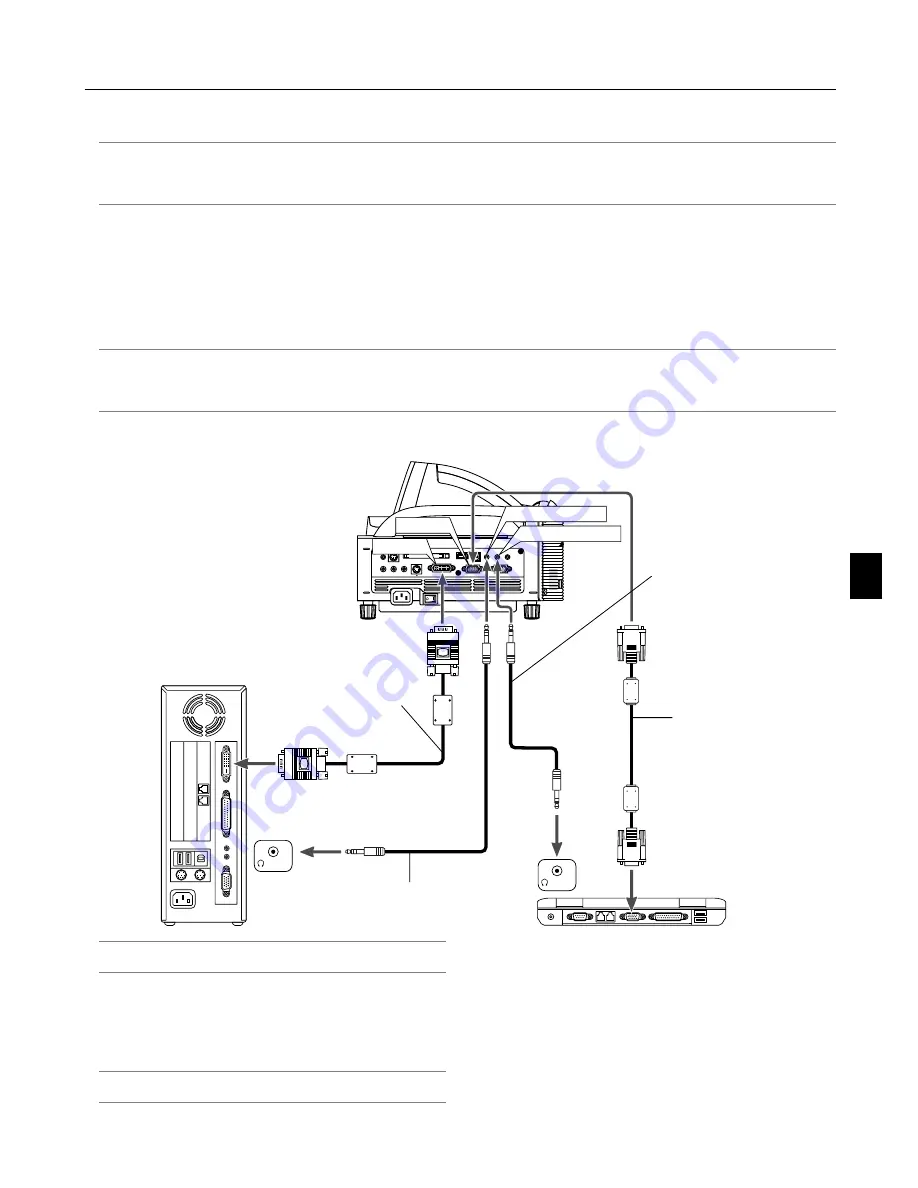
2-3
PC CARD
AUDIO IN
R
L
/MONO
VIDEO IN
S-VIDEO IN
DVI-I IN
RGB IN
RGB OUT
DVI-I
RGB
AUDIO IN
USB
AUDIO OUT
PC CONTROL
REMOTE
IN
DVI-I IN
AUDIO IN DVI-I
AUDIO IN RGB
RGB IN
PHONE
PHONE
2-2. Making Connections
NOTE: When using with a notebook PC, be sure to connect between the projector and the notebook PC before turning on the power to the
notebook PC. In most cases signal cannot be output from RGB output unless the notebook PC is turned on after connecting with the projector.
* If the screen goes blank while using your notebook PC, it may be the result of the computer's screen-saver or power management software.
* If you accidentally hit the POWER button on the remote control, wait 90 seconds and then press the POWER button again to resume.
When Viewing a DVI Digital Signal:
To project a DVI digital signal, be sure to connect the PC and the projector using the DVI-D signal cable (supplied) before turning on
your PC or projector. Turn on the projector first and select DVI (DIGITAL) from the source menu before turning on your PC.
Failure to do so may not activate the digital output of the graphics card resulting in no picture being displayed. Should this happen,
restart your PC.
Do not disconnect the DVI-D signal cable while the projector is running. If the signal cable has been disconnected and then re-
connected, an image may not be correctly displayed. Should this happen, restart your PC.
NOTE:
• Use the supplied DVI-D cable or the one compliant with DDWG (Digital Display Working Group) DVI (Digital Visual Interface) revision 1.0
standard. The DVI-D cable should be within 5 m (196") long.
• The DVI (DIGITAL) connector accepts VGA (640x480), SVGA (800x600), 1152x864, XGA (1024x768) and SXGA (1280x1024 @ up to 60Hz).
Connecting Your PC or Macintosh Computer
Audio cable (not supplied)
IBM PC or Compatibles (Desktop type)
or Macintosh (Desktop type)
NOTE: For older Macintosh, use a commercially available pin adapter
(not supplied) to connect to your Mac's video port.
Connecting Your PC with a DVI Connector
Use a DVI-D signal cable (supplied) to connect a DVI connector
of your PC to the projector.
NOTE: The WT600 is not compatible with video decoded outputs of
NEC ISS-6020 and ISS-6010.
DVI-D cable (supplied)
IBM VGA or Compatibles (Note-
book type) or Macintosh (Notebook
type)
RGB signal cable
(supplied)
To mini D-Sub 15-pin
connector on the projector.
It is recommended that
you use a commercially
available distribution
amplifier if connecting a
signal cable longer than
the supplied one.
Audio cable (not supplied)
2. Installation and Connections
Summary of Contents for WT600 - XGA DLP Projector
Page 1: ...WT600 Projector User s Manual...
Page 77: ...Printed in Japan 7N8P3012...
















































