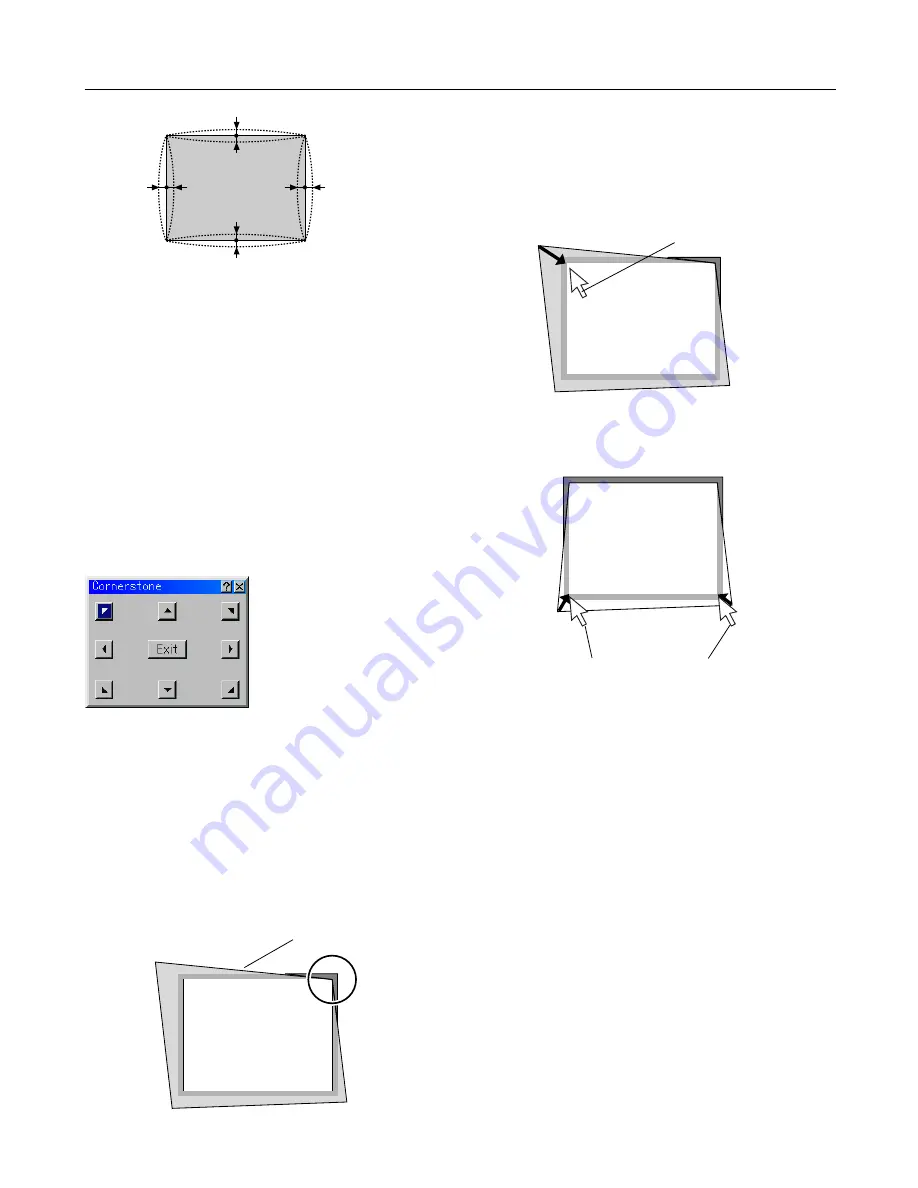
6-11
a
a
a
a
b
b
b
b
a: 1% or less of the screen height
(2% or less as TV distortion)
b: 1% or less of the screen width
(2% or less as TV distortion)
When the amount of pincushion or barrel distortion exceed
2% (TV distortion), please check whether the projector and
screen setup conditions are suitable.
2. Correcting Cornerstone Distortion
Use the 3D Reform feature to correct distortion to make the top
or bottom and the left or right side of the screen longer or shorter
so that the projected image is rectangular.
In the following description, 3D Reform (Cornerstone) correc-
tion can be done with the USB mouse or remote control, cabinet
buttons.
When using the USB connected to the projector
Preparation: Connect the USB mouse to the projector.
See page 4-3 “Using a USB Mouse”.
1. Project an image so that the screen is smaller than the area
of the raster.
2. Pick up any one of the corners and align the corner of the
screen with the one of the image. (The drawing shows the
upper right corner.)
Screen
Projected image
Screen
Left-click on the corner.
3. Press the 3D REFORM button on the remote control.
The Cornerstone adjustment screen is displayed.
The Cornerstone adjustment screen will disappear when you
move the USB mouse cursor.
4. Point to one of the remaining 3 corners and left-click on it.
Screen
Left-click on each corner.
5. Do the above step 4 for the other two corners so that the
projected area becomes smaller than the screen.
6. To complete the procedure, right-click anywhere on the screen.
The confirmation screen is displayed.
7. Left-click on "OK".
This completes the Cornerstone adjustment.
* To return the Cornerstone adjustment to the default settings,
left-click on "Reset" .
You can save your Cornerstone changes. The changes are saved
when you turn off the projector. To do so, select [Projector Op-
tions]
→
[Setup]
→
[Page 4]. Select the 3D Reform Save check
box. This is not selected at the time of shipment.
* There are limitations of shapes which can be corrected using
the Cornerstone adjustment.
When adjusting the Cornerstone beyond these limits, you will
get the message "Out of adjustment range!" and no correc-
tion can be done. Should this happen, do the Cornerstone
adjustment again within the allowable range.
* Due to limitations of accuracy within internal processes, there
may be some discrepancy of positions between the mouse
cursor and corrected shape or one corner and the other 3
corners.
6. Using On-Screen Menu
Summary of Contents for WT600 - XGA DLP Projector
Page 1: ...WT600 Projector User s Manual...
Page 77: ...Printed in Japan 7N8P3012...






























