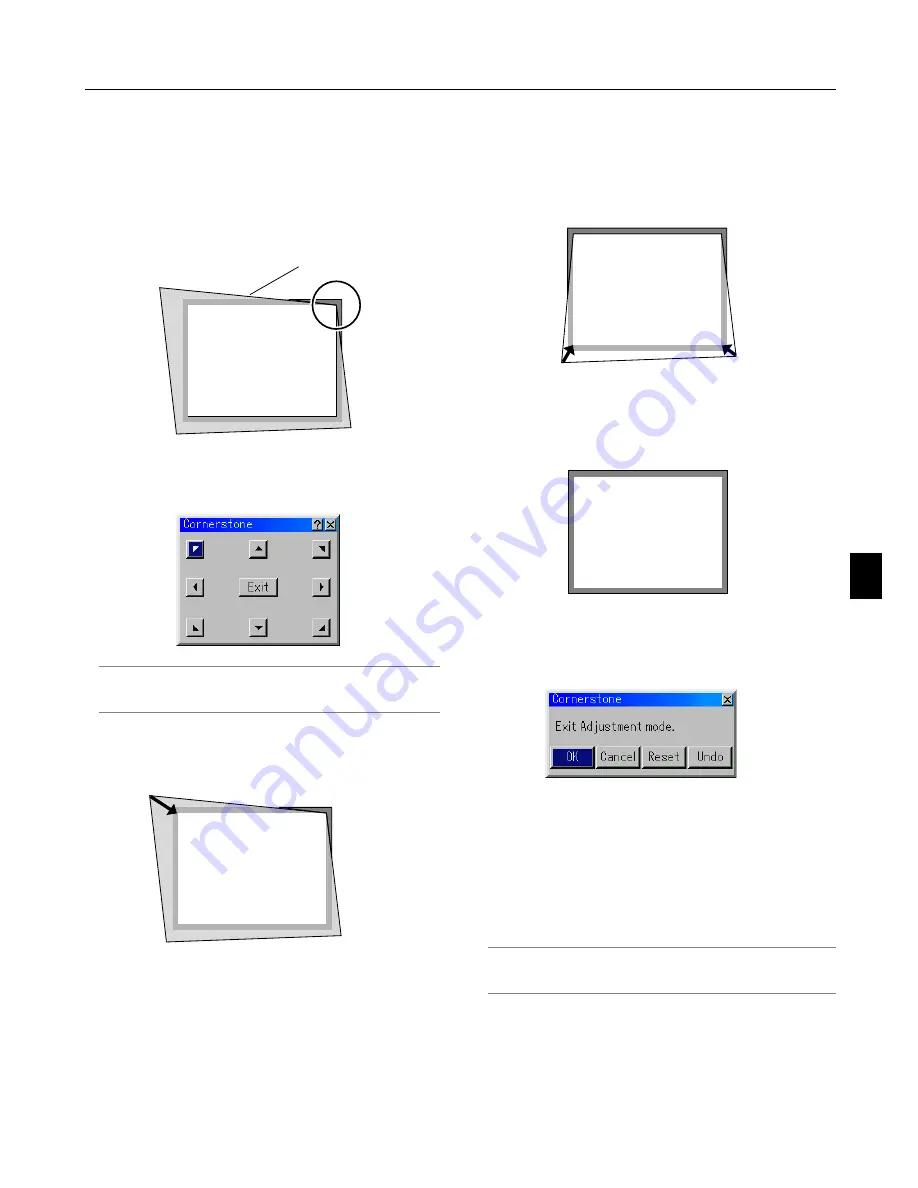
6-12
Screen
Screen
Projected image
3. Press the 3D REFORM button on the remote control.
The CORNERSTONE adjustment screen is displayed.
NOTE: Each time the 3D REFORM button is pressed, the option will
change as follows: ”Pincushion”
→
“Cornerstone”
→
”Keystone”
→
....
4. Use the SELECT
왖왔왗왘
button to select one icon which
points in the direction you wish to move the projected image
frame.
When using the remote control or cabinet buttons:
1. Project an image so that the screen is smaller than the area
of the raster.
2. Pick up any one of the corners and align the corner of the
screen with the one of the image.
(The drawing shows the upper right corner.)
6. Using On-Screen Menu
5. Press the ENTER button.
6. Use the SELECT
왖왔왗왘
button to move the projected image
frame as shown on the example.
7. Press the ENTER button.
Screen
The confirmation screen is displayed.
10. After having adjusted the image, select “Exit”.
Screen
11. Press the SELECT
왗
or
왘
button to highlight the [OK] and
press the ENTER button.
This completes the keystone correction.
Selecting “Cancel” will return to the adjustment screen without
saving changes (Step 3).
Selecting "Reset" will return to the factory default.
Selecting "Undo" will exit without saving changes.
NOTE: To return the 3D Reform correction setting values to the fac-
tory default, press and hold the 3D REFORM button for a minimum
of 2 seconds.
8. Use the SELECT
왖왔왗왘
button to select another icon which
points in the direction.
9. Repeat the above steps 5 to 7 to adjust the image.
Summary of Contents for WT600 - XGA DLP Projector
Page 1: ...WT600 Projector User s Manual...
Page 77: ...Printed in Japan 7N8P3012...
















































