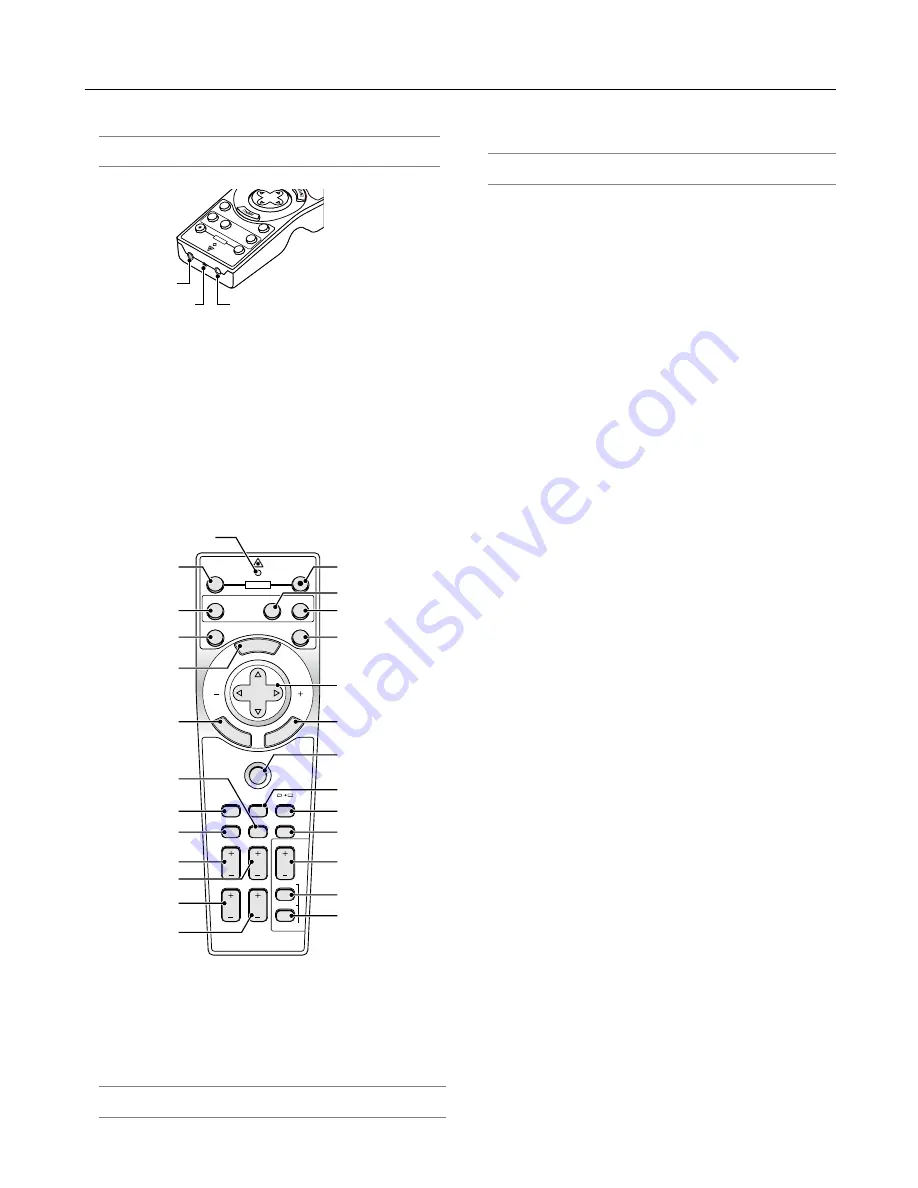
1-6
4. LED
Flashes when any button is pressed.
5. POWER ON Button
When the main power is on, you can use this button to turn
your projector on.
NOTE: To turn on the projector, press and hold the POWER ON but-
ton for a minimum of two seconds.
1-3. Part Names of the Remote Control
NOTE: If you are using a Macintosh computer, you can click either
the right-click or left-click button to activate the mouse.
OFF
VID
EO
AUTO ADJ.
RG
B
VIEW
ER
LASE
R
ON
PO
WE
R
SELECT
2
1
3
1. Infrared Transmitter
Direct the remote control toward the remote sensor on the
projector cabinet.
2. LASER Pointer
Beams a laser light when the LASER button is pressed.
3. Remote Jack
Connect your remote control cable here for wired operation.
MENU
PJ
ASPECT
OFF
VIDEO
AUTO ADJ.
RGB
VIEWER
LASER
ON
3D REFORM
HELP
POINTER
VOLUME
MAGNIFY
ZOOM
PIC-MUTE
SLIDE
FOLDER
SLIDE
LIST
E
NT
ER
CA
NC
EL
POWER
SELECT
FREEZE
FOCUS
16
21
19
22
27
28
29
17
20
23
25
26
24
15
14
12
11
10
9
7
8
5
6
4
18
13
6. POWER OFF Button
You can use this button to turn your projector off.
NOTE: To turn off the projector, press and hold the POWER OFF but-
ton for a minimum of two seconds.
7. VIDEO Button
Press this button to toggle between Video and S-Video in-
puts.
8. RGB Button
Press this button to select RGB, DVI (DIGITAL) or DVI (ANA-
LOG) inputs. Each time this button is pressed, the input source
will change as follows:
RGB
→
DVI (DIGITAL)
→
DVI (ANALOG)
→
RGB
→
...
9. VIEWER Button
Press this button to select the Viewer source.
10. AUTO ADJ. Button
Use this button to adjust an RGB source for an optimal pic-
ture.
11. LASER Button
Press and hold this button to activate the laser pointer. When
lit, you can use the laser to draw your audience's attention to
a red dot that you can place on any object.
12. MENU Button
Displays the menu for various settings and adjustments.
13. SELECT
왖왔왗왘
(Mouse) Button
When you are in the Computer mode, these buttons work as
a computer mouse.
When you are in the Projector mode, which is indicated by
lighting the PJ button. See page 4-1.
왖왔
: Use these buttons to select the menu of the item you
wish to adjust.
왗왘
: Use these buttons to change the level of a selected menu
item. A press of the
왘
button executes the selection.
When the pointer is displayed, these
왖왔왗왘
buttons move
the pointer.
When the pointer is not displayed, these
왖왔왗왘
buttons are
for adjusting the image.
14. ENTER (Left Click) Button
When you are in the Computer mode, this button works as
the mouse left button. When this button is pressed and held
for a minimum of two seconds, the drag mode is set. When
you are in the Projector mode, which is indicated by lighting
the PJ button: Use this button to enter your menu selection. It
works the same way as the ENTER button on the cabinet.
See page 4-1 for the Computer mode.
1. Introduction
Summary of Contents for WT600 - XGA DLP Projector
Page 1: ...WT600 Projector User s Manual...
Page 77: ...Printed in Japan 7N8P3012...















































