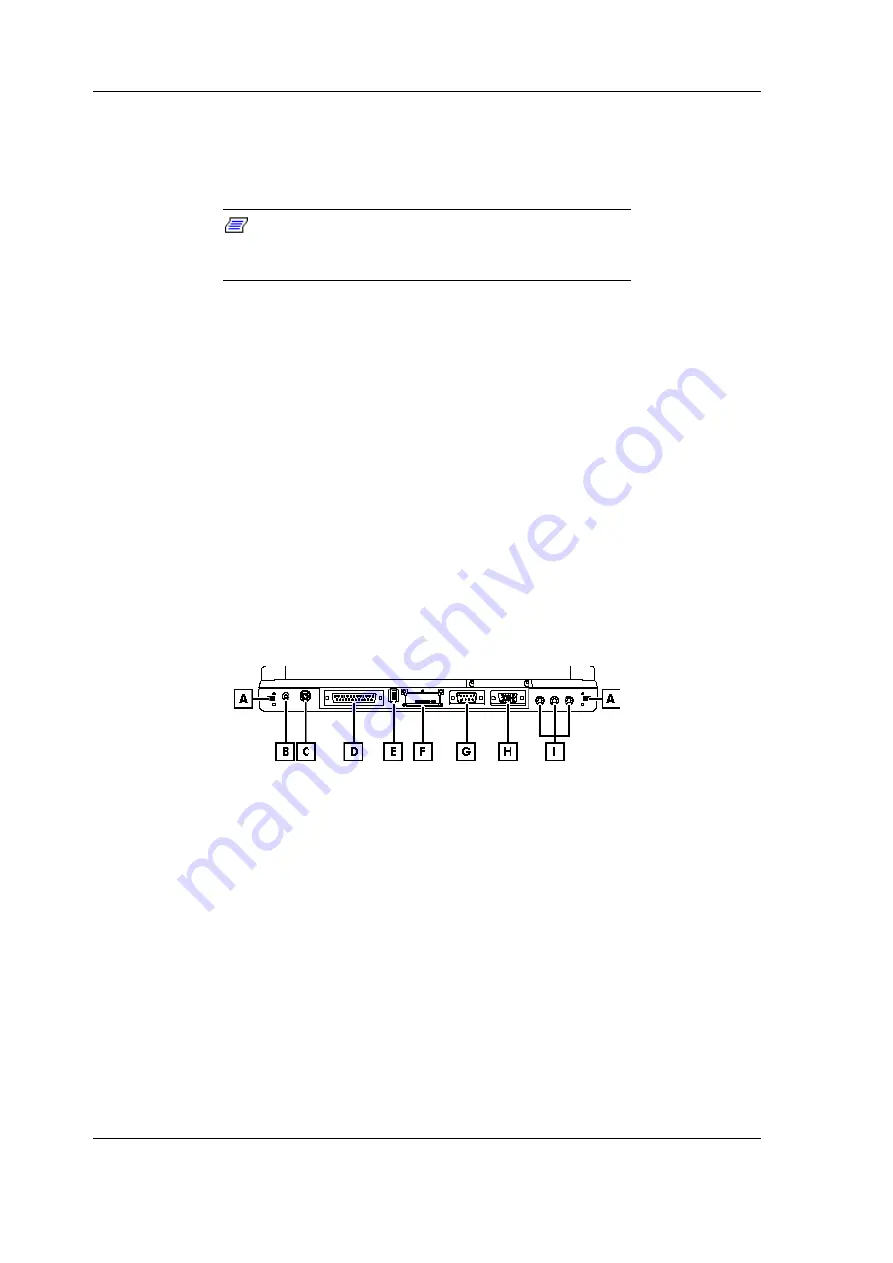
1-18 Overview of the Versa Note
Thumb-Wheel Volume Knob Controll
The notebook includes a thumb-wheel volume knob to easily adjust the volume
level of the built-in speakers or the external earphone/headphone set.
Note:
The volume knob does not work for the Line-Out
jack. Adjust the volume from the external speakers or from
the Windows program.
Built-in CD-ROM
The notebook comes with a standard 24X-speed ATAPI IDE CD-ROM drive
that supports all major CD formats like CD-R, Photo CD, and Video CD. The
drive uses a pop-out tray loading mechanism and supports bootable CDs when
setting the BIOS program. See Chapter 2 for details on the CD-ROM driver.
Built-in Diskette Drive
The built-in diskette drive allows you to use any standard double-sided high-
density (DSHD) diskette for copying and transferring data files. The notebook
also comes with a 3-mode driver for 1.2MB diskettes normally used in Japan.
You also have the option to disable the diskette drive or set a password option
when accessing the drive in the BIOS program.
The Rear Side of the Notebook
A - PortBar Notches
B - AC Power Port
C - PS/2 Port
D - Printer Port
E - USB Port
F - Expansion Port
G - Serial Port
H - VGA Port
I - Audio Port
PortBar Notches
There are two PortBar notches located at both ends at the back of the system to
secure the PortBar to the notebook.
AC Power Port
The AC Power Port connects the Versa Note to an AC power source using the
AC adapter that comes with your system. Keep the system connected to AC
power whenever possible to keep the battery pack and internal CMOS battery
charged. The Battery Charge LED on the LCD panel activates whenever the
battery is recharged. Connect the AC adapter to a properly grounded AC outlet
and check if the LED on the AC adapter is activated.
















































